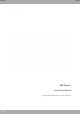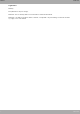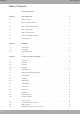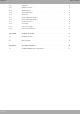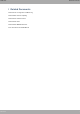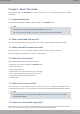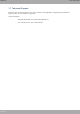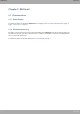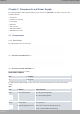Manual Teldat S.A. M8-Smart Installation Manual Copyright© Teldat Dm654-I Version 1.1 05/2019 Teldat S.A.
Manual Teldat S.A. Legal Notice Warranty This publication is subject to change. Teldat S.A. offers no warranty whatsoever for information contained in this manual. Teldat S.A. is not liable for any direct, indirect, collateral, consequential or any other damage connected to the delivery, supply or use of this manual.
Table of Contents Teldat S.A. Table of Contents M8-Smart I Related Documents. . . . . . . . . . . . . . . . . . . . . . . . . . . . . . . . . 1 Chapter 1 About This Guide . . . . . . . . . . . . . . . . . . . . . . . . . . . . . . . . . . 2 1.1 Supported Devices . . . . . . . . . . . . . . . . . . . . . . . . . . . . . . . . . . . 2 1.2 Who should read this manual? . . . . . . . . . . . . . . . . . . . . . . . . . . . . . . 2 1.3 When should this manual be read? . . . . . . . . . . . . . . .
Table of Contents ii Teldat S.A. 3.7.4 Connecting the GPS antenna . . . . . . . . . . . . . . . . . . . . . . . . . . . . . 17 3.7.5 Wireless LAN internal antennas . . . . . . . . . . . . . . . . . . . . . . . . . . . . 17 3.7.6 Connecting for Configuration . . . . . . . . . . . . . . . . . . . . . . . . . . . . . . 17 3.8 Installing the SIM card . . . . . . . . . . . . . . . . . . . . . . . . . . . . . . . . . 18 Chapter 4 Compliance . . . . . . . . . . . . . . . . . . . . . . . . . . . . .
Table of Contents Teldat S.A. M8-Smart A.5.2 LAN Interface . . . . . . . . . . . . . . . . . . . . . . . . . . . . . . . . . . . . 31 A.5.3 WAN Base-T Interface . . . . . . . . . . . . . . . . . . . . . . . . . . . . . . . . 31 A.5.4 WAN SFP Interface . . . . . . . . . . . . . . . . . . . . . . . . . . . . . . . . . . 31 A.5.5 Wireless WAN interface . . . . . . . . . . . . . . . . . . . . . . . . . . . . . . . . 33 A.5.6 GPS interface . . . . . . . . . . . . . . . . . . . . . . . . . . . . .
Related Documents Teldat S.A.
1 About This Guide Teldat S.A. Chapter 1 About This Guide This installation guide for the M8-Smart router contains information on how to correctly install the device in a working environment. 1.1 Supported Devices The information provided in this installation guide only applies to the M8-Smart router. Note The WiFi version includes an embedded bintec WE2022ac access point. For more information on the latter, please refer to manual "bintec Next Generation WLAN". 1.
1 About This Guide Teldat S.A. 1.7 Technical Support Teldat S.A. offers a technical support service. Device software can be upgraded on a regular basis for maintenance purposes and in case new features are developed. Contact information: Web: http://www.teldat.com - Email: support@teldat.com Tel.
2 M8-Smart Teldat S.A. Chapter 2 M8-Smart 2.1 Characteristics 2.1.1 Power Supply For further information on the different M8-Smart power supplies, please see Components and Power Supply on page 5, Power Source on page 12. 2.1.2 Hardware Monitoring The LEDs on the front panel are used to monitor the hardware in the M8-Smart router.
3 Components and Power Supply Teldat S.A. Chapter 3 Components and Power Supply The following chapter provides detailed information on the chassis of the M8-Smart router and its components. This information includes: • Components. • Information on assembly. • Power supply. • RST button. • Data connection. • SIM cards installation. • Embedded Access Point. 3.1 Components 3.1.1 Front Panel The following figure shows the front panel. Fig. 1: Front Panel of the M8-Smart device Fig.
3 Components and Power Supply Teldat S.A. Amber (blink) -> Default configuration. WAN-1 Base-T / SFP Off -> No link or not used. Green -> Link (1G). Blinking: traffic activity. Amber -> Link (<1G). Blinking: traffic activity. Red -> Error. Interface failure. WAN-2 Base-T / SFP Off -> No link or not Used. Green -> Link (1G). Blinking: traffic activity. Amber -> Link (<1G). Blinking: traffic activity. Red -> Error. Interface failure.
3 Components and Power Supply Teldat S.A. SIM-1 Off -> SIM-1 not used. ON -> SIM-1 in use. SIM-2 Off -> SIM-2 not used. ON -> SIM-2 in use. GPS GPS Status (Depending on the model) Off -> GPS not available or not configured. Green -> GPS coordinates have been acquired. Blinking: NMEA data. Amber -> Bad quality (HDOP). Red -> Error. Cloud Cloud Information Off -> No Cloud configuration. Green -> Registering /connecting to the Cloud. Amber -> Connected to the Cloud.
3 Components and Power Supply Teldat S.A. - WAN Connections on page 14 - WAN Base-T Connector on page 29 - WAN Base-T Interface on page 31 E Eth WAN-1 SFP. For more information about the SFP interface, refer to: - WAN Connections on page 14 - WAN SFP Connector on page 29 - WAN SFP Interface on page 31 F Eth WAN-2 Base-T. WAN Gigabit Ethernet.
3 Components and Power Supply Teldat S.A. O Cell connectors. Depending on the model. For more information about Cellular interface, refer to: - WWAN Antenna Connection (Cell connector) on page 15 - WWAN Connector on page 29 - Wireless WAN interface on page 33 P GPS connector. Depending on the model.
3 Components and Power Supply Teldat S.A. Fig. 18: WAN LEDs WAN LED indicators LED Description Yellow Connected to 10 M: - Steady: Not transferring data. - Blinking: Transferring data. Yellow + Green Connected to 100 M: - Steady: Not transferring data. - Blinking: Transferring data. Green Connected to 1000 M: - Steady: Not transferring data. - Blinking: Transferring data. None Interface is either unavailable, not installed or not registered. 3.1.
3 Components and Power Supply Teldat S.A. 3.1.4 Underside Panel The following elements are located on the underside panel: Fig. 20: Underside panel UNDERSIDE PANEL ELEMENTS Item Description A Adhesive rubber feet (these are not required for rack mounting). 3.2 Mounting an Anti-Theft Security Cable The M8-Smart devices have been equipped with a standard Kensington security slot to which a security cable can be attached.
3 Components and Power Supply Teldat S.A. Fig. 22: Rack anchor bolts 3.3.1 Standalone M8-Smart devices can be placed as standalones on a flat, stable surface. The adhesive rubber feet must be stuck to the underside panel to prevent the router from sliding. Make sure there is enough space around the router (for ventilation purposes) and check that the power cord and data cables can easily reach it. 3.3.2 Wall mounting The M8-Smart cannot be mounted on a wall. 3.
3 Components and Power Supply Teldat S.A. 3.5.1 Power Source To connect the power supply to the device, please follow the steps set out in Connecting on page 13. To avoid electric shocks, residual current circulation and other unwanted effects that affect communications, the following is recommended: Warning For safety and EMC purposes, the external power supply must be connected to a grounded power outlet.
3 Components and Power Supply Teldat S.A. 3.6.2 Default Configuration The RST button allows you to boot the device with its default configuration (including the embedded Access Point, if present) through the following steps: • With the device switched off, press and hold the RST button down while you turn on the router using the ON/OFF switch (1). • The PWR LED (green) will light up and LED 'S' will begin to blink (amber). It will carry on blinking for 10 seconds.
3 Components and Power Supply Teldat S.A. Fig. 25: WAN connectors Note WAN connectors do not work during booting and in BIOS mode. 3.7.2.
3 Components and Power Supply Teldat S.A. Fig. 27: WWAN Main and Aux 1 antennas Fig. 28: WWAN Aux 2 and Aux 3 antennas (future use) When the Main and Aux 1 antennas are not directly connected to the router but installed through extension cords, the minimum distance between the two must be 7 cm. The maximum recommended distance between them is 25 cm. To achieve optimum performance, the radio frequency accessories installed (antennas and cables) should be those recommended by Teldat.
3 Components and Power Supply Teldat S.A. • Do not install the device in areas where the atmosphere is potentially explosive. • Wireless devices can cause interferences in other devices. Do not use the device in areas where medical equipment is installed. 3.7.4 Connecting the GPS antenna The M8-Smart has an SMA connector to connect a passive GPS antenna (on models equipped with this interface). The cable used to connect the antennas must be valid for radio frequency (RF) signal communications of up to 1.
3 Components and Power Supply Teldat S.A. Fig. 31: Aux. Connector 3.8 Installing the SIM card The M8-Smart is equipped with two Wireless WAN interfaces that may need a SIM card (or two) to operate. Certain services (CDMA) provided by some carriers in several countries do not require SIM cards. The M8-Smart is equipped with two SIM trays located on the rear panel of the router, as shown in the following figure. Fig.
3 Components and Power Supply Teldat S.A. Fig. 34: Press to open the SIM trays cover (3) Insert the SIM card into the selected tray Fig.
3 Components and Power Supply Teldat S.A. Fig. 36: Press to remove the SIM card from the tray Warning Never install the SIM cards when the device is switched on. Always disconnect the device form the main power supply before installing the SIM cards. Always disconnect the device before removing the casing to access the trays. When inserting the SIM cards, please protect yourself against electrostatic discharges (ESD). Do not touch the SIM card connectors.
4 Compliance Teldat S.A. Chapter 4 Compliance 4.1 Manufacturer Information Brand Teldat Manufacturer Teldat S.A. Country Spain Postal Address Isaac Newton, 10 Parque Tecnológico de Madrid, 28760 Tres Cantos, Madrid, Spain International Phone +34 91 807 65 65 4.2 Risk identification WARNING: Signal word used to designate a potentially dangerous situation that may cause severe injuries or death if not avoided. 4.
4 Compliance Teldat S.A. 4 "96$ 1 < # 61/)) ' 1/)"< 4<= *6 )84 & ' +"6>" ?@ABC%'DB@@E 1 & + 1/)"<4<= *. "< .1/))" ' )84%9 $ F .
4 Compliance Teldat S.A. 4.4 WEEE Information The waste container symbol with the >X< indicates that the device must be disposed of separately from normal domestic waste at the end of its useful service life. Please use an appropriate waste disposal facility. Das auf dem Gerät befindliche Symbol mit dem durchgekreuzten Müllcontainer bedeutet, dass das Gerät am Ende der Nutzungsdauer bei den hierfür vorgesehenen Entsorgungsstellen getrennt vom normalen Hausmüll zu entsorgen ist.
4 Compliance Teldat S.A. 4.7 EC Declaration of Conformity (No Radio version) English (EN) Hereby, Teldat S.A. declares that telecommunications equipment M8-Smart complies with: Directive 2014/30/EU (EMC) Directive 2014/35/EU (LVD) Directive 2009/125/EC (ErP) Directives 2011/65/EU and 2015/863/EU (RoHS) of the European Parliament and of the Council. German (DE) Deutsch Hiermit erklärt Teldat S.A.
4 Compliance Teldat S.A. 4.8 EC Declaration of Conformity (Radio version) English (EN) Hereby, Teldat S.A. declares that radio equipment M8-Smart complies with: Directive 2014/53/EU (RED) Directive 2009/125/EC (ErP) Directives 2011/65/EU and 2015/863/EU (RoHS) of the European Parliament and of the Council. German (DE) Deutsch Hiermit erklärt Teldat S.A.
4 Compliance Teldat S.A. 4.11.1 Interference This equipment has been tested and found to comply with the limits for a Class B digital device, pursuant to Part 15 of the FCC Rules. These limits are designed to provide reasonable protection against harmful interference in a residential installation. This equipment generates, uses and can radiate radio frequency energy and, if not installed and used in accordance with the instructions, may cause harmful interference to radio communications.
Technical Information Teldat S.A. Appendix A Technical Information A.1 Troubleshooting The following table can help you solve problems when installing the device. If you cannot resolve the issue, please contact your dealer for more information. Symptom Solution None of the LEDs lights up on the router. Check the power supply to the router (power source, ON/OFF switch, main power outlet). You have forgotten the router's access password.
Technical Information Teldat S.A. For further information, please see manual: “Teldat Dm830-I MNGPLAT feature”. A.2 Updating the software The M8-Smart router can be updated to new versions. Please contact your dealer for further details on new releases. There are several ways to update a Teldat router. For further information, please see manual: “Teldat Dm748-I Software Updating”.
Technical Information Teldat S.A. For further information, please see manual: “Teldat Dm704-I Configuration and Monitoring”. A.4 Connectors A.4.
Technical Information SMA Female Teldat S.A. PIN ANT Internal RF in/out External GND A.4.5 GPS Connector Devices equipped with this interface have one SMA female connector installed. SMA Female PIN ANT Internal RF in/out External GND A.4.6 Configuration Connector RJ45 CONFIGURATION RJ45 PIN CONF 1 -- 2 RxD 3 GND 4 -- 5 -- 6 GND 7 TxD 8 -- A.4.7 Power Supply Connector Jack 5.5/2.5mm PIN Internal -> POSITIVE External -> NEGATIVE A.
Technical Information Teldat S.A. A.5.1 Hardware Architecture PROCESSORS Freescale QorIQ. MEMORY 1 Gbyte in SDRAM. STORAGE UNIT FLASH Memory (32 Mbytes). A.5.2 LAN Interface PROTOCOLS Ethernet (802.3). PORTS 4 port switch managed with MDI/MDX auto-detection. SPEED 10/100/1000 Mbps (Base-T). CONNECTOR RJ45 female. A.5.3 WAN Base-T Interface STANDARDS Ethernet (802.3). SPEED 10/100/1000 Mbps (Base-T). CONNECTOR RJ45 female. A.5.4 WAN SFP Interface STANDARDS 802.1Q (VLAN). 1000-Base-X.
Technical Information Teldat S.A. A.5.5 Wireless WAN interface WWAN Standard/Bands EM7455: • LTE: • FDD. B1-B5, B7, B12, B13, B17, B20, B25, B26, B29, B30 • TDD: B41 • 2xCA : • B1 + B8; • B2 + B2/B5/B12/B13/B29; • B3 + B7/B20; • B4 + B4/B5/B12/B13/B29; • B5 + B2/B4/B30; • B7 + B3/B7/B20; • B8 + B1; • B12 + B2/B4/B30; • B13 + B2/B4; • B20 + B3/B7; • B30 + B5/B12; • B41 + B41 • WCDMA: B1, B2, B3, B4, B5, B8 EM7430: • LTE: • FDD.
Technical Information Teldat S.A. • FDD. 300Mbps/50Mbps • TDD: 222Mbps/26Mbps • HSPA+ Cat 24/6: 42Mbps/5.76Mbps GNSS GPS/GLONASS/BeiDou/Galileo/QZSS CONNECTOR Three SMA connectors. SIM Slots 2 Mini-SIM (2FF) ISO/IEC 7810:2003, ID-000 (1.8V / 3V) ANTENNA Devices equipped with this interface are shipped with two multiband swivel-mount dipole antennas. A.5.6 GPS interface STANDARDS NMEA.
Technical Information Teldat S.A. A.5.7 Wireless LAN Interface (Radio 1) WLAN standards 802.11b; 802.11g; 802.11n (MIMO 2x2) 2.4 GHz Frequency bands 2.4 GHz indoor/outdoor (EU) 2.4 GHz Indoor/Outdoor (2412-2484 MHz) max. 100 mW EiRP (20dBm). WLAN modes 2.4 GHz Operation: 802.11b only; 802.11g only; 802.11b/g; 802.11b/g/n; 802.11g/n. Modulation Techniques OFDM: BPSK, QPSK, DBPSK, DQPSK, 16-QAM, 64-QAM, 256-QAM. Automatic Rate Selection (ARS) Available. Transmission rate Automatic.
Technical Information Teldat S.A. A.5.8 Wireless LAN Interface (Radio 2) WLAN standards IEEE 802.11ac/an; MU-MIMO 2x2; 20/40/80 MHz; 5 GHz Frequency bands 5 GHz indoor (EU) 5 GHz indoor (5150-5350 MHz) max. 200 mW EiRP allowed Frequency bands 5 GHz outdoor (EU) 5 GHz outdoor (5470-5725 MHz) max. 1000 mW EiRP allowed WLAN modes 5 GHz Operation: 802.11a only; 802.11a/n; 802.11n. Modulation Techniques OFDM: BPSK, QPSK, DBPSK, DQPSK,16-QAM, 64-QAM, 256-QAM. Automatic Rate Selection (ARS) Available.
Technical Information Teldat S.A. A.5.11 Dimensions and weight TYPE Desktop / chassis for a 1 U high Rack mount enclosure. LENGTH x WIDTH x HEIGHT No WiFi version: 310 x 180 x 45 mm. WiFi version: 310 x 197 x 45 mm. WEIGHT No WiFi version: 1.68 Kg WiFi version: 2.04 Kg. A.5.12 Environmental Specifications TEMPERATURE OPERATING NORMALLY: 0 ºC to 45 ºC. STORED: -25 ºC to 70 ºC. RELATIVE HUMIDITY 36 5 % to 90 %.
CE Radio Information Teldat S.A. Appendix B CE Radio Information This section includes some of the European radio frequencies that comply with the CE regulatory requirements. Customers may obtain additional country-specific bands upon request. B.1 RF WAN specifications LTE/WCDMA connectivity is provided by Sierra Wireless modules. The exact modules installed will depend on your particular router model. Technology: LTE. EM7455 specifications.
CE Radio Information Teldat S.A. Technology: UMTS(WCDMA)/ HSDPA/ HSUPA/ HSPA+/ DC-HSPA+. EM7430 specifications. Bands Frequencies Conducted Transmit Power Band 1 Tx: 1920–1980 MHz +23 dBm ± 1 dB Rx: 2110–2170 MHz Band 8 Tx: 880–915 MHz +23 dBm ± 1 dB Rx: 925–960 MHz B.2 WIFI specifications This product is supplied with internal antennas. Technology: WLAN 802.11a/b/g/n/ac. Frequency Range 802.11b/g/n-HT20: 2412 ~ 2472MHz; 802.11n-HT40: 2422 ~ 2462MHz; 802.
FCC Radio Information Teldat S.A. Appendix C FCC Radio Information C.1 LTE EM7455 WWAN Frequency Requirements This device contains FCC ID: N7NEM7455. This device is restricted to mobile and fixed applications and must not be co-located or operating in conjunction with any other antenna or transmitter except in accordance with FCC multi-transmitter evaluation procedures as documented in this filing. This device has 5 MHz and 10 MHz bandwidth modes for LTE Bands 13 and 30 (700/2300 MHz); 1.
FCC Radio Information 40 Teldat S.A. 27 2305.0 - 2315.0 MHz 0.175 W 27 2496.0 - 2690.0 MHz 0.197 W 27 2496.0 - 2690.0 MHz 0.171 W 27 2496.0 - 2690.0 MHz 0.109 W 27 2500.0 - 2570.0 MHz 0.196 W 27 2500.0 - 2570.0 MHz 0.133 W 27 2500.0 - 2570.0 MHz 0.167 W 27 2500.0 - 2570.0 MHz 0.