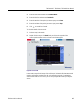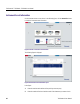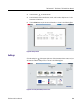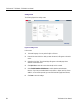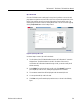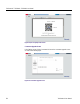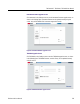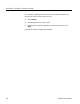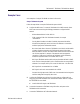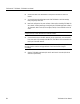User manual
TekSmartLab™ TBX3000A, TSL3000B User Manual
Example Cases
A few examples of using the TSL3000B are shown in this section.
Setup a TekSmartLab system
Follows the steps below to setup the TekSmartLab system via WIFI:
1. Configure the WIFI router. To create the TekSmartLab local WIFI network, refer to
WIFI router user manual using the following parameters to configure the WIFI
network:
- Wireless Network Mode: 2.4GHz, 802.11n
- SSID: create the SSID of the TekSmartLab network, for example
“TekSmartLab”
- Security Mode: Disabled or Enabled. If enabled, the password should be
included in the printed QR code of each bench for students to connect their
mobile or laptop to the TekSmartLab network.
- Max. Associated clients: Lab server, TBX3000A on each bench and the mobile
or laptop of student connecting to the TekSmartLab network is the clients
within the network. The Max. Associated clients number must be more than the
sum of clients required. For example, if the network needs to support the
connection of 1 lab server, 20 benches by TBX3000A, and 20 students by
mobile, the requirement of Max. Associated clients is >=41.
- DHCP pool: TBX3000A and the mobile or laptop of students will work in DHCP
mode. Check and setup the DHCP pool to assure that there are enough DHCP
addresses. For example, DHCP pool is set as 192.168.1.100 ~ 192.169.1.200
- WIFI signal level: recommended to be >=-50dBm
- WIFI signal to noise ratio: recommended to be >=35dB
- Password: the login password of WIFI router is recommended to be changed to
avoid the setting been changed by other users.
2. Configure the TBX3000A on each bench. Use these steps to configure the host
name and connect the TBX3000A to the TekSmartLab network. Refer to Configure
the
TBX3000A for more details.
a. Install a USB-WIFI dongle on the TBX3000A.
b. Connect the instruments to TBX3000A using USB cables, and power on the
TBX3000A and the instruments.
c. Connect the TBX3000A to the TekSmartLab network.
TekSmartLab User Manual 75