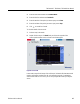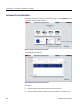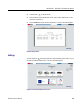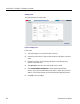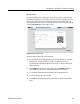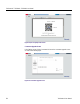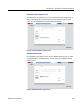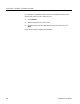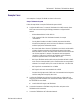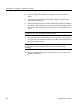User manual
TekSmartLab™ TBX3000A, TSL3000B User Manual
QR Code Screen
Since the TSL3000B creates a web page for every bench, professors can turn the web
page address assigned to each bench into a QR code, and paste the printed code on the
bench. Thus students can easily access the web page by scanning the QR code. The
following image shows the screen for creating the QR code. You can access this page by
clicking the QR Code button on the Settings screen.
Figure 92: QR code print screen
Use these steps to create a QR code for the bench:
1. The IP address of the TSL3000B-installed server in the TekSmartLab™ network is
displayed here. The default address is the WI-FI IP address. If the server is
connected to the TekSmartLab network through a LAN, you need to modify the IP
address manually.
2. Select Single if you want to print only one QR code. Select Batch if you want to
print multiple QR codes at once, entering the appropriate bench numbers.
3. The comments entered here will be displayed under the created QR code.
4. You can preview the QR code in this area.
5. Click Print, and you will enter the print preview screen, as shown in the following
figure.
TekSmartLab User Manual 71