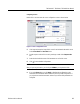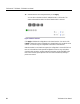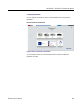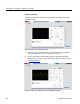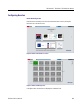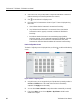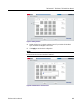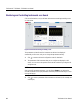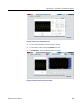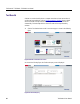User manual
TekSmartLab™ TBX3000A, TSL3000B User Manual
1. Click a bench icon, and you will be able to configure the instruments on that bench.
(Refer to Monitoring and Controlling Instruments on a Bench).
2. Click to enter the bench configuring screen.
3. Each bench has four instruments as shown in Figure 77. Status is displayed using
three colors:
a. Green indicates that the instrument is connected and functioning.
b. Grey indicates that the instrument is not connected. Please check that the
instrument is turned on, properly connected, or whether the TBX3000A is
functioning.
c. Red indicates that the instrument is not communicating properly with the
monitoring computer. You may restart the instrument and TBX3000A. If the fault
is still not cleared, please run a self-check of the instruments. Refer to the
instrument user manual to determine whether the instrument is malfunctioning.
Bench Configuration Screen
The Bench Configuring screen is displayed when you clicked on the Bench Monitoring
screen.
Figure 78: Bench configuring screen
1. Using this screen, you can arrange the layout of the benches by entering numbers in
the Row and Column boxes. The number in the Total box is automatically
computed. Click Apply to save the setting.
2. You can choose Auto or Manual to arrange the numbers automatically or manually.
3. If you choose Auto, you can choose By Row or By Column to decide how the
numbers are arranged.
62 TekSmartLab User Manual