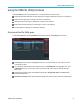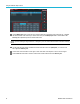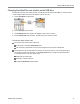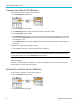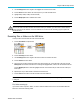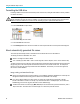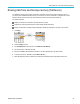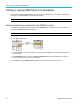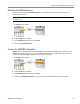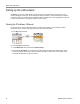User Manual
Using the USB Fil
e Utility functions
3. Use the Multipurpose knob to navigate to and highlight a file or folder name to delete.
4. Push the Delete side-menu button. the oscilloscope asks you confirm the delete action.
5. Highlight Yes (to delete) or No (to cancel the delete).
6. Push the Multipurpose knob to delete the file or folder.
NOTE. Deleti
ng a folder also deletes all files and subfolders contained in that folder.
CAUTION. Deleting a file or folder on the USB drive does not remove the data o n the drive. It deletes the FAT table
entries for the names of the files and folders and marks the memory as available. If you have critical or secure data that
must be remo
ved from the USB drive, connect the USB drive to a PC and use a fi le ‘shredding’ program to replace the
file data with zeros.
Renaming files or folders on the USB drive
Use this procedure to rename files and folders from the USB drive.
1. Push the Save/Recall front-panel button.
2. Push t
he File Utility side-menu button.
3. Use th
e Multipu rpo se knob to navigate to the location at which to create the new folder.
4. Push t
he Rename side-menu button.
5. Sele
ct and click a recently created name (listed at top of the characters list), or enter the folder or file name using the
Multipurpose knob and side-menu buttons to scroll through and highlight letters, numbers, and valid characters in the list.
Push the Mu ltipurpose knob to enter the highlighted character. The c haracters that you enter are shown at the top of
the file pane.
6. Repeat step 5 until you have entered all characters of the folder name.
7. Push the OK side-menu button to add the new folder name to the USB drive.
NOT
E. You do not need to add the file extension name (.ISF, .SET, and so on) when renaming an image, waveform,
or setting file.
Fi
le, folder renaming t ip
If you need to rename many files or folders, it is faster to insert the USB drive into a PC and use the standard Microsoft
Windows or other OS file renaming utilities.
TBS2000 Series User Manual 77