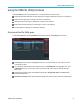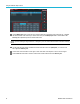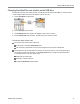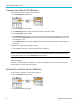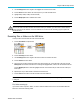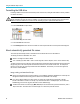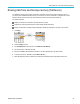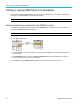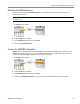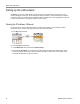User Manual
Using the USB Fil
e Utility functions
Creating a new folder on the USB drive
Use this procedure to create a new folder on the USB drive.
1. Push the Save/Recall front-panel button.
2. Push the File Utility side-menu button.
3. Use the Multipurpose knob to navigate to the location at which to create the new folder.
4. Push the New Folder side-menu button.
5. Use the Multipurpose knob to select and click a recently created name (listed at top of the characters list), or enter the
folder name using the Multipurpose knob and side-menu buttons to scroll through and highlight letters, numbers, and
valid characters in the list.
Click the Multipurpose knob to enter the highlighted character. The characters that you enter are shown at the top of
the file pane.
6. Repeat step 5 until you have entered the folder name.
7. Push the OK side-menu button to add the new folder name to the USB drive.
NOTE. There are four names
at the top of the character list (default values are MyProject1-4). These names will change to
show the most recent file or folder names that you have created. These names change back to the default values when
you power off the oscilloscope or push the Default Setup front-panel button.
Folder creation tip
If you need to create many folders on a USB drive, it is faster to insert the USB drive into a PC and use the standard
Microsoft Windows or other O S folder creation utilities.
Deleting files or folders from the U SB drive
Use this procedure to delete files or folders from the USB drive.
1. Push the Save/Recall front-panel button.
2. Push the File Utility side-menu button.
76 TBS2000 Series User Manual