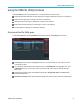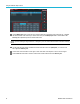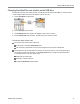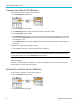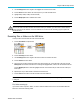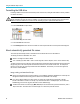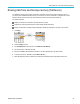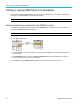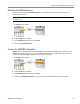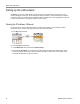User Manual
Using the USB Fil
e Utility functions
Using the USB F
ile Utility functions
Use the File Utility functions to do file-related tasks on a connected USB drive. File tasks include:
Change the default folder where files are saved.(See page 75, Changing the default file save location on the USB drive.)
Create new folders (See page 76, Creating a new folder on the USB drive.)
Delete files and folders (See page 76, Deleting files or folders from the USB drive.)
Rename files and folders (See page 77, Renaming files o r folders on the USB drive .)
Format the USB drive (See page 78, Formatting the U SB drive.)
Overview of the File Utility pane
To open the File Utility pane, push the Save/Recall front-panel button and push the File U tility side-menu button.
The Directory field lists the path for the highlighted folder or file. This is also the field you use to enter text to create
or rename files or folders.
The area below the Directory field shows the files and folders. Use the Multipurpose knob to highlight a name. Push
the Mu
ltipurpose to open or close a folder. Folders are marked with a when closed, and with a when that
folder is open.
The File side-menu buttons perform the indicated file utility functions. Change Folder, Delete, and Format directly
perform the indicated tasks.
New Folder and Rename open the character entry field, keyboard, and side-menu buttons, shown in the following image.
TBS2000 Series User Manual 73