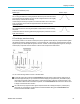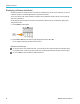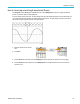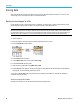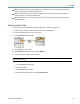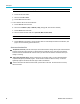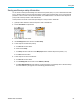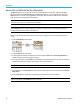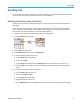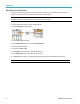User Manual
Saving data
Saving files to USB with the Save File button
The Save File button is a quick, one-push way to save a specified data files to the USB drive. After you have defined
the save parameters with the Save/Recall button and Action side-menu button, you can assign that save action to the
Save File button. For example, if you assign Save to write w aveform data to a USB drive, then each push of the Save
button saves the current waveform data to the USB drive.
NOTE. The Save button only saves files to the USB drive. You cannot assign the Save button to save information to
reference or setup memory, or to recall files from the USB drive.
NOTE. The oscilloscope saves files to the top level of the USB drive by default. You can use the Change folder button
in the File Utility side menu to set the oscilloscope to save files to a specific location on the USB drive. (See page 75,
Changing the default file save location on the USB drive.)
Files are saved to the USB drive using a specific naming convention. (See page 78, About automatically generated file
names.)
1. Push the Save/Recall front-panel button.
2. Push the Assign To side-menu button.
3. Push the side-menu buttons for the action that you want to assign to the Save button ( Screen Image, Waveform ,or
Setup). The save button is now assigned to that action.
4. For image or setup files: U se the Save/Rec side-menu buttons to select the output format for the action you assigned to
the S
ave button (BMP, JPG, or PNG for screen images; .ISF or .CSV for waveforms).
NOTE. Setup files will always be saved as .SET files.
5. For waveform files: Use the Save/Rec side-menu buttons to select the signal source for saving waveforms (CH1-CH4,
Mat
h, Ref1-2).
6. Pus
htheSave button to confirm that the assigned file type and format was saved to the USB drive.
NOTE. The Assign To button does not store the current save settings (such as file format or waveform source). The Save
button uses the settings of the Save/Rec side menu to save files.
70 TBS2000 Series User Manual