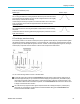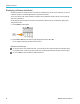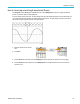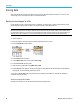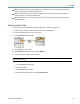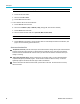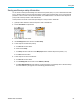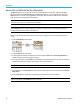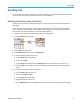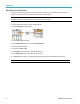User Manual
Saving data
Saving data
The oscilloscope has internal memory locations where you can save instrument setups and waveforms. You can also save
screen images, setups, and waveforms to files on an external U SB drives.
Saving screen images to a file
Use this procedure to save a screen image to a file on a U SB drive. A s creen image is a ‘picture’ of the oscilloscope screen.
Screen imag
es are useful to include in reports or to compare w ith other screen images over time.
NOTE. A screen image is different than waveform data. A screen image is a picture of the screen, and does not contain any
data about the signals shown in the image. Waveform data is a file that contains the numeric values of all the sampled points
in a single
channel waveform. You cannot use a screen image file for further analysis, whereas you can load the data from a
waveform file into other oscilloscopes, or into PC-based analysis programs to perform advanced signal measurements.
1. Install a USB drive.
2. Set up the display to show the waveforms and other readouts that you want to save.
3. Push the Save/Recall front-panel button.
4. Push the Action side-menu button.
5. Use the M ultipu rp ose knob to select and click Save Image.
6. Push the File Format side-menu button.
7. Select and click a graphical file format (BMP, JPG ,orPNG).
8. Push the Save side-menu button to save the screen image to an automatically-named file at the top level of the USB drive.
(See page 78, About automatically generated file names.)
You can also set the File Save button to automatically save an image file to the USB drive. (See page 70, Saving files
to USB with the Save File button.)
About saved image file formats
The image save function saves screen information to three common image formats.
66 TBS2000 Series User Manual