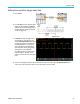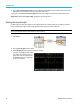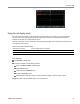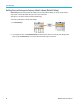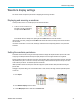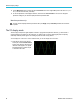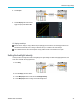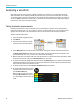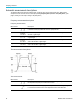User Manual
Analyzing a wave
form
Automatic measure ments tip
A symbol appears next to a measurement if a vertical signal clipping condition exists. Part of the waveform is above
or below the upper or lower edge of the screen. Signal clipping causes inaccurate measurements. To obtain an accurate
measurement, turn the Vertical Scale and Position knobs so that all of the waveform is on the screen.
Taking a measurements snapshot
The Snapshot measurement (in the Measurement menu) displays all single-channel measurements on one screen
for a single acquisition of one channel. You can view the snapshot results and save a screen image of the snapshot
measuremen
ts to a file.
Totakeamea
surements snapshot:
1. Acquire and display a triggered waveform.
2. Push Measure.
3. Push the side-menu button of the channel for which to show the measurement snapshot. You can only take a snapshot
of one channel at a time.
4. Use the Mu ltip urpose knob to select and click Snapshot. the snapshot screen opens immediately.
5. If the File Save button is set to save an
image, push the File Save buttontosave
the snapshot image to a file. (See page 70,
Saving files to USB with the Save File
button.)
6. Push the Menu On/Off button to close
the Snapshot screen and return to the
measurements m enu.
Snapshot measurement tip
The
measurement snapshot does not mark a measurement if a vertical clipping condition exists. C lipping is where part of
the w aveform is above or below the display. To obtain a proper measurement snapshot, use the Vertical Scale and
Position knobs to make all of the waveform appear in the display.
You can also use Gating to analyze only a specified part of a waveform when you take a measurement snapshot. (See
pa
ge 55, Taking a measurement on just a part of the waveform (Gating).)
TBS2000 Series User Manual 51