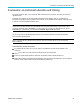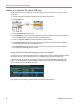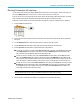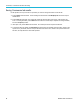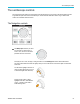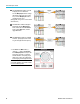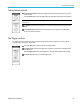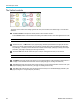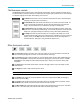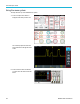User Manual
Courseware; on-
instrument education and training
Running Courseware lab exercises
You can access the lab content by pushing the Course button located on the on the front panel. Use the oscilloscope’s soft
keys and the Multipurpose knob to access up to 12 courses, which can have up to 14 labs each.
Once you choose a lab, you can review the overview section, perform the lab using the step-by-step procedure, collect data,
check and save the data results, and generate reports that show the waveforms created for each step.
Prerequisite: Yo u have loaded a course on the oscilloscope. (See page 94, Loading a courseware file from a USB drive.)
1. Push the Course front-panel button.
2. Pushasid
e-menu button to select a course from those listed. The main screen area lists the labs that are available for
that course.
3. Turn the Multipurpose knob to select and click the lab to run (if there is more than one lab).
4. Push the Overview side-menu button to read a high-level description of what this lab will teach you.
5. Push the Procedure side-menu button. Follow the instructions in the procedure:
If a step says to compare your results, push the Data Collection side-menu button, push the Step side-menu button,
use the Multipurpo se knob to select the step number, and push the Show Reference side-menu button to On.
The osc
illoscope shows the reference material associated with that step.
If a ste
p says to show a waveform m ask, push the Data Collection side-menu button, push the Step side-menu
button, use the Multipurpose knob to select the step number, and push the WFM M ask side-menu button to On.
The oscilloscope shows a reference waveform mask and a readout that counts the number of waveform mask errors
(pass
= the waveform is within the waveform mask area; Fail = part or all of the waveform is out of the mask area).
If a st
ep says to save a result, push the Data Collection side-menu button, push the Step side-menu button, use the
Multipurpose knob to select the step number, push the Data Type side-menu button, and select the type of date
to save (Measure(ment), screen Image, or waveform CSV). Then push the Save Result side-menu button. The
osci
lloscope saves the result to temporary memory.
NOTE. Results that you collect while running a lab are stored in temporary memory on the oscilloscope. Results are not
saved permanently until you save a report to the USB drive. Make sure to save results to a report
6. Sav
e lab results to a report file on the USB drive. (See page 96, Saving Courseware lab r esults .)
TBS2000 Series User Manual 95