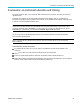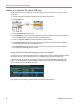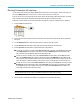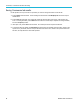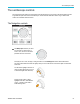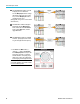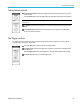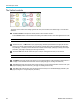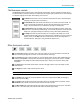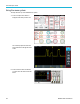User Manual
Courseware; on-
instrument education and training
Loading a courseware file from a USB drive
Use this procedure to load a Courseware file. A Courseware file can have up to 12 courses. Each course can contain
up to 14 labs.
1. Insert the USB drive that contains the course folder into the front-panel USB connector.
2. Push the Utility button.
3. Push the Update Course side-menu button.
4. Use the Multipurpose knob to scroll through the file list and open the course folder to load. Folder and file names are
shownint
he Director y field at the top of the screen as you highlight each one.
5. Look for a
nd highlight the fo lder that contains the file with the .workspace extension.
6. Push the
Change Folder side-menu button to temporarily change the working folder to this location for reading the
courseware files. The selected folder is highlighted in the list.
7. Push the Upload Course side-menu button to load the course into your oscilloscope. The oscilloscope displays a
brief message saying that the file loaded successfully.
Dealin
g with “No course materia l packa ge files found” error message
If you get the “No course material package files found” error message, make sure that you selected the folder that contains
the .workspace fi le, and not the .workspace file itself, or any other folders that may be in the Courseware folder.
In the following image, the .workspace file (colored blue) is part of the ST_AFG_EN_MathAddition_PKG folder (green
boxes), so you would highlight ST_AFG_EN_MathAddition_PKG to load this course. The Package_RSZI folder (red
box) is a subfolder of ST_AFG_EN_MathAddition_PKG.
If you still get a load error message, try downloading the courseware file again and reload it.
94 TBS2000 Series User Manual