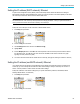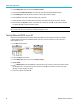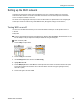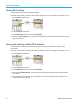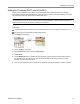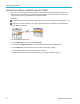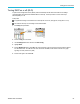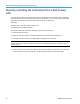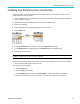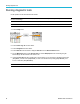User Manual
Installing new fi
rmware on the oscilloscope
Installing ne
w firmware on the oscilloscope
Tektronix may release new oscilloscope firmware to improve existing functions or add new functions. Use this procedure
to install new firmware of the oscilloscope.
1. Open up a Web browser and go to www.tektronix.com/software. Go to the software finder. Download the latest firmware
for your oscilloscope on your PC.
2. Unzip the files and copy the TBS2KB.TEK file into the root folder of a USB flash d rive.
3. Power on the oscilloscope.
4. Insert the USB flash drive into the front-panel USB port on your oscilloscope.
5. Push the Utility button.
6. Push the Update Firmware side-menu button. Screen shows Update Firmware message.
7. Turn the Multip urpose knob to select Yes, then click the Multipurpose knob to install the firmware.
8. Follow the on-screen instructions.
NOTE. Do not power off the oscilloscope or remove the USB flash drive until the oscilloscope finishes installing the firmware.
It disp
lays a message saying it is OK to turn off the oscilloscope.
10. When the fi rmware install is finished, power off the oscilloscope, remove the USB drive, and power on the oscilloscope.
Let the oscilloscope power-up to the oscilloscope screen.
11. To confirm the firmware installation:
a. Push the Utility button.
b. Push the Config side-menu button.
c. Use the Multipurpose knob to select and click System Status to open the System Status message screen.
d. Check that the software version number shown on the screen is the same version that you just installed.
TBS2000 Series User Manual 91