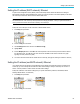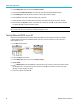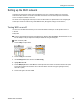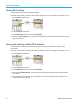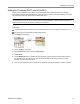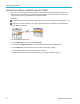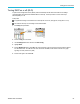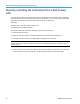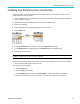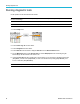User Manual
Setting up the LA
Nnetwork
3. Use the Multipurpose knob to select and click Ethernet Config.
4. Select and click IP Addresses Settings . The oscilloscope opens the IP Addresses Settings dialog box.
5. Use the Multipurpose knob and side-menu buttons to enter the required network settings.
6. Push the OK side-menu button to enter the settings in the oscilloscope.
7. Confirm that the IP address was loaded into the oscilloscope. (See page 82, Viewing the IP address - Ethernet.)
8. Select and click the LAN Test menu item. The LAN Test menu should now show OK, and the network connection
icon (upper r
ight edge of screen) should be on (white).
NOTE. If the LAN Test menu item shows No Response, work with your system administrator to confirm that the settings
that you were given are correct. Check that you entered the settings correctly.
TurningEthernetDHCPonoroff
A Dynamic Host Configuration Protocol (DHCP) network automatically allocates network IP addresses and settings
to DHCP-enabled instruments like the TBS2000 Series osc illoscope. Use this procedure to turn the oscilloscope
DHCP-capability on or off.
1. Push Utility front-panel button.
2. Push th
e Config side-menu button.
3. Use th
e Multipurpose knob to select and click Ethernet Config.
4. Highl
ight DHCP.
5. Push t
he Multip urp ose knob to select ON. The oscilloscope takes a few moments to request and load the IP address
form the DHCP server. The LAN Test menu items should now show OK, and the network connection icon (upper
right edge of screen) should be on (white).
6. Push the knob again to turn DHCP Off.
84 TBS2000 Series User Manual