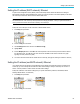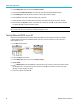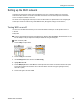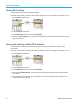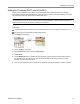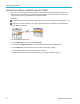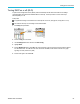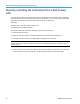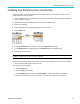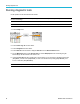User Manual
Setting up the LA
N network
Setting the IP address (DHCP network)- Ethernet
A Dynamic Hos t Configuration Protocol (DHCP) network automatically allocates network IP addresses and settings to
DHCP-enabled instruments like the TBS2000 Series oscilloscope. Use this procedure to turn DHCP-capability on and enable
the oscilloscope to obtain an IP address from the network DHCP server.
NOTE. DHCP -generated IP addresses can change each time the oscilloscope is powered on and requests an IP address
from the DHCP server. If the oscilloscope needs a permanent unchanging IP address, contact your system administrator to
obtain a permanent IP address and then add it manually to the oscilloscope.
Prerequisite: The oscilloscope must be connected to a DHCP-enabled network.
1. Pus
h Utility front-panel button.
2. Push the Config side-menu button.
3. Use the Multipurpose knob to select and click Ethernet Config.
4. Highlight DHCP.
5. Push the Multipurpose knob to select ON. The oscilloscope takes a few moments to request and load the IP address
from the DHCP server. The LAN Test menu items should now show OK, and the network connection icon (upper
right edge of screen) should be on (white).
6. You can find out the IP address that was loaded into the oscilloscope. (See page 82, Viewing the IP address - Ethernet.)
Setting the IP address (nonDHCP network)- E thernet
If your network does not have Dynamic Host Configuration Protocol (DHCP) to automatically assign an IP address to the
oscilloscope, you must manually enter IP address and other network settings so that your oscilloscope can connect to a
network. Use this procedure to enter IP address and other network settings.
Prerequisite: Obtain the correct network settings from your system administrator (IP address, Subnet Mask, Default
Gateway, DNS IP address, and HTTP Port).
1. Push Utility front-panel button.
2. Push the Config side-menu button.
TBS2000 Series User Manual 83