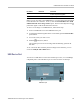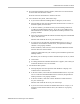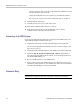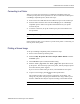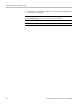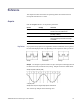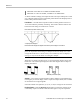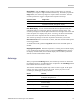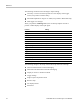User manual
Table Of Contents
- toc
- General safety summary
- Compliance Information
- Preface
- Getting Started
- Operating Basics
- Understanding Oscilloscope Functions
- Application Examples
- Taking Simple Measurements
- Using Autorange to Examine a Series of Test Points
- Taking Cursor Measurements
- Analyzing Signal Detail
- Capturing a Single-Shot Signal
- Measuring Propagation Delay
- Triggering on a Specific Pulse Width
- Triggering on a Video Signal
- Analyzing a Differential Communication Signal
- Viewing Impedance Changes in a Network
- Data Logging
- Limit Testing
- Math FFT
- USB Flash Drive and Device Ports
- USB Flash Drive Port
- File Management Conventions
- Saving and Recalling Files With a USB Flash Drive
- Using the Save Function of the Print Front Panel Button
- USB Device Port
- Installing the PC Communications Software on a PC
- Connecting to a PC
- Connecting to a GPIB System
- Command Entry
- Connecting to a Printer
- Printing a Screen Image
- Reference
- Appendix A: Specifications
- Appendix B: TPP0101 and TPP0201 Series 10X Passive Probes Inform
- Appendix C: Accessories
- Appendix D: Cleaning
- Appendix E: Default Setup
- Appendix F: Font Licenses
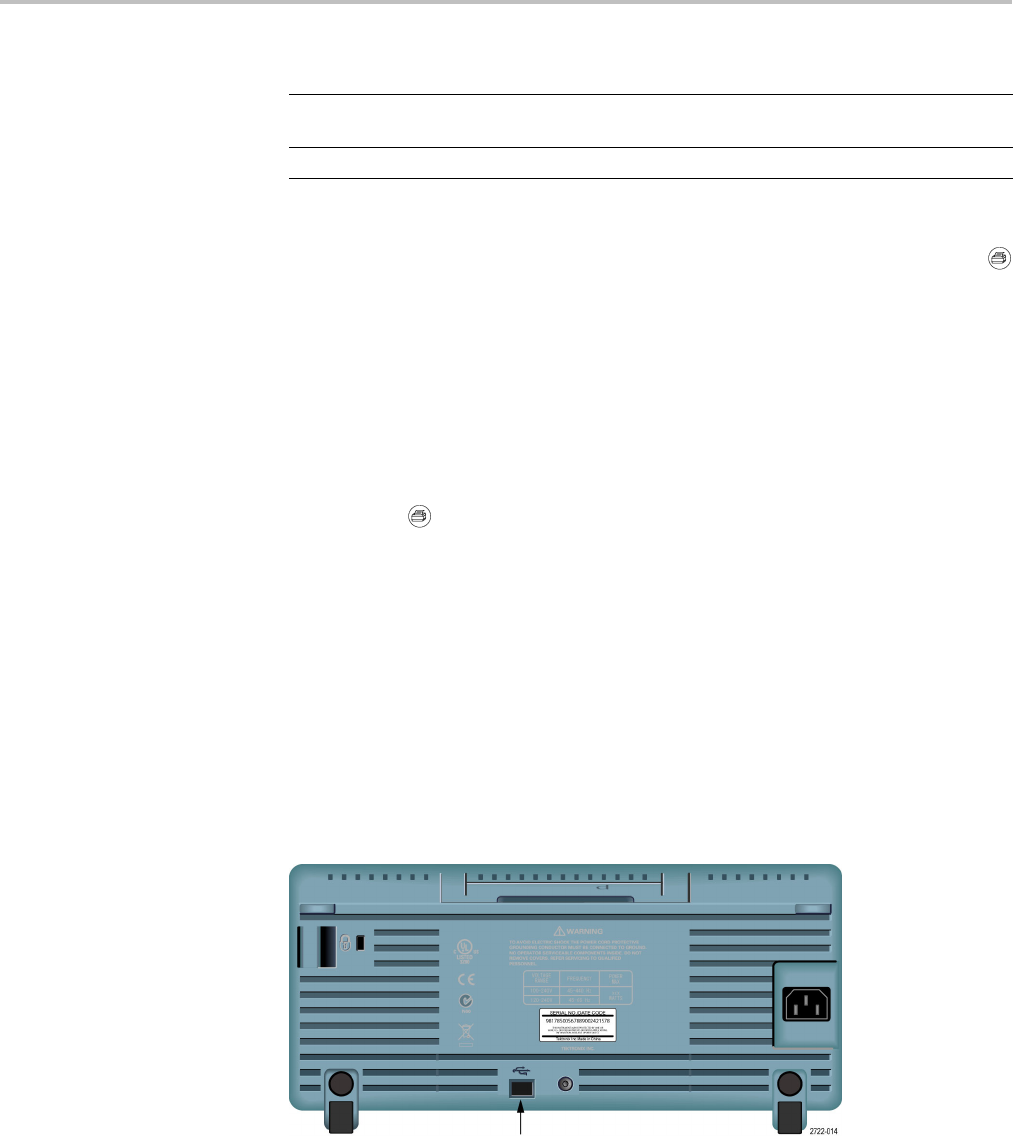
USB Flash Drive and Device Ports
File format Extension Comments
RLE RLE
Run-length encoding; this format uses a
lossless compression algorithm.
TIFF TIF Tagged Image File Format
Before you can save data to the USB flash drive, you must change the print button
to the alternative Save function. To do so, select the Save/Recall ► Save All ►
PRINT Button ► Saves Image to File option. The Save LED adjacent to the
print butt
on lights to indicate the alternative function.
To save a screen image to a USB flash drive, follow these steps:
1. Insert a USB flash drive into the USB Flash Drive port.
2. To change the folder designated as the current folder, push the Select Folder
option button.
3. Access the screen you want to save.
4. Push the
print (Save) button.
The osc
illoscope saves the screen image and automatically generates the
file name.
To see
a list of the files created by the Save Image To File function, you can
access the Utility ► File Utilities menu.
USB Device Port
You can use a USB cable to connect the oscilloscope to a PC, or to a PictBridge
compatible printer. The USB Device port is on the rear of the oscilloscope.
USB Device port
TBS1000 Series Oscilloscopes User Manual 69