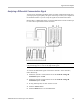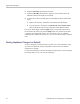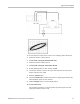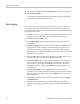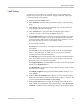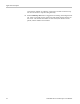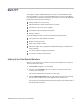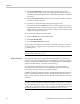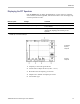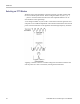User manual
Table Of Contents
- toc
- General safety summary
- Compliance Information
- Preface
- Getting Started
- Operating Basics
- Understanding Oscilloscope Functions
- Application Examples
- Taking Simple Measurements
- Using Autorange to Examine a Series of Test Points
- Taking Cursor Measurements
- Analyzing Signal Detail
- Capturing a Single-Shot Signal
- Measuring Propagation Delay
- Triggering on a Specific Pulse Width
- Triggering on a Video Signal
- Analyzing a Differential Communication Signal
- Viewing Impedance Changes in a Network
- Data Logging
- Limit Testing
- Math FFT
- USB Flash Drive and Device Ports
- USB Flash Drive Port
- File Management Conventions
- Saving and Recalling Files With a USB Flash Drive
- Using the Save Function of the Print Front Panel Button
- USB Device Port
- Installing the PC Communications Software on a PC
- Connecting to a PC
- Connecting to a GPIB System
- Command Entry
- Connecting to a Printer
- Printing a Screen Image
- Reference
- Appendix A: Specifications
- Appendix B: TPP0101 and TPP0201 Series 10X Passive Probes Inform
- Appendix C: Accessories
- Appendix D: Cleaning
- Appendix E: Default Setup
- Appendix F: Font Licenses

Application Examples
Limit Testing
You want to use the oscilloscope to monitor an a ctive input signal against a
template and to output pass or fail results by judging whether the input signal
is within the bounds of the template.
1. Push the front-panel Utility button.
2. Select Limit Test from the resulting side menu to bring up the limit testing
menu.
3. Select Source from the side menu to define the source of the waveform to
compare against the limit test template.
4. Select Compare To to specify the limit test template against which to
compare test signals sectioned with the Source menu item.
5. Push Template Setup from the side menu to define the boundary to compare
with the input source signals. You can create the template from internal or
external waveforms with speci fic horizontal and vertical tolerances. You can
also create them from previously saved template settings.
On the resulting side menu,
Push Source to se t the location of the signal source used to create the limit
test template.
Push V Limit and turn the multipurpose knob to set the vertical limitation
value, in vertical divisions, by which you can vary the source waveform
vertically when you create the test template.
Push H Limit and turn the multipurpose knob to set the horizontal limitation
value, in horizontal divisions, by which you can vary the source waveform
ho
rizontally when you create the test template.
Push Apply Template to store the template waveform to the reference channel
s
elected in the Destination menu.
Push Destination to set the location of the reference memory location used to
s
tore the limit test template.
Push Display Template and toggle between On and Off to display or not a
stored template.
6. Push the Action on Violation button and select an action from the resulting
menu to describe what the oscilloscope will do after it detects a violation. You
can select between Save Waveform and Save Image.
7. Push the Stop After button and toggle the resulting button with the same
name to define the conditions that will stop limit testing. Select Waveforms,
Violations,orTime and use the multipurpose knob to set the desired number
TBS1000 Series Oscilloscopes User Manual 53