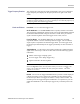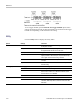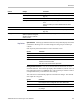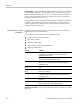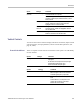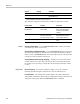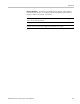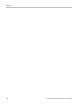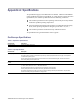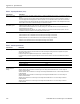User manual
Table Of Contents
- toc
- General safety summary
- Compliance Information
- Preface
- Getting Started
- Operating Basics
- Understanding Oscilloscope Functions
- Application Examples
- Taking Simple Measurements
- Using Autorange to Examine a Series of Test Points
- Taking Cursor Measurements
- Analyzing Signal Detail
- Capturing a Single-Shot Signal
- Measuring Propagation Delay
- Triggering on a Specific Pulse Width
- Triggering on a Video Signal
- Analyzing a Differential Communication Signal
- Viewing Impedance Changes in a Network
- Data Logging
- Limit Testing
- Math FFT
- USB Flash Drive and Device Ports
- USB Flash Drive Port
- File Management Conventions
- Saving and Recalling Files With a USB Flash Drive
- Using the Save Function of the Print Front Panel Button
- USB Device Port
- Installing the PC Communications Software on a PC
- Connecting to a PC
- Connecting to a GPIB System
- Command Entry
- Connecting to a Printer
- Printing a Screen Image
- Reference
- Appendix A: Specifications
- Appendix B: TPP0101 and TPP0201 Series 10X Passive Probes Inform
- Appendix C: Accessories
- Appendix D: Cleaning
- Appendix E: Default Setup
- Appendix F: Font Licenses
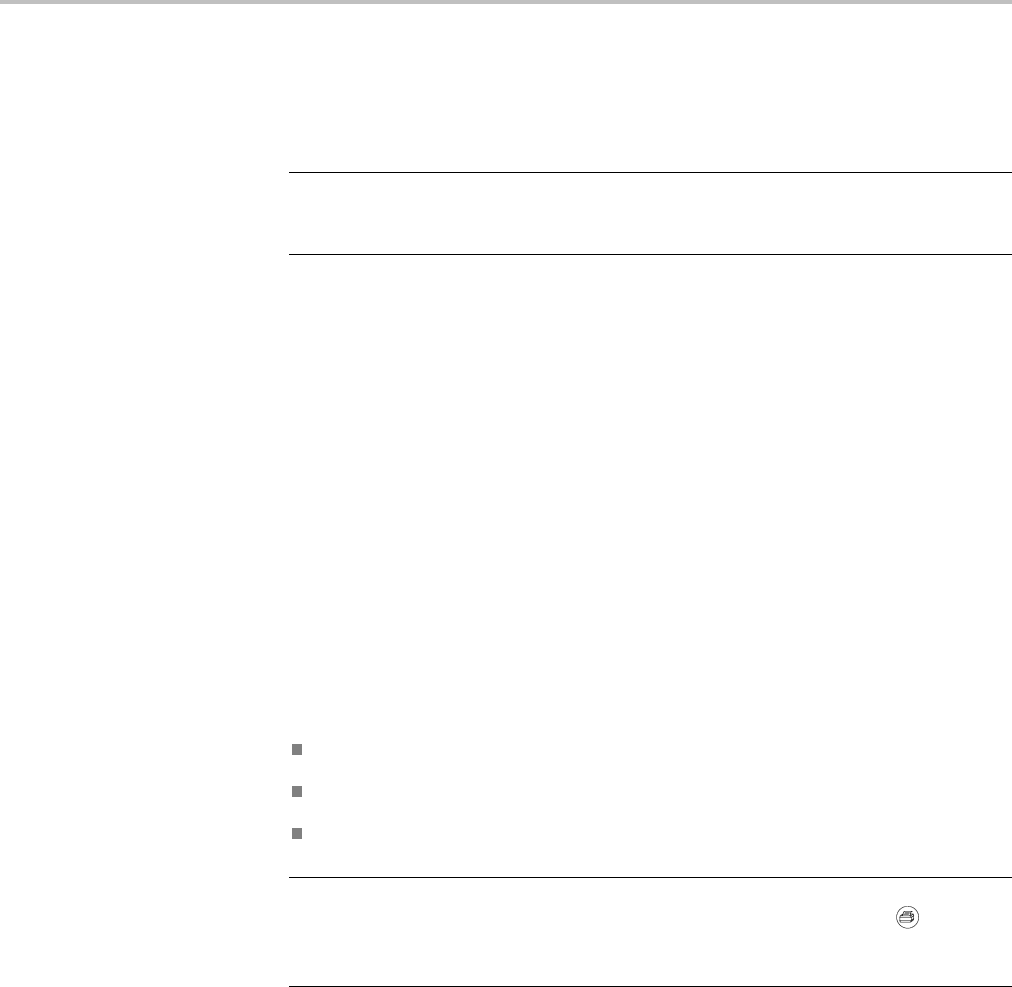
Reference
Trigg er Frequency Readout
The o scillosco
pe counts the rate at which triggerable events occur to determine
trigger frequency and displays the frequency in the lower right corner of the
screen.
NOTE. The trigger frequency readout shows the frequency of events the
oscilloscope might consider to be a trigger, and may be less than the frequency of
the input signal in Pulse Width trigger mode.
Knobs and Buttons
Level Knob. Use to control the Trigger Level.
Set To 50% Button. Use the Set To 50% button to quickly stabilize a waveform.
The o scilloscope automatically sets the Trigger Level to be about halfway between
the minimum and maximum voltage levels. This is useful when you connect a
signal t
o the Ext Trig BNC and set the trigger source to Ext, or Ext/5.
Force Trig Button. Use the Force Trig button to complete the waveform
acquisition whether or not the oscilloscope detects a trigger. This is useful for
single sequence acquisitions and Normal trigger mode. (In Auto trigger mode,
the oscilloscope automatically forces triggers periodically if it does not detect a
trigg
er.)
Trig View Button. Use the Trigger View mode to display the conditioned trigger
signal on the oscilloscope. You can use this mode to see the following types of
information:
Effects of the Trigger Coupling option
AC Line trigger source (Edge Trigger only)
Signal connected to the Ext Trig BNC
NOTE. This is the only button that you must hold down to use. When you hold
down the Trig V iew button, the only other button you can use is the
print
button. The oscilloscope disables all other front-panel buttons. The knobs
continue to be active.
Holdoff. You can use the Trigger Holdoff function to produce a stable display of
complex waveforms, such as pulse trains. Holdoff is the time between when
the oscilloscope detects one trigger and when it is ready to detect another. The
oscilloscope will not trigger during the holdoff time. For a pulse train, you can
adjust the holdoff time so the oscilloscope triggers only on the first pulse in the
train.
TBS1000 Series Oscilloscopes User Manual 99