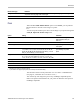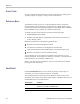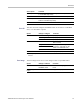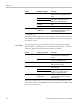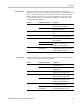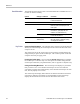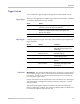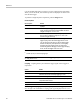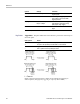User manual
Table Of Contents
- toc
- General safety summary
- Compliance Information
- Preface
- Getting Started
- Operating Basics
- Understanding Oscilloscope Functions
- Application Examples
- Taking Simple Measurements
- Using Autorange to Examine a Series of Test Points
- Taking Cursor Measurements
- Analyzing Signal Detail
- Capturing a Single-Shot Signal
- Measuring Propagation Delay
- Triggering on a Specific Pulse Width
- Triggering on a Video Signal
- Analyzing a Differential Communication Signal
- Viewing Impedance Changes in a Network
- Data Logging
- Limit Testing
- Math FFT
- USB Flash Drive and Device Ports
- USB Flash Drive Port
- File Management Conventions
- Saving and Recalling Files With a USB Flash Drive
- Using the Save Function of the Print Front Panel Button
- USB Device Port
- Installing the PC Communications Software on a PC
- Connecting to a PC
- Connecting to a GPIB System
- Command Entry
- Connecting to a Printer
- Printing a Screen Image
- Reference
- Appendix A: Specifications
- Appendix B: TPP0101 and TPP0201 Series 10X Passive Probes Inform
- Appendix C: Accessories
- Appendix D: Cleaning
- Appendix E: Default Setup
- Appendix F: Font Licenses
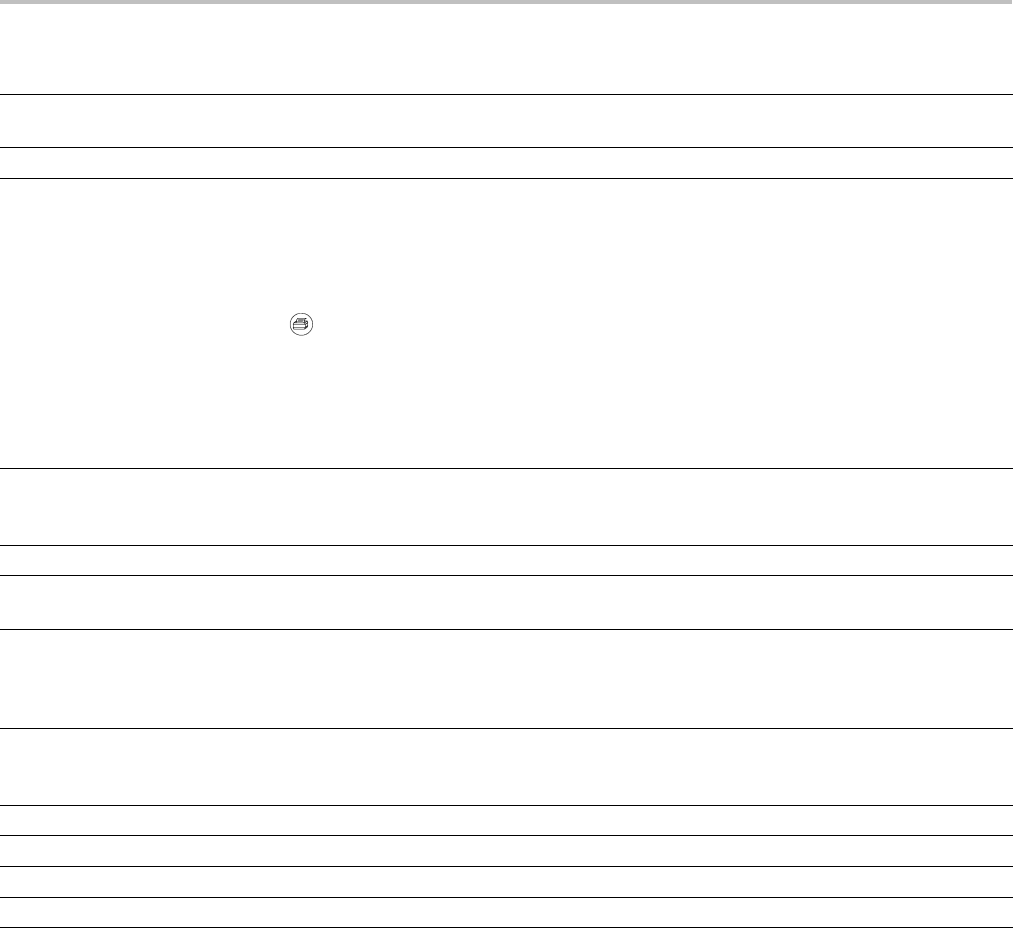
Reference
Measurement type Definition
Delay
Calculates the time difference from two different channels using the rising edge of the first signal
compared to the rising edge of the second signal.
None Does not take any measurement
Print
When the Save All ► PRINT Button option is set to Prints, you can push the
print button to send the screen image to a printer.
You can set up the oscilloscope to send a screen image to your p rinter through the
Utility ► Options ► Printer Setup menu.
Option Setting Comments
Ink Saver On, Off
Prints th
e screen image on a
white background when you
select On
Layout
1
Portrait, Landscape Printer output orientation
Abort P
rinting
Stops sending the screen image
to the printer
Paper Size
2
Default, L, 2L, Hagaki Postcard, Card Size, 10 x 15 cm, 4" x 6", 8"
x 10",
Letter, 11" x 17", A0, A1, A2, A3, A4, A5, A6, A7, A8, A9,
B0, B1, B2, B3, B 4, B5, B6, B7, B8, B9, 89 mm Roll (L), 127 mm
Roll (2L), 100 mm Roll (4"), 210 mm Roll (A4)
Displays settings available on
your PictBridge compatible
print
er
Image Size
2
Default, 2.5 x 3.25 in, L (3.5 x 5 in), 4 x 6 in, 2L (5 x 7 in), 8 x 10 in,
4L (7
x 10 in), E, Card, Hagaki card, 6 x 8 cm, 7 x 10 cm, 9 x
13 cm, 10 x 15 cm, 13 x 18 cm, 15 x 21 cm, 18 x 24 cm, A4, Letter
Pape
rType
2
Default, Plain, Photo, Fast Photo
Print Quality
2
Default, Normal, Draft, Fine
Da
te Print
2
Default, Off, On
ID
Print
2
Default, Off, On
1
The printer may override your selection for best fit.
2
If
your selection is not supported by the printer, the oscilloscope uses the Default setting.
The alternative function of the print button is to save data to a USB flash drive.
(
Seepage63,USB Flash Drive and Device Ports.)
The oscilloscope was designed to print to any PictBridge compatible printer.
Refer to the product documentation for your printer to determine if the printer is
PictBridge compatible.
TBS1000 Series Oscilloscopes User Manual 89