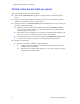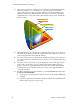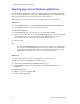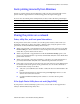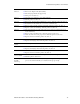Manual
Advanced Features and Troubleshooting Manual 81
Troubleshooting Phaser 750 Printers
Error 52 ■ Remove the Duplex Unit (if installed).
■ Check for paper under the Upper Tray.
■ Turn power off, then on.
Error 53
■ Open left door and remove any jammed media.
■ Tun the printer off, then on.
Error 60
■ Remove the media from the Multi-Purpose Tray. Turn the printer off, then on.
■ Reinstall the media. Make sure you do not overfill the tray.
Error 61
■ Remove and re-install each Toner Cartridge. Turn the printer off, then on.
■ Replace each Toner Cartridge. Turn the printer off, then on.
Error 62
■ Check for jammed paper throughout the paper path (especially in the paper
feeder and Fuser).
■ Remove and re-install the Fuser. Turn the printer off, then on.
■ Slide out and re-insert the paper feeder. Turn the printer off, then on.
■ Replace the Fuser. Turn the printer off, then on.
Error 63
■ Remove and re-install the Imaging Unit. Turn the printer off, then on.
■ Replace the Imaging Unit. Turn the printer off, then on.
Error 70, 71,
and 72
■ Turn the printer off, then on.
Error 73 ■ Remove and re-install the Imaging Unit. Turn the printer off, then on.
■ Replace the Imaging Unit. Turn the printer off, then on.
Error 74
■ Remove and re-install the Fuser. Turn the printer off, then on.
■ Replace the Fuser. Turn the printer off, then on.
Error 80, 81,
82, 83, and 84
■ Make sure that all four toner cartridges are installed in the printer.
■ Turn the printer off, then on.
Error 01p
through
Error 47p
■ Make sure that installed memory DIMM(s) are compatible with printer’s image
processor board and that they are installed in the proper slot(s).
Error User Corrective Action