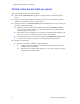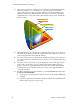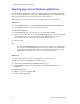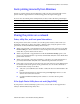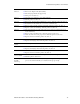Manual
80 Phaser 750 Color Printer
Troubleshooting Phaser 750 Printers
Error codes
If the printer’s front panel displays a message Error XX, find the error code in this table
and follow the instructions for resolving the problem. If problems persist, check the
Tektronix web site www2.tek.com/TekSMART/ or contact service.
Error User Corrective Action
Error 01
■ Remove and re-install the black Toner Cartridge, then turn the printer off and
on.
■ Replace the black Toner Cartridge, then turn the printer off and on.
Error 02
■ Remove and re-install the cyan Toner Cartridge, then turn the printer off and
on.
■ Replace the cyan Toner Cartridge, then turn the printer off and on.
Error 03
■ Remove and re-install the magenta Toner Cartridge, then turn the printer off
and on.
■ Replace the magenta Toner Cartridge, then turn the printer off and on.
Error 04
■ Remove and re-install the yellow Toner Cartridge, then turn the printer off and
on.
■ Replace the yellow Toner Cartridge, then turn the printer off and on.
Error 05, 10,
11, 12, and 13
■ Turn the printer power off, then on.
Error 20 ■ Remove and re-install the Imaging Unit (make sure that Imaging Unit is locked
in place). Turn the printer off, then on.
■ Remove and re-install the Main Charge Grid. Turn the printer off, then on.
■ Remove and re-install the Transfer Kit. Turn the printer off, then on.
■ Remove and re-install each of the Toner Cartridges. Turn the printer off, then
on.
■ Replace the Main Charge Grid. Turn the printer off, then on.
■ Replace the Imaging Unit (make sure that Imaging Unit is locked in place). Turn
the printer off, then on.
■ Replace the Transfer Kit. Turn the printer off, then on.
■ Replace the Toner Cartridges. Turn the printer off, then on.
Error 21, 22,
30, and 32
■ Remove and re-install the Imaging Unit (make sure that Imaging Unit is locked
in place). Turn the printer off, then on.
■ Replace the Imaging Unit (make sure that Imaging Unit is locked in place). Turn
the printer off, then on.
■ If a problem persists for Error 30, clean the sensor. See page 88.
Error 33
■ Check for jammed paper throughout the paper path (especially in paper feeder).
■ Remove and re-install the paper feeder and Transfer Kit. Turn the printer off,
then on.
Error 40, 41,
42, and 43
■ Check for jammed paper in the Fuser. Re-install the Fuser. Turn the printer off,
then on.
■ Make sure that you have the correct Fuser for your local printer power supply:
110-Volt Fuser Part Number 016-1839-00
220-Volt Fuser Part Number 016-1840-00
■ Replace the Fuser. Turn the printer off, then on.
Error 50, 51
■ Turn the printer off, then on.