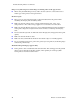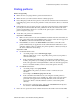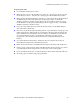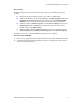Manual
62 Phaser 750 Color Printer
Troubleshooting Phaser 750 Printers
Image is very faded or pieces of the image are missing; toner on the page is loose
■ When using the Multi-Purpose Tray, make sure that you have selected the correct
media type in the printer’s front panel menu.
Streaks or spots
■ Most spots are caused by fingerprints or dust introduced into the printer while
installing the Imaging Unit or loading media.
■ Make sure that the surface where you unpack the Imaging Unit, paper, and
transparencies is free of dust. Keep supplies in a covered area or a closed box.
■ Make sure that the Imaging Unit stays covered until immediately before installing it
in the printer. Exposure to light for more than 3 minutes can damage the Imaging
Unit.
■ Do not touch the right side or underside of the Imaging Unit; fingerprints affect print
quality.
■ Make sure that the media is clean.
■ Make sure that you handle the media on the outside edges to avoid fingerprints.
■ To get rid of fingerprint spots, print a few prints (you can print any of the Help Pages
in the front panel menu).
The back of the printed page appears dirty
■ Toner particles have contaminated the transfer roller. This can happen if the printed
image is larger than the media (for example, when printing on envelopes). Run
10-20 prints to clean the transfer roller.