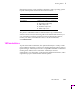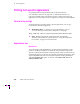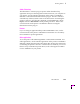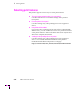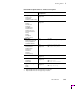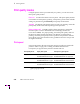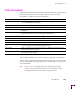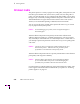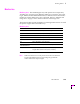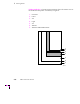Printer User Manual
Table Of Contents
- Copyright
- Warranty
- Safety Summary
- Table of Contents
- Introduction
- Getting Set Up
- Printing Basics
- Overview
- Printing from a PC
- Using Windows printer drivers
- Using the printer’s front panel
- Using the AdobePS 4 and Microsoft drivers with Windows 95
- Using the Tektronix driver for Windows 3.1
- Using the Adobe PostScript driver for Windows 3.1
- Using the Windows NT 3.51 PostScript driver
- Using the Windows NT 4.0 PostScript driver
- Printing from DOS
- Printing from a Macintosh
- Printing from a workstation
- Printing from specific applications
- Selecting print features
- Print quality modes
- Color corrections
- All about media
- Media trays
- Printing on letterhead
- Printing transparencies
- Manual-feed printing
- Duplex printing
- Printer languages: PostScript, HP-GL, PCL5
- Fonts
- Printing: Beyond the Basics
- Caring for Your Printer
- Overview
- Adding ink
- Emptying the waste liner (A)
- Replacing the maintenance tray (B)
- Replacing the media tray separator pad
- Cleaning the printer
- Cleaning pages
- Cleaning supplies
- Using isopropyl alcohol
- Identifying cleaning procedures
- Cleaning for light stripes: printhead
- Cleaning for upper tray jams: media pick roller
- Cleaning for jams and ink smears: media-feed rollers
- Cleaning for lower tray jams: paper pick roller
- Cleaning for lower tray jams: paper-feed rollers
- Cleaning for ink smears and transfix problems: internal paper path
- Cleaning for ink smears: paper-exit path
- Cleaning the maintenance tray blade (optional)
- Moving your printer
- Troubleshooting
- If you need help
- Receiving email update notices
- Using the automated fax systems
- Front panel messages
- Problems and solutions
- All about media jams
- If your file doesn’t print
- PostScript printing errors
- Printed colors are not what you expected
- Selecting page sizes in Windows applications
- Fonts printing incorrectly from Windows
- Sharing the printer on a network
- Using the Front Panel
- Supplies, Accessories, and Expanding Your Printer
- Tektronix supplies: the mark of quality
- Customizing your printer
- Ordering printer supplies
- Extended Features upgrade
- Lower Paper Tray Assembly (recommended)
- Printer Station (recommended)
- Media tray
- Memory upgrade
- Font upgrade
- 600 x 300 dpi upgrade
- PhaserShare network cards (recommended)
- Phaser Copystation
- SCSI hard disk
- PhaserPrint for UNIX software
- PhaserSym
- Regulatory Information and Specifications
- Index
3
Printing Basics
3-28
Phaser 380 Color Printer
All about media
The printer prints on a variety of paper sizes and grades, transparencies, and
full-sheet, peel-off label stock (such as Avery 5160). The size and grade of
paper you select depends on your printing needs and whether you are using
the paper tray or manually feeding media into the printer. Tektronix offers a
Tabloid Maximum-size paper that measures 332.49 x 471.17 mm (13.09 x
18.55 in.) to accommodate printing of Tabloid/A3 full-size bleeds.
You can recycle the paper printed on this printer the same way you would
recycle paper from any laser printer.
Caution
To avoid damaging your printer, do not use perforated paper or
three-holed paper.
Tektronix Phaser 380 printer transparency media offers enhanced ink
adhesion and print quality for overhead transparencies. The Lower Paper
Tray Assembly is not intended for use with transparencies or label stock. If
you attempt to print transparencies from the lower tray, lower-quality prints
will result.
Caution
Do not use paper or transparency media intended for ink-jet or
thermal-wax printers. Tektronix does not guarantee printer
performance on non-Tektronix transparency media.
Tektronix Phaser 380 printer inks are specially formulated to ensure the best
print quality and long-term reliability.
Caution
Tektronix Phaser 380 ColorStix ink is formulated speciÞcally
for use with the Phaser 380 printer. To avoid damaging the
printhead, only use Phaser 380 ColorStix solid-ink sticks.
For information on ordering TektronixÕ paper and transparency media, refer
to the supplies information sheet included with your printer or ÒOrdering
printer suppliesÓ on page 8-2.