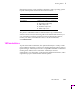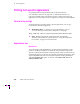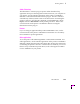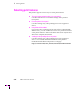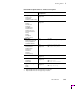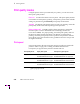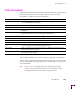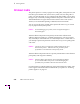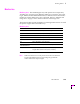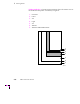Printer User Manual
Table Of Contents
- Copyright
- Warranty
- Safety Summary
- Table of Contents
- Introduction
- Getting Set Up
- Printing Basics
- Overview
- Printing from a PC
- Using Windows printer drivers
- Using the printer’s front panel
- Using the AdobePS 4 and Microsoft drivers with Windows 95
- Using the Tektronix driver for Windows 3.1
- Using the Adobe PostScript driver for Windows 3.1
- Using the Windows NT 3.51 PostScript driver
- Using the Windows NT 4.0 PostScript driver
- Printing from DOS
- Printing from a Macintosh
- Printing from a workstation
- Printing from specific applications
- Selecting print features
- Print quality modes
- Color corrections
- All about media
- Media trays
- Printing on letterhead
- Printing transparencies
- Manual-feed printing
- Duplex printing
- Printer languages: PostScript, HP-GL, PCL5
- Fonts
- Printing: Beyond the Basics
- Caring for Your Printer
- Overview
- Adding ink
- Emptying the waste liner (A)
- Replacing the maintenance tray (B)
- Replacing the media tray separator pad
- Cleaning the printer
- Cleaning pages
- Cleaning supplies
- Using isopropyl alcohol
- Identifying cleaning procedures
- Cleaning for light stripes: printhead
- Cleaning for upper tray jams: media pick roller
- Cleaning for jams and ink smears: media-feed rollers
- Cleaning for lower tray jams: paper pick roller
- Cleaning for lower tray jams: paper-feed rollers
- Cleaning for ink smears and transfix problems: internal paper path
- Cleaning for ink smears: paper-exit path
- Cleaning the maintenance tray blade (optional)
- Moving your printer
- Troubleshooting
- If you need help
- Receiving email update notices
- Using the automated fax systems
- Front panel messages
- Problems and solutions
- All about media jams
- If your file doesn’t print
- PostScript printing errors
- Printed colors are not what you expected
- Selecting page sizes in Windows applications
- Fonts printing incorrectly from Windows
- Sharing the printer on a network
- Using the Front Panel
- Supplies, Accessories, and Expanding Your Printer
- Tektronix supplies: the mark of quality
- Customizing your printer
- Ordering printer supplies
- Extended Features upgrade
- Lower Paper Tray Assembly (recommended)
- Printer Station (recommended)
- Media tray
- Memory upgrade
- Font upgrade
- 600 x 300 dpi upgrade
- PhaserShare network cards (recommended)
- Phaser Copystation
- SCSI hard disk
- PhaserPrint for UNIX software
- PhaserSym
- Regulatory Information and Specifications
- Index
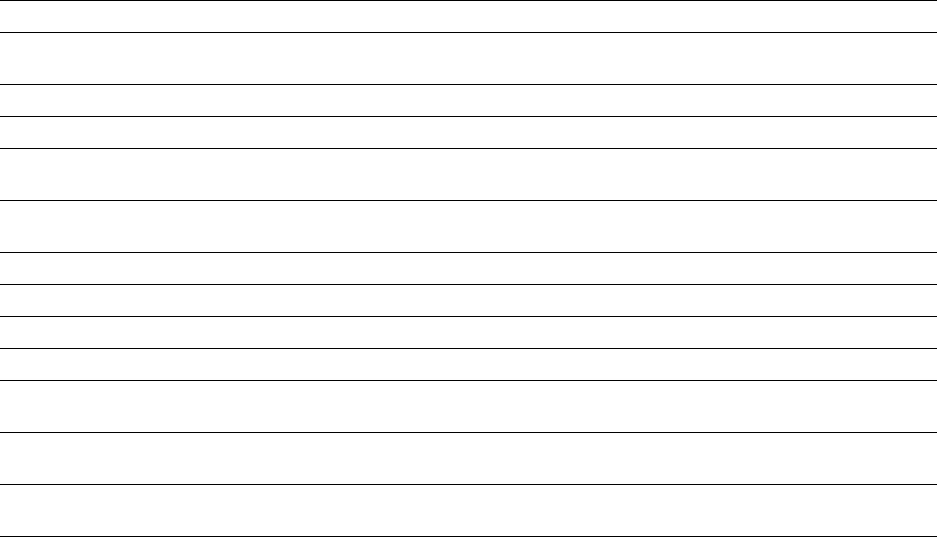
Printing Basics
3
User Manual
3-27
Color corrections
The printer provides TekColor Dynamic Correction software, which consists
of the following color correction modes. Refer to ÒColor correction
descriptionsÓ on page 4-6 for more information.
Vivid Color, the default color correction mode, is generally recommended.
You can view an approximate sample output of some color corrections at the
bottom of the printerÕs Startup Page. Refer to ÒStartup PageÓ on page 7-6 for
more information.
Note
If your printer is networked and you have changed the front panel
settings, make sure that you tell other users on the network. Printer
settings affect all prints made with non-supported drivers.
Color correction mode Description
None No correction made to colors. Used with the 600 x 300 (Enhanced) print quality
mode for PANTONE Color matching.
Vivid Color Default setting. Produces the brightest possible colors.
Display Adjusts color to closely approximate the colors on a standard display screen.
SWOP Press Specification for Web Offset Publications. Typically used to match U.S. press
standards.
SNAP Press Specifications for Non-Heat Advertising Printing. Use this option with newsprint
paper to preview works for a non-heat web offset printing press.
Euroscale Press Used to match equivalent 3M Matchprint
¨
proofs.
Commercial Press Used to match commercial 3M Matchprint
¨
proofs.
Toyo This option is designed to match Toyo printing inks on coated paper.
DIC This option is designed to match Dai Nippon printing inks on coated papers.
FujiProof This option is typically used in the United States. It is designed to match the Fuji
Color Art System for commercial North American proofs.
Monochrome Prints a color image as a monochrome gray scale. Outputs color page masters in
black-and-white for photocopying.
Use Printer Setting Uses the color correction mode specified in the printer’s front panel setting rather
than any printer driver setting.