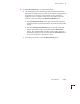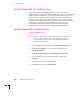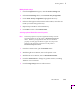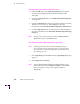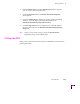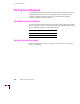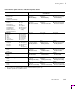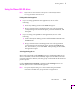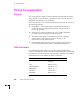Printer User Manual
Table Of Contents
- Copyright
- Warranty
- Safety Summary
- Table of Contents
- Introduction
- Getting Set Up
- Printing Basics
- Overview
- Printing from a PC
- Using Windows printer drivers
- Using the printer’s front panel
- Using the AdobePS 4 and Microsoft drivers with Windows 95
- Using the Tektronix driver for Windows 3.1
- Using the Adobe PostScript driver for Windows 3.1
- Using the Windows NT 3.51 PostScript driver
- Using the Windows NT 4.0 PostScript driver
- Printing from DOS
- Printing from a Macintosh
- Printing from a workstation
- Printing from specific applications
- Selecting print features
- Print quality modes
- Color corrections
- All about media
- Media trays
- Printing on letterhead
- Printing transparencies
- Manual-feed printing
- Duplex printing
- Printer languages: PostScript, HP-GL, PCL5
- Fonts
- Printing: Beyond the Basics
- Caring for Your Printer
- Overview
- Adding ink
- Emptying the waste liner (A)
- Replacing the maintenance tray (B)
- Replacing the media tray separator pad
- Cleaning the printer
- Cleaning pages
- Cleaning supplies
- Using isopropyl alcohol
- Identifying cleaning procedures
- Cleaning for light stripes: printhead
- Cleaning for upper tray jams: media pick roller
- Cleaning for jams and ink smears: media-feed rollers
- Cleaning for lower tray jams: paper pick roller
- Cleaning for lower tray jams: paper-feed rollers
- Cleaning for ink smears and transfix problems: internal paper path
- Cleaning for ink smears: paper-exit path
- Cleaning the maintenance tray blade (optional)
- Moving your printer
- Troubleshooting
- If you need help
- Receiving email update notices
- Using the automated fax systems
- Front panel messages
- Problems and solutions
- All about media jams
- If your file doesn’t print
- PostScript printing errors
- Printed colors are not what you expected
- Selecting page sizes in Windows applications
- Fonts printing incorrectly from Windows
- Sharing the printer on a network
- Using the Front Panel
- Supplies, Accessories, and Expanding Your Printer
- Tektronix supplies: the mark of quality
- Customizing your printer
- Ordering printer supplies
- Extended Features upgrade
- Lower Paper Tray Assembly (recommended)
- Printer Station (recommended)
- Media tray
- Memory upgrade
- Font upgrade
- 600 x 300 dpi upgrade
- PhaserShare network cards (recommended)
- Phaser Copystation
- SCSI hard disk
- PhaserPrint for UNIX software
- PhaserSym
- Regulatory Information and Specifications
- Index
Printing Basics
3
User Manual
3-19
Using the Phaser 380 GX driver
Note
Refer to the on-line manuals on the printerÕs CD-ROM for details
on using the Phaser 380 GX driver.
Printing with a desktop printer
■ If you are using QuickDraw GX applications, do one of the
following:
■ Select any desktop printer in the Print dialog box.
■ Drag a document onto a desktop printer icon. The application
corresponding to the document opens, prints the document, and
then quits.
■ If you are using non-QuickDraw GX applications, do one of the
following:
■ Print to the default desktop printer with the Print command from
the File menu.
■ Drag a document onto a desktop printer icon. The application
corresponding to the document opens, displays the Print dialog
box, and waits for you to click Print. After printing the document,
the application quits.
Selecting printing options
Most of the commands in the Printing menu are standard QuickDraw GX
driver commands, and are documented by Apple (see the Macintosh Guide
on-line document for details). The last group of commands in this menu are
printer-speciÞc.
Use the Printer Driver Defaults command in the Printing menu to set
default options for the selected desktop printer.
Note
The printer defaults dialog box is also available through the Print
command in the File menu for QuickDraw GX applications.