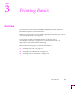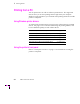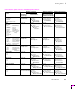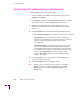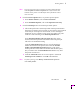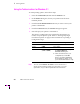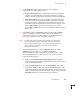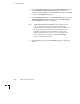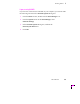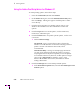Printer User Manual
Table Of Contents
- Copyright
- Warranty
- Safety Summary
- Table of Contents
- Introduction
- Getting Set Up
- Printing Basics
- Overview
- Printing from a PC
- Using Windows printer drivers
- Using the printer’s front panel
- Using the AdobePS 4 and Microsoft drivers with Windows 95
- Using the Tektronix driver for Windows 3.1
- Using the Adobe PostScript driver for Windows 3.1
- Using the Windows NT 3.51 PostScript driver
- Using the Windows NT 4.0 PostScript driver
- Printing from DOS
- Printing from a Macintosh
- Printing from a workstation
- Printing from specific applications
- Selecting print features
- Print quality modes
- Color corrections
- All about media
- Media trays
- Printing on letterhead
- Printing transparencies
- Manual-feed printing
- Duplex printing
- Printer languages: PostScript, HP-GL, PCL5
- Fonts
- Printing: Beyond the Basics
- Caring for Your Printer
- Overview
- Adding ink
- Emptying the waste liner (A)
- Replacing the maintenance tray (B)
- Replacing the media tray separator pad
- Cleaning the printer
- Cleaning pages
- Cleaning supplies
- Using isopropyl alcohol
- Identifying cleaning procedures
- Cleaning for light stripes: printhead
- Cleaning for upper tray jams: media pick roller
- Cleaning for jams and ink smears: media-feed rollers
- Cleaning for lower tray jams: paper pick roller
- Cleaning for lower tray jams: paper-feed rollers
- Cleaning for ink smears and transfix problems: internal paper path
- Cleaning for ink smears: paper-exit path
- Cleaning the maintenance tray blade (optional)
- Moving your printer
- Troubleshooting
- If you need help
- Receiving email update notices
- Using the automated fax systems
- Front panel messages
- Problems and solutions
- All about media jams
- If your file doesn’t print
- PostScript printing errors
- Printed colors are not what you expected
- Selecting page sizes in Windows applications
- Fonts printing incorrectly from Windows
- Sharing the printer on a network
- Using the Front Panel
- Supplies, Accessories, and Expanding Your Printer
- Tektronix supplies: the mark of quality
- Customizing your printer
- Ordering printer supplies
- Extended Features upgrade
- Lower Paper Tray Assembly (recommended)
- Printer Station (recommended)
- Media tray
- Memory upgrade
- Font upgrade
- 600 x 300 dpi upgrade
- PhaserShare network cards (recommended)
- Phaser Copystation
- SCSI hard disk
- PhaserPrint for UNIX software
- PhaserSym
- Regulatory Information and Specifications
- Index
3
Printing Basics
3-4
Phaser 380 Color Printer
Using the AdobePS 4 and Microsoft drivers with Windows 95
To select printing options, follow these steps:
1.
From the taskbar, select Start. In the menu that appears, select
Settings, then Printers.
2.
In the Printers window, click the Phaser 380 printer icon with the
right mouse button, then select Properties from the menu.
3.
Click the following tabs to see printing options; refer to your
Windows 95 documentation for more information on tabs and
options.
■ Click the Details tab to access timeout settings and other options.
■ Set the Timeout settings if your printer is connected to a local port.
Not Selected: Type a value in this text box to change the
number of seconds Windows waits before notifying you that a
printer is off-line. The default is 15 seconds, and is
recommended.
Transmission Retry: On large or multiple-page documents
you may see an Alert message that the printer is no longer
accepting data before the job is completely sent to the printer.
To avoid these unnecessary timeouts, set this option to a larger
value, such as 900 seconds (15 minutes). Type a value
between 45 and 999 in this text box; the Windows default
setting is 45 seconds.
■ Click the Paper tab to see media options, such as media sizes,
media trays, and media types.
■ Click the Graphics tab to see graphics options.
Note
To change the print quality modes (dpi settings), use the Print
Quality selections in the Device Options tab. These Print
Quality selections override the Resolution Options in the
Graphics tab.