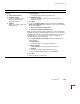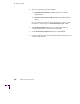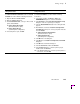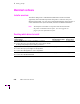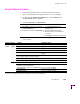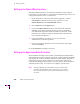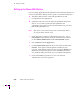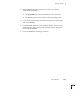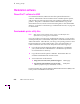Printer User Manual
Table Of Contents
- Copyright
- Warranty
- Safety Summary
- Table of Contents
- Introduction
- Getting Set Up
- Printing Basics
- Overview
- Printing from a PC
- Using Windows printer drivers
- Using the printer’s front panel
- Using the AdobePS 4 and Microsoft drivers with Windows 95
- Using the Tektronix driver for Windows 3.1
- Using the Adobe PostScript driver for Windows 3.1
- Using the Windows NT 3.51 PostScript driver
- Using the Windows NT 4.0 PostScript driver
- Printing from DOS
- Printing from a Macintosh
- Printing from a workstation
- Printing from specific applications
- Selecting print features
- Print quality modes
- Color corrections
- All about media
- Media trays
- Printing on letterhead
- Printing transparencies
- Manual-feed printing
- Duplex printing
- Printer languages: PostScript, HP-GL, PCL5
- Fonts
- Printing: Beyond the Basics
- Caring for Your Printer
- Overview
- Adding ink
- Emptying the waste liner (A)
- Replacing the maintenance tray (B)
- Replacing the media tray separator pad
- Cleaning the printer
- Cleaning pages
- Cleaning supplies
- Using isopropyl alcohol
- Identifying cleaning procedures
- Cleaning for light stripes: printhead
- Cleaning for upper tray jams: media pick roller
- Cleaning for jams and ink smears: media-feed rollers
- Cleaning for lower tray jams: paper pick roller
- Cleaning for lower tray jams: paper-feed rollers
- Cleaning for ink smears and transfix problems: internal paper path
- Cleaning for ink smears: paper-exit path
- Cleaning the maintenance tray blade (optional)
- Moving your printer
- Troubleshooting
- If you need help
- Receiving email update notices
- Using the automated fax systems
- Front panel messages
- Problems and solutions
- All about media jams
- If your file doesn’t print
- PostScript printing errors
- Printed colors are not what you expected
- Selecting page sizes in Windows applications
- Fonts printing incorrectly from Windows
- Sharing the printer on a network
- Using the Front Panel
- Supplies, Accessories, and Expanding Your Printer
- Tektronix supplies: the mark of quality
- Customizing your printer
- Ordering printer supplies
- Extended Features upgrade
- Lower Paper Tray Assembly (recommended)
- Printer Station (recommended)
- Media tray
- Memory upgrade
- Font upgrade
- 600 x 300 dpi upgrade
- PhaserShare network cards (recommended)
- Phaser Copystation
- SCSI hard disk
- PhaserPrint for UNIX software
- PhaserSym
- Regulatory Information and Specifications
- Index
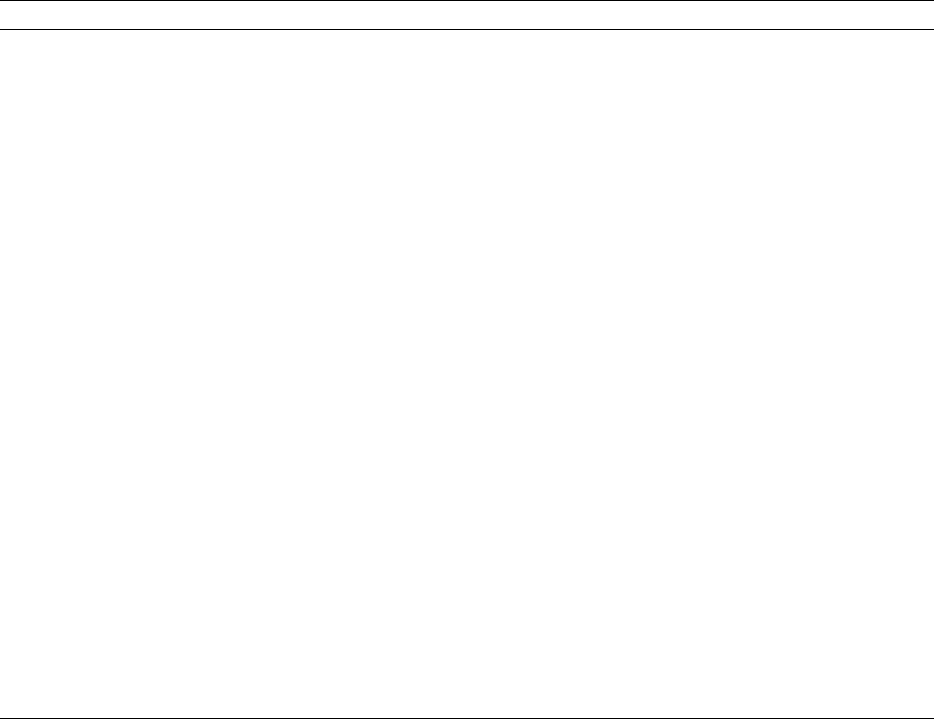
Getting Set Up
2
User Manual
2-43
Easy Installation Custom Installation
The following files are copied to your
hard disk:
■ Tektronix Printer Driver
■ QuarkXPress PDF
(installs an application-specific
printer description file, if the
application is found)
■ Samplers
(installs color sampler charts and
a fonts sampler)
1. In the Driver Installation dialog box, select from the following options:
■ Drivers/PPDs
(installs driver files and printer description files)
■ QuarkXPress PDF
(installs an application-specific printer description file, if the
application is found)
2. Click Next.
3. If you selected Drivers/PPDs in the previous window, the Custom
Install: Select Drivers dialog box appears. Select one of the following
drivers and click Next:
■ Adobe Printer Driver for Windows 3.1
■ Tektronix Printer Driver for Windows 3.1
Note: The Tektronix Printer Driver for Windows 3.1 must be installed in
the Windows directory (default Destination Directory). Do not change the
Destination Directory when installing the Tektronix driver unless you are
installing the driver on a network and you know the location of the
Windows directory on the network drive.
4. In the Custom Install: Select Utilities dialog box, select from the
following options:
■ Printer Utilities
(installs utility files for selecting printer features)
■ Network Utilities
(installs utility files for using the printer on a network)
■ Samplers
(installs color sampler charts and a fonts sampler)
Use the default Destination Directory or click Browse.
5. Click Next.
6. Files are copied to your hard disk.