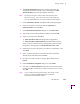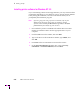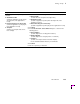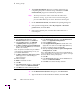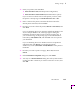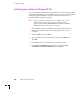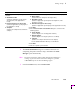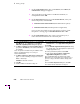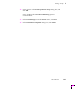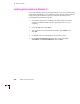Printer User Manual
Table Of Contents
- Copyright
- Warranty
- Safety Summary
- Table of Contents
- Introduction
- Getting Set Up
- Printing Basics
- Overview
- Printing from a PC
- Using Windows printer drivers
- Using the printer’s front panel
- Using the AdobePS 4 and Microsoft drivers with Windows 95
- Using the Tektronix driver for Windows 3.1
- Using the Adobe PostScript driver for Windows 3.1
- Using the Windows NT 3.51 PostScript driver
- Using the Windows NT 4.0 PostScript driver
- Printing from DOS
- Printing from a Macintosh
- Printing from a workstation
- Printing from specific applications
- Selecting print features
- Print quality modes
- Color corrections
- All about media
- Media trays
- Printing on letterhead
- Printing transparencies
- Manual-feed printing
- Duplex printing
- Printer languages: PostScript, HP-GL, PCL5
- Fonts
- Printing: Beyond the Basics
- Caring for Your Printer
- Overview
- Adding ink
- Emptying the waste liner (A)
- Replacing the maintenance tray (B)
- Replacing the media tray separator pad
- Cleaning the printer
- Cleaning pages
- Cleaning supplies
- Using isopropyl alcohol
- Identifying cleaning procedures
- Cleaning for light stripes: printhead
- Cleaning for upper tray jams: media pick roller
- Cleaning for jams and ink smears: media-feed rollers
- Cleaning for lower tray jams: paper pick roller
- Cleaning for lower tray jams: paper-feed rollers
- Cleaning for ink smears and transfix problems: internal paper path
- Cleaning for ink smears: paper-exit path
- Cleaning the maintenance tray blade (optional)
- Moving your printer
- Troubleshooting
- If you need help
- Receiving email update notices
- Using the automated fax systems
- Front panel messages
- Problems and solutions
- All about media jams
- If your file doesn’t print
- PostScript printing errors
- Printed colors are not what you expected
- Selecting page sizes in Windows applications
- Fonts printing incorrectly from Windows
- Sharing the printer on a network
- Using the Front Panel
- Supplies, Accessories, and Expanding Your Printer
- Tektronix supplies: the mark of quality
- Customizing your printer
- Ordering printer supplies
- Extended Features upgrade
- Lower Paper Tray Assembly (recommended)
- Printer Station (recommended)
- Media tray
- Memory upgrade
- Font upgrade
- 600 x 300 dpi upgrade
- PhaserShare network cards (recommended)
- Phaser Copystation
- SCSI hard disk
- PhaserPrint for UNIX software
- PhaserSym
- Regulatory Information and Specifications
- Index
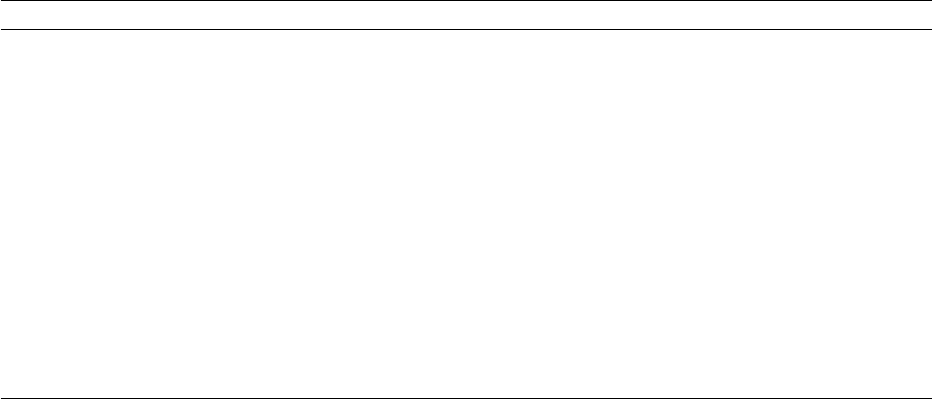
2
Getting Set Up
2-40
Phaser 380 Color Printer
8.
In the Create Printer dialog box, under Driver, select Other; the
Install Driver dialog box appears.
9.
Type in the drive for the printerÕs CD-ROM or diskette, for
example D: and click OK.
10.
In the Select Driver dialog box, under Printer Driver, select your
Phaser 380 printer, and click OK:
■ Tektronix Phaser 380 Extended (Extended Features option)
■ Tektronix Phaser 380 (standard printer conÞguration)
If you are not sure which version of the printer you have, check
the printerÕs startup page for Extended Features: Yes or No.
11.
In the Create Printer dialog box, select a local printer port, or
follow the instructions below for a network port:
LPR port (for TCP/IP) setup instructions AppleTalk port setup instructions
1. In the Print Destinations dialog box, under Available
Print Monitors, select LPR Port and click OK; the
Add LPR compatible printer dialog box appears.
2. For Name or address of server providing lpd, type
your printer’s IP address (or Host name if known to
the network).
Note: The printer’s IP address may be available on the
printer’s Configuration Page. If not, ask your
network administrator.
3. For Name of printer or print queue on that server,
type in one of the following (use uppercase letters):
■ PS or PostScript
■ AUTO for automatic selection
4. Click OK.
5. Continue with the instructions in Step 12.
1. In the Print Destinations dialog box, under Available
Print Monitors, select AppleTalk Printing Devices.
2. Click OK.
3. In the Available AppleTalk Printing Devices dialog
box, double-click on the appropriate zone (if there are
multiple AppleTalk zones).
4. Select your Tektronix printer and click OK.
5. At the prompt:
Do you want to capture this
AppleTalk Printing Device?
, click No.
Note: Clicking Yes hides the printer from regular
Macintosh users, forcing them to use NT Server as a
spooler, as long as NT Server allows sharing of this
printer.
6. In the Printer Properties dialog box, click OK.
7. Continue with the instructions in Step 12.