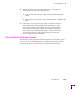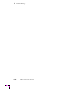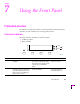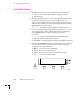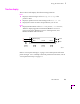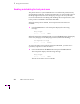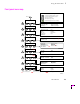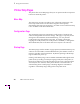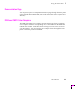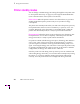Printer User Manual
Table Of Contents
- Copyright
- Warranty
- Safety Summary
- Table of Contents
- Introduction
- Getting Set Up
- Printing Basics
- Overview
- Printing from a PC
- Using Windows printer drivers
- Using the printer’s front panel
- Using the AdobePS 4 and Microsoft drivers with Windows 95
- Using the Tektronix driver for Windows 3.1
- Using the Adobe PostScript driver for Windows 3.1
- Using the Windows NT 3.51 PostScript driver
- Using the Windows NT 4.0 PostScript driver
- Printing from DOS
- Printing from a Macintosh
- Printing from a workstation
- Printing from specific applications
- Selecting print features
- Print quality modes
- Color corrections
- All about media
- Media trays
- Printing on letterhead
- Printing transparencies
- Manual-feed printing
- Duplex printing
- Printer languages: PostScript, HP-GL, PCL5
- Fonts
- Printing: Beyond the Basics
- Caring for Your Printer
- Overview
- Adding ink
- Emptying the waste liner (A)
- Replacing the maintenance tray (B)
- Replacing the media tray separator pad
- Cleaning the printer
- Cleaning pages
- Cleaning supplies
- Using isopropyl alcohol
- Identifying cleaning procedures
- Cleaning for light stripes: printhead
- Cleaning for upper tray jams: media pick roller
- Cleaning for jams and ink smears: media-feed rollers
- Cleaning for lower tray jams: paper pick roller
- Cleaning for lower tray jams: paper-feed rollers
- Cleaning for ink smears and transfix problems: internal paper path
- Cleaning for ink smears: paper-exit path
- Cleaning the maintenance tray blade (optional)
- Moving your printer
- Troubleshooting
- If you need help
- Receiving email update notices
- Using the automated fax systems
- Front panel messages
- Problems and solutions
- All about media jams
- If your file doesn’t print
- PostScript printing errors
- Printed colors are not what you expected
- Selecting page sizes in Windows applications
- Fonts printing incorrectly from Windows
- Sharing the printer on a network
- Using the Front Panel
- Supplies, Accessories, and Expanding Your Printer
- Tektronix supplies: the mark of quality
- Customizing your printer
- Ordering printer supplies
- Extended Features upgrade
- Lower Paper Tray Assembly (recommended)
- Printer Station (recommended)
- Media tray
- Memory upgrade
- Font upgrade
- 600 x 300 dpi upgrade
- PhaserShare network cards (recommended)
- Phaser Copystation
- SCSI hard disk
- PhaserPrint for UNIX software
- PhaserSym
- Regulatory Information and Specifications
- Index
7
Using the Front Panel
7-8
Phaser 380 Color Printer
Printer standby modes
You can change or disable Energy Star settings through the front panel (refer
to ÒFront panel menu mapÓ on page 7-5) or through the World Wide Web
(refer to the PhaserShare Status Software User Manual.)
Idle for 4 hours
When the printer is idle for more than 4 hours, it goes into a
standby mode that keeps the printer ready to use yet reduces energy
consumption.
The printer exits standby mode when you send a Þle to the printer, press any
front panel button, install or remove a media tray, or open any cover. For
example, adding ink causes the printer to exit standby mode. When the
printer exits this standby mode, it is ready to print in about 5 minutes.
Energy Star mode
When the printer is idle for the time set in the Energy Star
front panel menu, it cools down completely. When the printer exits the
Energy Star mode, it is ready to print in about 20 minutes.
For printers ordered with the Energy Star option, the Energy Star default is
set to 1 hour. After an hour of inactivity, the printer begins a cool-down
cycle that requires a 20 minute warm-up period before being ready to use
again. Increasing the Energy Star value from 1 hour keeps the printer ready
for printing and eliminates the warm-up period. In the printerÕs standard
conÞguration, the Energy Star default is set to 120 hours.
Since the printer uses ink during warm-up from a power-off condition and
when exiting Energy Star mode, you can reduce ink consumption by leaving
the printer on. To ensure optimum printing performance and best ink
economy, leave the printer turned on overnight and during weekends.