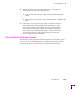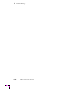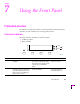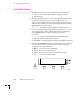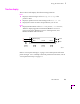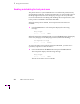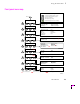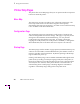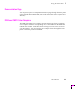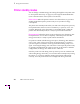Printer User Manual
Table Of Contents
- Copyright
- Warranty
- Safety Summary
- Table of Contents
- Introduction
- Getting Set Up
- Printing Basics
- Overview
- Printing from a PC
- Using Windows printer drivers
- Using the printer’s front panel
- Using the AdobePS 4 and Microsoft drivers with Windows 95
- Using the Tektronix driver for Windows 3.1
- Using the Adobe PostScript driver for Windows 3.1
- Using the Windows NT 3.51 PostScript driver
- Using the Windows NT 4.0 PostScript driver
- Printing from DOS
- Printing from a Macintosh
- Printing from a workstation
- Printing from specific applications
- Selecting print features
- Print quality modes
- Color corrections
- All about media
- Media trays
- Printing on letterhead
- Printing transparencies
- Manual-feed printing
- Duplex printing
- Printer languages: PostScript, HP-GL, PCL5
- Fonts
- Printing: Beyond the Basics
- Caring for Your Printer
- Overview
- Adding ink
- Emptying the waste liner (A)
- Replacing the maintenance tray (B)
- Replacing the media tray separator pad
- Cleaning the printer
- Cleaning pages
- Cleaning supplies
- Using isopropyl alcohol
- Identifying cleaning procedures
- Cleaning for light stripes: printhead
- Cleaning for upper tray jams: media pick roller
- Cleaning for jams and ink smears: media-feed rollers
- Cleaning for lower tray jams: paper pick roller
- Cleaning for lower tray jams: paper-feed rollers
- Cleaning for ink smears and transfix problems: internal paper path
- Cleaning for ink smears: paper-exit path
- Cleaning the maintenance tray blade (optional)
- Moving your printer
- Troubleshooting
- If you need help
- Receiving email update notices
- Using the automated fax systems
- Front panel messages
- Problems and solutions
- All about media jams
- If your file doesn’t print
- PostScript printing errors
- Printed colors are not what you expected
- Selecting page sizes in Windows applications
- Fonts printing incorrectly from Windows
- Sharing the printer on a network
- Using the Front Panel
- Supplies, Accessories, and Expanding Your Printer
- Tektronix supplies: the mark of quality
- Customizing your printer
- Ordering printer supplies
- Extended Features upgrade
- Lower Paper Tray Assembly (recommended)
- Printer Station (recommended)
- Media tray
- Memory upgrade
- Font upgrade
- 600 x 300 dpi upgrade
- PhaserShare network cards (recommended)
- Phaser Copystation
- SCSI hard disk
- PhaserPrint for UNIX software
- PhaserSym
- Regulatory Information and Specifications
- Index
7
Using the Front Panel
7-6
Phaser 380 Color Printer
Printer Help Pages
The printer has several Help Pages that you can print from the front panel to
learn more about the printer.
Menu Map
The menu map provides a graphical view of the front panel menus. The
menu map can be used as a convenient navigation aid for quickly
determining the location of menu items. An online version of the menu map
is also available on the World Wide Web.
Configuration Page
The conÞguration page lists information on the printerÕs hardware and
software conÞguration and current settings. This page is especially useful
during network installation and troubleshooting. You can print the
ConÞguration Page through the front panel, by sending a PostScript
language Þle to the printer (refer to the printerÕs CD-ROM), or through the
World Wide Web (refer to the PhaserShare Status Software User Manual).
Startup Page
The Startup Page lists the number of pages printed, installed interface ports,
software version numbers, installed RAM memory, the number of fonts in
memory, and other useful information. By default, printing of the Startup
Page is enabled on power up.
Printing of the Startup Page can be enabled and disabled through the front
panel menu, by sending a PostScript language utility Þle to the printer, or
through a web browser using PhaserLink software (refer to the PhaserShare
Status Software User Manual). If the printer detects a non-fatal failure, it
automatically prints a Startup Page containing diagnostic information
regardless of the Startup Page setting in the front panel menu.