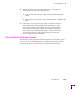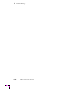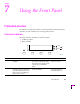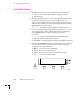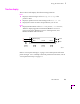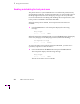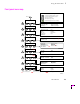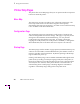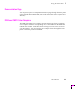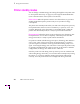Printer User Manual
Table Of Contents
- Copyright
- Warranty
- Safety Summary
- Table of Contents
- Introduction
- Getting Set Up
- Printing Basics
- Overview
- Printing from a PC
- Using Windows printer drivers
- Using the printer’s front panel
- Using the AdobePS 4 and Microsoft drivers with Windows 95
- Using the Tektronix driver for Windows 3.1
- Using the Adobe PostScript driver for Windows 3.1
- Using the Windows NT 3.51 PostScript driver
- Using the Windows NT 4.0 PostScript driver
- Printing from DOS
- Printing from a Macintosh
- Printing from a workstation
- Printing from specific applications
- Selecting print features
- Print quality modes
- Color corrections
- All about media
- Media trays
- Printing on letterhead
- Printing transparencies
- Manual-feed printing
- Duplex printing
- Printer languages: PostScript, HP-GL, PCL5
- Fonts
- Printing: Beyond the Basics
- Caring for Your Printer
- Overview
- Adding ink
- Emptying the waste liner (A)
- Replacing the maintenance tray (B)
- Replacing the media tray separator pad
- Cleaning the printer
- Cleaning pages
- Cleaning supplies
- Using isopropyl alcohol
- Identifying cleaning procedures
- Cleaning for light stripes: printhead
- Cleaning for upper tray jams: media pick roller
- Cleaning for jams and ink smears: media-feed rollers
- Cleaning for lower tray jams: paper pick roller
- Cleaning for lower tray jams: paper-feed rollers
- Cleaning for ink smears and transfix problems: internal paper path
- Cleaning for ink smears: paper-exit path
- Cleaning the maintenance tray blade (optional)
- Moving your printer
- Troubleshooting
- If you need help
- Receiving email update notices
- Using the automated fax systems
- Front panel messages
- Problems and solutions
- All about media jams
- If your file doesn’t print
- PostScript printing errors
- Printed colors are not what you expected
- Selecting page sizes in Windows applications
- Fonts printing incorrectly from Windows
- Sharing the printer on a network
- Using the Front Panel
- Supplies, Accessories, and Expanding Your Printer
- Tektronix supplies: the mark of quality
- Customizing your printer
- Ordering printer supplies
- Extended Features upgrade
- Lower Paper Tray Assembly (recommended)
- Printer Station (recommended)
- Media tray
- Memory upgrade
- Font upgrade
- 600 x 300 dpi upgrade
- PhaserShare network cards (recommended)
- Phaser Copystation
- SCSI hard disk
- PhaserPrint for UNIX software
- PhaserSym
- Regulatory Information and Specifications
- Index
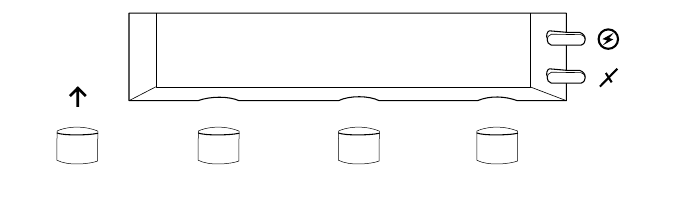
7
Using the Front Panel
7-2
Phaser 380 Color Printer
Front panel buttons
1.
The Exit button allows you to perform these menu functions:
■ Back up a level in the menu without making a selection.
■ Exit the menu.
2.
Button 2, labeled Info, lets you cycle through information such as
the printerÕs name, print server name, and the printerÕs IP
address. Pressing Info during a print job displays the job name
and job source. When you enter the front panel menu by pressing
Menu, Button 2 has this function:
■ <---- Scroll backward through the available selections.
3.
Button 3, labeled Clean during normal operation, lets you access
the cleaning menus. When you enter the front panel menu by
pressing Menu, Button 3 changes meaning as you select
sub-menus:
■ ----> Scroll forward through the available selections.
■ Cancel Cancel a print job or selection.
■ Confirm ConÞrm an address change (IP, Broadcast, Gateway).
4.
Button 4, labeled Menu during normal operation, lets you enter the
front panel menu. After entering the menu, Button 4 changes
meaning as you select submenus:
■ Menu Provides access to submenus.
■ Print Executes the selected print.
■ Test Performs a test print or paper feed operation.
■ OK Accepts the selected value.
9662-53
Exit
1234