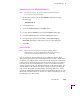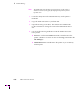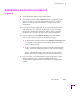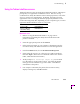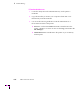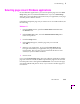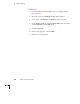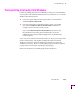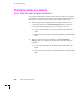Printer User Manual
Table Of Contents
- Copyright
- Warranty
- Safety Summary
- Table of Contents
- Introduction
- Getting Set Up
- Printing Basics
- Overview
- Printing from a PC
- Using Windows printer drivers
- Using the printer’s front panel
- Using the AdobePS 4 and Microsoft drivers with Windows 95
- Using the Tektronix driver for Windows 3.1
- Using the Adobe PostScript driver for Windows 3.1
- Using the Windows NT 3.51 PostScript driver
- Using the Windows NT 4.0 PostScript driver
- Printing from DOS
- Printing from a Macintosh
- Printing from a workstation
- Printing from specific applications
- Selecting print features
- Print quality modes
- Color corrections
- All about media
- Media trays
- Printing on letterhead
- Printing transparencies
- Manual-feed printing
- Duplex printing
- Printer languages: PostScript, HP-GL, PCL5
- Fonts
- Printing: Beyond the Basics
- Caring for Your Printer
- Overview
- Adding ink
- Emptying the waste liner (A)
- Replacing the maintenance tray (B)
- Replacing the media tray separator pad
- Cleaning the printer
- Cleaning pages
- Cleaning supplies
- Using isopropyl alcohol
- Identifying cleaning procedures
- Cleaning for light stripes: printhead
- Cleaning for upper tray jams: media pick roller
- Cleaning for jams and ink smears: media-feed rollers
- Cleaning for lower tray jams: paper pick roller
- Cleaning for lower tray jams: paper-feed rollers
- Cleaning for ink smears and transfix problems: internal paper path
- Cleaning for ink smears: paper-exit path
- Cleaning the maintenance tray blade (optional)
- Moving your printer
- Troubleshooting
- If you need help
- Receiving email update notices
- Using the automated fax systems
- Front panel messages
- Problems and solutions
- All about media jams
- If your file doesn’t print
- PostScript printing errors
- Printed colors are not what you expected
- Selecting page sizes in Windows applications
- Fonts printing incorrectly from Windows
- Sharing the printer on a network
- Using the Front Panel
- Supplies, Accessories, and Expanding Your Printer
- Tektronix supplies: the mark of quality
- Customizing your printer
- Ordering printer supplies
- Extended Features upgrade
- Lower Paper Tray Assembly (recommended)
- Printer Station (recommended)
- Media tray
- Memory upgrade
- Font upgrade
- 600 x 300 dpi upgrade
- PhaserShare network cards (recommended)
- Phaser Copystation
- SCSI hard disk
- PhaserPrint for UNIX software
- PhaserSym
- Regulatory Information and Specifications
- Index
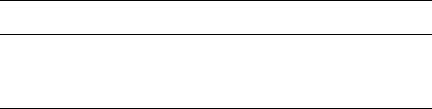
Troubleshooting
6
User Manual
6-33
Using the Tektronix halftone screens
Tektronix halftone screens are designed for Tektronix printers, and improve
print quality over application-set halftone screens. The Setscreen Off
(SCRENOFF.PS) utility Þle redeÞnes some PostScript operators, such as the
setscreen, setcolorscreen and sethalftone. By default, the printer prevents
applications from overriding the Tektronix proprietary halftone screens.
Use the following utility Þles, depending on your computer type, to control
application-deÞned halftone screens in your prints.
Macintosh users
1.
Refer to ÒUsing the Macintosh InstallerÓ on page 2-47 for
instructions on installing the utility Þles from the Phaser 380
printerÕs CD-ROM.
2.
Select the appropriate printer in the Chooser.
3.
In the PhaserTools folder on your computerÕs hard disk, locate the
LaserWriter Utility and double-click its icon to start the application.
4.
From the Utilities menu, choose Download PostScript File.
5.
Select either the Setscreen On or the Setscreen Off Þle from the list,
then click Open. (These Þles were installed in the Printer Utilities
folder, inside the PhaserTools folder.)
6.
At the prompt Save PostScript output as: you are asked
for a Þle name for saving printer output. Use either the default
name given in the edit box or type a new name. Click Save to
send the Þle to the printer.
7.
If no output is returned by the printer, the LaserWriter Utility
displays a dialog box; click OK continue.
Macintosh file name PC file name
Setscreen On
Setscreen Off and
LaserWriter Utility
SCREENON.PS
SCRENOFF.PS