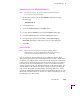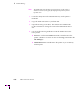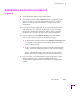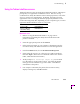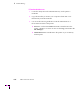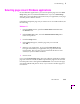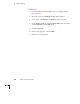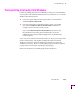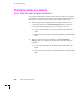Printer User Manual
Table Of Contents
- Copyright
- Warranty
- Safety Summary
- Table of Contents
- Introduction
- Getting Set Up
- Printing Basics
- Overview
- Printing from a PC
- Using Windows printer drivers
- Using the printer’s front panel
- Using the AdobePS 4 and Microsoft drivers with Windows 95
- Using the Tektronix driver for Windows 3.1
- Using the Adobe PostScript driver for Windows 3.1
- Using the Windows NT 3.51 PostScript driver
- Using the Windows NT 4.0 PostScript driver
- Printing from DOS
- Printing from a Macintosh
- Printing from a workstation
- Printing from specific applications
- Selecting print features
- Print quality modes
- Color corrections
- All about media
- Media trays
- Printing on letterhead
- Printing transparencies
- Manual-feed printing
- Duplex printing
- Printer languages: PostScript, HP-GL, PCL5
- Fonts
- Printing: Beyond the Basics
- Caring for Your Printer
- Overview
- Adding ink
- Emptying the waste liner (A)
- Replacing the maintenance tray (B)
- Replacing the media tray separator pad
- Cleaning the printer
- Cleaning pages
- Cleaning supplies
- Using isopropyl alcohol
- Identifying cleaning procedures
- Cleaning for light stripes: printhead
- Cleaning for upper tray jams: media pick roller
- Cleaning for jams and ink smears: media-feed rollers
- Cleaning for lower tray jams: paper pick roller
- Cleaning for lower tray jams: paper-feed rollers
- Cleaning for ink smears and transfix problems: internal paper path
- Cleaning for ink smears: paper-exit path
- Cleaning the maintenance tray blade (optional)
- Moving your printer
- Troubleshooting
- If you need help
- Receiving email update notices
- Using the automated fax systems
- Front panel messages
- Problems and solutions
- All about media jams
- If your file doesn’t print
- PostScript printing errors
- Printed colors are not what you expected
- Selecting page sizes in Windows applications
- Fonts printing incorrectly from Windows
- Sharing the printer on a network
- Using the Front Panel
- Supplies, Accessories, and Expanding Your Printer
- Tektronix supplies: the mark of quality
- Customizing your printer
- Ordering printer supplies
- Extended Features upgrade
- Lower Paper Tray Assembly (recommended)
- Printer Station (recommended)
- Media tray
- Memory upgrade
- Font upgrade
- 600 x 300 dpi upgrade
- PhaserShare network cards (recommended)
- Phaser Copystation
- SCSI hard disk
- PhaserPrint for UNIX software
- PhaserSym
- Regulatory Information and Specifications
- Index
6
Troubleshooting
6-32
Phaser 380 Color Printer
Printing PANTONE Colors
If a Phaser 380 printerÕs printer-speciÞc PANTONE Colors are not printing
as expected, make sure you are printing with Enhanced (600 x 300) mode
with color corrections set to None. Refer to ÒPrinting the PANTONE Color
ChartÓ in the on-line manual on the printerÕs CD-ROM for more
information.
There are many variables in process reproduction of colors simulated by the
Phaser 380 printer, any one of which may affect the quality of the PANTONE
Color simulation, including:
■ Type of ink used on printing press
■ Type of ink Þlm used on printing press
■ Effective Þnal resolution
■ Dot structure/halftones
If you have questions about PANTONE Color Matching, you can get
information in the following places:
■ HAL: Request a document catalog from HAL or EuroHAL,
TektronixÕ automated fax systems. Refer to ÒUsing the automated
fax systemsÓ on page 6-3 for instructions on using HAL and
EuroHAL.
■ World Wide Web: If you have access to the Internet, you can view
selected topics on the Phaser 380 printerÕs web page. Access the
printerÕs documentation from this web address:
http://www.tek.com/Color_Printers/userdoc/introduction.html
Blue colors look too purple
If printed blue colors look too purple, print your document with the
Vivid Color color correction. Refer to ÒTekColor corrections Ñ making the
best selectionÓ on page 4-3 for more information.