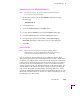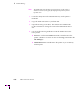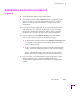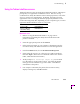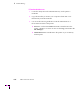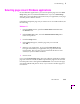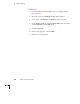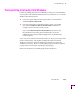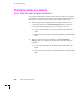Printer User Manual
Table Of Contents
- Copyright
- Warranty
- Safety Summary
- Table of Contents
- Introduction
- Getting Set Up
- Printing Basics
- Overview
- Printing from a PC
- Using Windows printer drivers
- Using the printer’s front panel
- Using the AdobePS 4 and Microsoft drivers with Windows 95
- Using the Tektronix driver for Windows 3.1
- Using the Adobe PostScript driver for Windows 3.1
- Using the Windows NT 3.51 PostScript driver
- Using the Windows NT 4.0 PostScript driver
- Printing from DOS
- Printing from a Macintosh
- Printing from a workstation
- Printing from specific applications
- Selecting print features
- Print quality modes
- Color corrections
- All about media
- Media trays
- Printing on letterhead
- Printing transparencies
- Manual-feed printing
- Duplex printing
- Printer languages: PostScript, HP-GL, PCL5
- Fonts
- Printing: Beyond the Basics
- Caring for Your Printer
- Overview
- Adding ink
- Emptying the waste liner (A)
- Replacing the maintenance tray (B)
- Replacing the media tray separator pad
- Cleaning the printer
- Cleaning pages
- Cleaning supplies
- Using isopropyl alcohol
- Identifying cleaning procedures
- Cleaning for light stripes: printhead
- Cleaning for upper tray jams: media pick roller
- Cleaning for jams and ink smears: media-feed rollers
- Cleaning for lower tray jams: paper pick roller
- Cleaning for lower tray jams: paper-feed rollers
- Cleaning for ink smears and transfix problems: internal paper path
- Cleaning for ink smears: paper-exit path
- Cleaning the maintenance tray blade (optional)
- Moving your printer
- Troubleshooting
- If you need help
- Receiving email update notices
- Using the automated fax systems
- Front panel messages
- Problems and solutions
- All about media jams
- If your file doesn’t print
- PostScript printing errors
- Printed colors are not what you expected
- Selecting page sizes in Windows applications
- Fonts printing incorrectly from Windows
- Sharing the printer on a network
- Using the Front Panel
- Supplies, Accessories, and Expanding Your Printer
- Tektronix supplies: the mark of quality
- Customizing your printer
- Ordering printer supplies
- Extended Features upgrade
- Lower Paper Tray Assembly (recommended)
- Printer Station (recommended)
- Media tray
- Memory upgrade
- Font upgrade
- 600 x 300 dpi upgrade
- PhaserShare network cards (recommended)
- Phaser Copystation
- SCSI hard disk
- PhaserPrint for UNIX software
- PhaserSym
- Regulatory Information and Specifications
- Index
Troubleshooting
6
User Manual
6-29
Windows timeout: From DOS (and Windows 3.1)
Note
To use this procedure, the printer must be connected directly to
your computer, not on a network.
1.
At the DOS prompt, issue the DOS MODE command by typing
the following:
MODE LPT1:,,P
2.
Start Windows 3.1.
3.
Open the Control Panel from the Main menu.
4.
Double-click the Printers icon to open the Printers dialog box.
5.
Click the Connect button to open the Connect dialog box.
6.
Change the port selection from LPT1 to either LPT1.DOS or
LPT1.OS2, depending on the options you see in the dialog box.
7.
Click OK.
Printer’s timeout
Note
This is the basic procedure for changing one of the printerÕs
timeout values. For more information on the printerÕs timeouts,
refer to the on-line manual on the printerÕs CD-ROM.
You can use the Set Timeouts (Macintosh) or TIMEOUTS.PS (PC) Þle to
change the PostScript and HP-GL job and wait timeout values. When sent to
the printer, your edited version of the timeouts Þle changes the values in the
printer, but only while the printer is turned on; if the printer is turned off or
reset the values return to their defaults. To restore your desired timeout
settings, you must send your edited timeouts Þle to the printer again. Any
drivers that allow the job timeout and wait timeout values to be changed
will override the printers timeout settings when using that driver. These
include the Adobe driver, Windows 95 driver and Windows NT drivers. The
Macintosh LaserWriter drivers (versions 7.1.2 and 8) automatically set only
the wait timeout to 300 seconds.