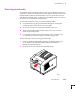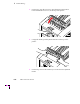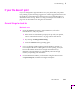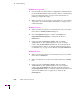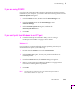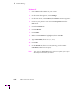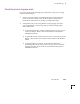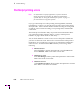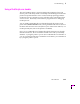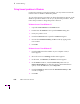Printer User Manual
Table Of Contents
- Copyright
- Warranty
- Safety Summary
- Table of Contents
- Introduction
- Getting Set Up
- Printing Basics
- Overview
- Printing from a PC
- Using Windows printer drivers
- Using the printer’s front panel
- Using the AdobePS 4 and Microsoft drivers with Windows 95
- Using the Tektronix driver for Windows 3.1
- Using the Adobe PostScript driver for Windows 3.1
- Using the Windows NT 3.51 PostScript driver
- Using the Windows NT 4.0 PostScript driver
- Printing from DOS
- Printing from a Macintosh
- Printing from a workstation
- Printing from specific applications
- Selecting print features
- Print quality modes
- Color corrections
- All about media
- Media trays
- Printing on letterhead
- Printing transparencies
- Manual-feed printing
- Duplex printing
- Printer languages: PostScript, HP-GL, PCL5
- Fonts
- Printing: Beyond the Basics
- Caring for Your Printer
- Overview
- Adding ink
- Emptying the waste liner (A)
- Replacing the maintenance tray (B)
- Replacing the media tray separator pad
- Cleaning the printer
- Cleaning pages
- Cleaning supplies
- Using isopropyl alcohol
- Identifying cleaning procedures
- Cleaning for light stripes: printhead
- Cleaning for upper tray jams: media pick roller
- Cleaning for jams and ink smears: media-feed rollers
- Cleaning for lower tray jams: paper pick roller
- Cleaning for lower tray jams: paper-feed rollers
- Cleaning for ink smears and transfix problems: internal paper path
- Cleaning for ink smears: paper-exit path
- Cleaning the maintenance tray blade (optional)
- Moving your printer
- Troubleshooting
- If you need help
- Receiving email update notices
- Using the automated fax systems
- Front panel messages
- Problems and solutions
- All about media jams
- If your file doesn’t print
- PostScript printing errors
- Printed colors are not what you expected
- Selecting page sizes in Windows applications
- Fonts printing incorrectly from Windows
- Sharing the printer on a network
- Using the Front Panel
- Supplies, Accessories, and Expanding Your Printer
- Tektronix supplies: the mark of quality
- Customizing your printer
- Ordering printer supplies
- Extended Features upgrade
- Lower Paper Tray Assembly (recommended)
- Printer Station (recommended)
- Media tray
- Memory upgrade
- Font upgrade
- 600 x 300 dpi upgrade
- PhaserShare network cards (recommended)
- Phaser Copystation
- SCSI hard disk
- PhaserPrint for UNIX software
- PhaserSym
- Regulatory Information and Specifications
- Index
6
Troubleshooting
6-28
Phaser 380 Color Printer
Fixing timeout problems in Windows
If print jobs are timing out and not printing, you may need to increase the
timeout values in Windows and in the printer.
Try one of the following procedures to change the Windows timeout. If the
Windows procedure doesnÕt work for you, try the DOS procedure. Then,
follow the procedure to change the printerÕs timeout.
Windows timeout: From Windows 3.1
1.
Open the Control Panel from the Main menu.
2.
Double-click the Printers icon to open the Printers dialog box.
3.
Click your printerÕs icon.
4.
Click the Connect button to open the Connect dialog box.
5.
Increase the Transmission Retry to 950 seconds by typing in the
new number.
6.
Click OK.
Windows timeout: From Windows 95
1.
Click the Start icon in the taskbar on your computer screen; a
menu appears.
2.
Move the cursor over Settings; another menu appears.
3.
In the menu, click Printers; the Printers window appears.
4.
In the Printers window, select the Phaser 380 printer icon (or
Phaser 380 Extended if you have the printerÕs Extended Features
option). From the File menu, select Properties.
5.
Click the Details tab and increase the Transmission Retry to 999
seconds (or higher).
6.
Click OK.