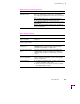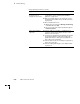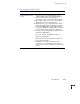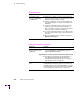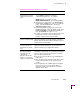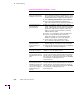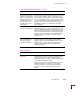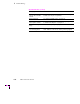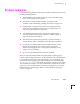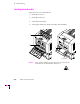Printer User Manual
Table Of Contents
- Copyright
- Warranty
- Safety Summary
- Table of Contents
- Introduction
- Getting Set Up
- Printing Basics
- Overview
- Printing from a PC
- Using Windows printer drivers
- Using the printer’s front panel
- Using the AdobePS 4 and Microsoft drivers with Windows 95
- Using the Tektronix driver for Windows 3.1
- Using the Adobe PostScript driver for Windows 3.1
- Using the Windows NT 3.51 PostScript driver
- Using the Windows NT 4.0 PostScript driver
- Printing from DOS
- Printing from a Macintosh
- Printing from a workstation
- Printing from specific applications
- Selecting print features
- Print quality modes
- Color corrections
- All about media
- Media trays
- Printing on letterhead
- Printing transparencies
- Manual-feed printing
- Duplex printing
- Printer languages: PostScript, HP-GL, PCL5
- Fonts
- Printing: Beyond the Basics
- Caring for Your Printer
- Overview
- Adding ink
- Emptying the waste liner (A)
- Replacing the maintenance tray (B)
- Replacing the media tray separator pad
- Cleaning the printer
- Cleaning pages
- Cleaning supplies
- Using isopropyl alcohol
- Identifying cleaning procedures
- Cleaning for light stripes: printhead
- Cleaning for upper tray jams: media pick roller
- Cleaning for jams and ink smears: media-feed rollers
- Cleaning for lower tray jams: paper pick roller
- Cleaning for lower tray jams: paper-feed rollers
- Cleaning for ink smears and transfix problems: internal paper path
- Cleaning for ink smears: paper-exit path
- Cleaning the maintenance tray blade (optional)
- Moving your printer
- Troubleshooting
- If you need help
- Receiving email update notices
- Using the automated fax systems
- Front panel messages
- Problems and solutions
- All about media jams
- If your file doesn’t print
- PostScript printing errors
- Printed colors are not what you expected
- Selecting page sizes in Windows applications
- Fonts printing incorrectly from Windows
- Sharing the printer on a network
- Using the Front Panel
- Supplies, Accessories, and Expanding Your Printer
- Tektronix supplies: the mark of quality
- Customizing your printer
- Ordering printer supplies
- Extended Features upgrade
- Lower Paper Tray Assembly (recommended)
- Printer Station (recommended)
- Media tray
- Memory upgrade
- Font upgrade
- 600 x 300 dpi upgrade
- PhaserShare network cards (recommended)
- Phaser Copystation
- SCSI hard disk
- PhaserPrint for UNIX software
- PhaserSym
- Regulatory Information and Specifications
- Index
Troubleshooting
6
User Manual
6-17
All about media jams
Use the following guidelines to help prevent paper and transparencies from
jamming inside the printer.
■ When installing a new maintenance tray, push on both sides of the
tray to latch it Þrmly into the printer.
■ Periodically clean the printer to keep it operating in peak
condition. Refer ÒIdentifying cleaning proceduresÓ on page 5-16.
■ Fan the paper or transparency media before loading it into the
media tray. For additional information on loading media trays,
refer to ÒAll about mediaÓ on page 3-28.
■ Use standard grade paper of the appropriate weight; use the
manual-feed slot for thick papers. Refer to ÒMedia weightÓ on
page 3-32 for more information.
■ Wait until a front panel message prompts you before feeding a
second sheet of paper or transparency into the manual-feed slot.
■ Keep paper and other supplies clean and free from dust. Paper
that has been sitting out of its sealed wrapper can become
distorted, causing paper jams. Keep paper sealed until you are
ready to use it for printing.
■ Do not use paper that has been creased or wrinkled.
After you clear the jammed media, the printer feeds a cleaning page to
remove a partial image that may be on the printdrum. Once the printdrum
is cleared, the printer outputs the original image on a second page. The
source of the cleaning page (upper tray is default) is selected through the
Cleaning Page Source front panel menu selection when a Lower Paper
Tray Assembly is installed. If you have letterhead or transparencies in the
upper tray, you can change the source of the cleaning page to avoid using
letterhead for the cleaning page. Refer to ÒSelecting the cleaning page
sourceÓ on page 7-9.