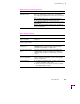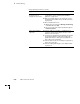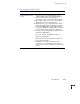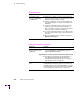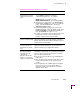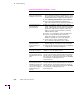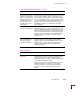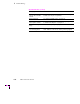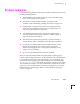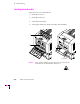Printer User Manual
Table Of Contents
- Copyright
- Warranty
- Safety Summary
- Table of Contents
- Introduction
- Getting Set Up
- Printing Basics
- Overview
- Printing from a PC
- Using Windows printer drivers
- Using the printer’s front panel
- Using the AdobePS 4 and Microsoft drivers with Windows 95
- Using the Tektronix driver for Windows 3.1
- Using the Adobe PostScript driver for Windows 3.1
- Using the Windows NT 3.51 PostScript driver
- Using the Windows NT 4.0 PostScript driver
- Printing from DOS
- Printing from a Macintosh
- Printing from a workstation
- Printing from specific applications
- Selecting print features
- Print quality modes
- Color corrections
- All about media
- Media trays
- Printing on letterhead
- Printing transparencies
- Manual-feed printing
- Duplex printing
- Printer languages: PostScript, HP-GL, PCL5
- Fonts
- Printing: Beyond the Basics
- Caring for Your Printer
- Overview
- Adding ink
- Emptying the waste liner (A)
- Replacing the maintenance tray (B)
- Replacing the media tray separator pad
- Cleaning the printer
- Cleaning pages
- Cleaning supplies
- Using isopropyl alcohol
- Identifying cleaning procedures
- Cleaning for light stripes: printhead
- Cleaning for upper tray jams: media pick roller
- Cleaning for jams and ink smears: media-feed rollers
- Cleaning for lower tray jams: paper pick roller
- Cleaning for lower tray jams: paper-feed rollers
- Cleaning for ink smears and transfix problems: internal paper path
- Cleaning for ink smears: paper-exit path
- Cleaning the maintenance tray blade (optional)
- Moving your printer
- Troubleshooting
- If you need help
- Receiving email update notices
- Using the automated fax systems
- Front panel messages
- Problems and solutions
- All about media jams
- If your file doesn’t print
- PostScript printing errors
- Printed colors are not what you expected
- Selecting page sizes in Windows applications
- Fonts printing incorrectly from Windows
- Sharing the printer on a network
- Using the Front Panel
- Supplies, Accessories, and Expanding Your Printer
- Tektronix supplies: the mark of quality
- Customizing your printer
- Ordering printer supplies
- Extended Features upgrade
- Lower Paper Tray Assembly (recommended)
- Printer Station (recommended)
- Media tray
- Memory upgrade
- Font upgrade
- 600 x 300 dpi upgrade
- PhaserShare network cards (recommended)
- Phaser Copystation
- SCSI hard disk
- PhaserPrint for UNIX software
- PhaserSym
- Regulatory Information and Specifications
- Index
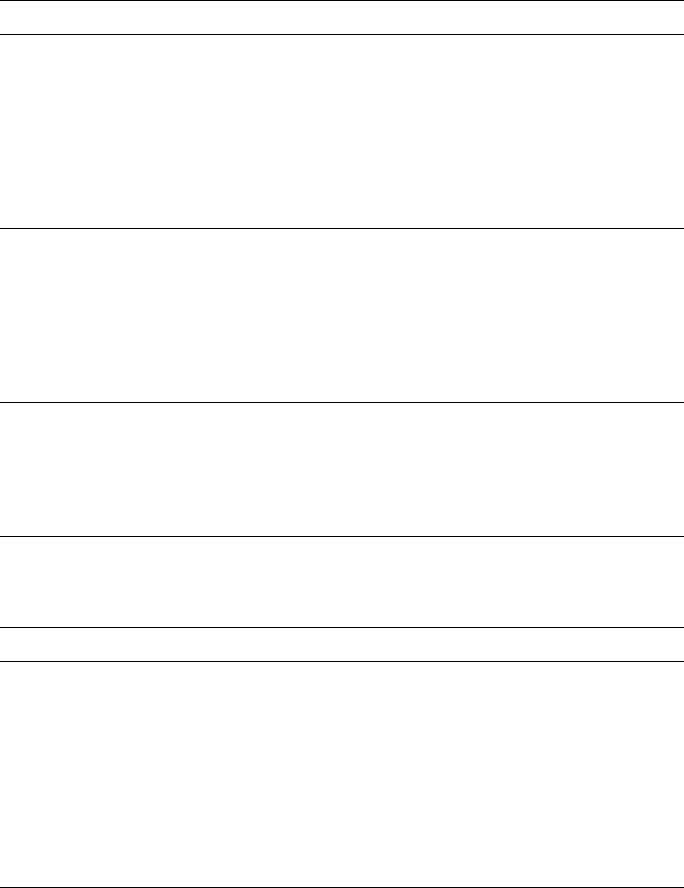
Troubleshooting
6
User Manual
6-15
The printer processes a
file sent via the serial or
parallel port and the job
prints successfully. After
printing, the printer goes
into Standby mode, but
doesn’t come out of
Standby mode for the
next print job.
To recover, press the
Wakeup or Cancel button or
turn the printer’s power off, wait at least 15 seconds, and
turn the power on again. (If you reset the printer, you
must send the print job again.) To prevent this condition,
do not set the wait timeout to 0. Also, print files should
not have extra characters after the End-of-File character
(Ctrl-D). Refer to the on-line manual on the printer’s
CD-ROM for information on setting timeouts and the
Ctrl-D character.
The Startup Page prints
although you disabled it.
If the printer detects a non-fatal error at power-up, the
Startup Page prints, even if you have disabled it. A red
box on the Startup Page identifies the type of error. The
printer’s power-up self-test can detect problems that do
not necessarily make the printer completely inoperable.
Examples of these non-fatal errors include faulty printer
ports and some memory failures. The printer may
require service.
You requested printing at
600 x 300 dpi but the
page was output at
300 dpi print quality.
The standard configuration of the Phaser 380 printer
supports 300 dpi resolution printing. 600 x 300 dpi
printing for paper is optionally available. Refer to “Print
quality modes” on page 3-26. Refer to “Printer Help
Pages” on page 7-6 to find out about printing the
Configuration Page.
Operational hints
Hint/Symptom Solution
Printer consumes ink at
a fast rate.
Leave the printer on. Each time you turn off the printer,
and then turn it on again, it performs a cleaning routine
which consumes ink. To ensure optimum printing
performance and best economy, leave the printer turned
on overnight and during weekends.
When the printer sits idle, it automatically switches to a
standby level that keep it ready to use, but reduces
energy consumption. Pressing a front panel button,
opening a cover or sending a print job “wakes” the
printer.
Printing and installation problems (cont'd.)
Symptom Solution