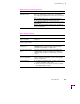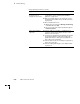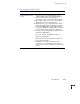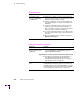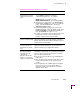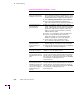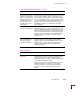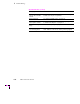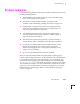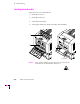Printer User Manual
Table Of Contents
- Copyright
- Warranty
- Safety Summary
- Table of Contents
- Introduction
- Getting Set Up
- Printing Basics
- Overview
- Printing from a PC
- Using Windows printer drivers
- Using the printer’s front panel
- Using the AdobePS 4 and Microsoft drivers with Windows 95
- Using the Tektronix driver for Windows 3.1
- Using the Adobe PostScript driver for Windows 3.1
- Using the Windows NT 3.51 PostScript driver
- Using the Windows NT 4.0 PostScript driver
- Printing from DOS
- Printing from a Macintosh
- Printing from a workstation
- Printing from specific applications
- Selecting print features
- Print quality modes
- Color corrections
- All about media
- Media trays
- Printing on letterhead
- Printing transparencies
- Manual-feed printing
- Duplex printing
- Printer languages: PostScript, HP-GL, PCL5
- Fonts
- Printing: Beyond the Basics
- Caring for Your Printer
- Overview
- Adding ink
- Emptying the waste liner (A)
- Replacing the maintenance tray (B)
- Replacing the media tray separator pad
- Cleaning the printer
- Cleaning pages
- Cleaning supplies
- Using isopropyl alcohol
- Identifying cleaning procedures
- Cleaning for light stripes: printhead
- Cleaning for upper tray jams: media pick roller
- Cleaning for jams and ink smears: media-feed rollers
- Cleaning for lower tray jams: paper pick roller
- Cleaning for lower tray jams: paper-feed rollers
- Cleaning for ink smears and transfix problems: internal paper path
- Cleaning for ink smears: paper-exit path
- Cleaning the maintenance tray blade (optional)
- Moving your printer
- Troubleshooting
- If you need help
- Receiving email update notices
- Using the automated fax systems
- Front panel messages
- Problems and solutions
- All about media jams
- If your file doesn’t print
- PostScript printing errors
- Printed colors are not what you expected
- Selecting page sizes in Windows applications
- Fonts printing incorrectly from Windows
- Sharing the printer on a network
- Using the Front Panel
- Supplies, Accessories, and Expanding Your Printer
- Tektronix supplies: the mark of quality
- Customizing your printer
- Ordering printer supplies
- Extended Features upgrade
- Lower Paper Tray Assembly (recommended)
- Printer Station (recommended)
- Media tray
- Memory upgrade
- Font upgrade
- 600 x 300 dpi upgrade
- PhaserShare network cards (recommended)
- Phaser Copystation
- SCSI hard disk
- PhaserPrint for UNIX software
- PhaserSym
- Regulatory Information and Specifications
- Index
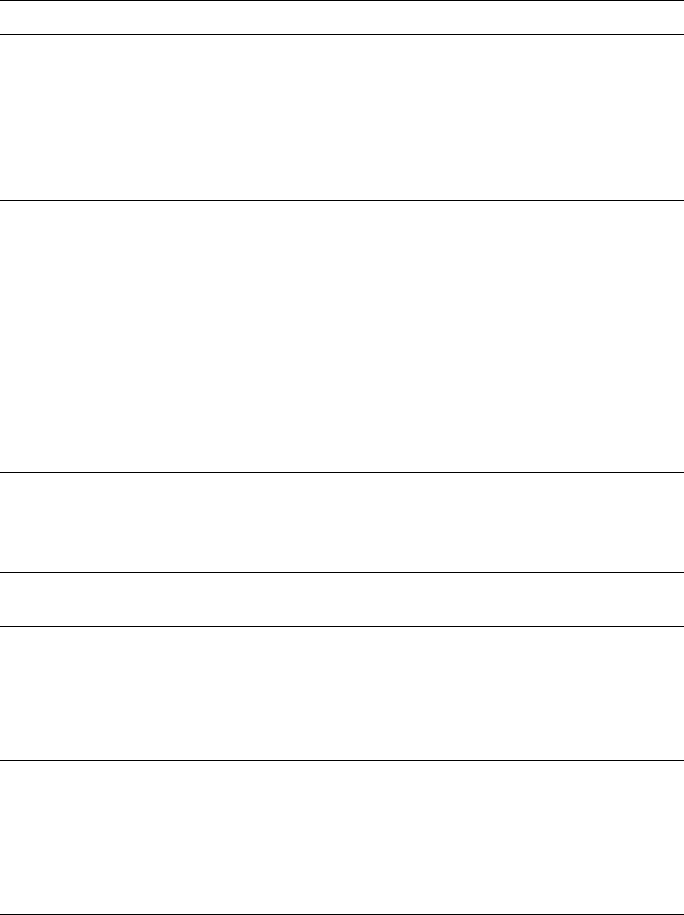
6
Troubleshooting
6-14
Phaser 380 Color Printer
A Macintosh printed
image has shifted or the
margins are not correct.
■ You should install a supported printer driver and the
Phaser 380 printer PPD onto your Macintosh to select
the correct page sizes from the driver. Refer to “Using
the Macintosh Installer” on page 2-47 for information.
■ Turn off Background Printing through the Chooser.
■ Refer to the topic “Printing from a Macintosh” on
page 3-16 for details on how to print from a Macintosh.
The front panel never
indicates that it is
processing a job.
■ Make sure that Phaser 380 printer is the selected
printer. Try printing the same file to another PostScript
printer. If the file prints, then the problem could be with
the interface cable. Refer to “Interface cables and
adapters” on page 8-3 for information on ordering
Tektronix interface cables.
■ Check to see if a print job is stuck in the print queue.
■ Refer to “Using a PostScript error handler” on
page 6-27 for details on using the Tektronix Error
Handler to determine the cause of the problem.
■ Turn the printer’s power off and wait at least
15 seconds before turning the power on again.
A Macintosh file does not
print and a virtual
memory (VM) error
appears.
■ You may need to expand printer memory. Refer to
“Memory upgrade” on page 8-6 for more information.
■ Reduce the file size by using fewer fonts or simplifying
complex paths in vector-based graphics.
Files sent during
power-up do not print.
Before printing a file, wait until the printer’s front panel
displays Ready or the printer’s name.
The printer processes a
file sent via the serial or
parallel port but does not
print.
Do not set the wait timeout to 0. Also, print files should
not have extra characters after the End-of-Job character
(Ctrl-D). Refer to “If your file doesn’t print” on page 6-21.
Also refer to the on-line manual on the printer’s CD-ROM
for information on setting timeouts and
Ctrl-D characters.
The printer processes a
file sent via the serial or
parallel port. Another file
sent to a different port
causes your computer or
network interface to
lock up.
Do not set the wait timeout to 0. Also, print files should
not have extra characters after the End-of-Job character
(Ctrl-D). Refer to “If your file doesn’t print” on page 6-21.
Also refer to the on-line manual on the printer’s CD-ROM
for information on setting timeouts and
Ctrl-D characters.
Printing and installation problems (cont'd.)
Symptom Solution