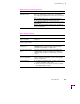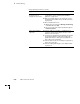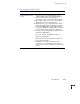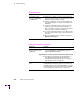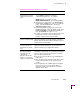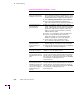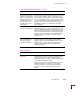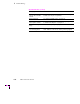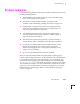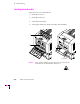Printer User Manual
Table Of Contents
- Copyright
- Warranty
- Safety Summary
- Table of Contents
- Introduction
- Getting Set Up
- Printing Basics
- Overview
- Printing from a PC
- Using Windows printer drivers
- Using the printer’s front panel
- Using the AdobePS 4 and Microsoft drivers with Windows 95
- Using the Tektronix driver for Windows 3.1
- Using the Adobe PostScript driver for Windows 3.1
- Using the Windows NT 3.51 PostScript driver
- Using the Windows NT 4.0 PostScript driver
- Printing from DOS
- Printing from a Macintosh
- Printing from a workstation
- Printing from specific applications
- Selecting print features
- Print quality modes
- Color corrections
- All about media
- Media trays
- Printing on letterhead
- Printing transparencies
- Manual-feed printing
- Duplex printing
- Printer languages: PostScript, HP-GL, PCL5
- Fonts
- Printing: Beyond the Basics
- Caring for Your Printer
- Overview
- Adding ink
- Emptying the waste liner (A)
- Replacing the maintenance tray (B)
- Replacing the media tray separator pad
- Cleaning the printer
- Cleaning pages
- Cleaning supplies
- Using isopropyl alcohol
- Identifying cleaning procedures
- Cleaning for light stripes: printhead
- Cleaning for upper tray jams: media pick roller
- Cleaning for jams and ink smears: media-feed rollers
- Cleaning for lower tray jams: paper pick roller
- Cleaning for lower tray jams: paper-feed rollers
- Cleaning for ink smears and transfix problems: internal paper path
- Cleaning for ink smears: paper-exit path
- Cleaning the maintenance tray blade (optional)
- Moving your printer
- Troubleshooting
- If you need help
- Receiving email update notices
- Using the automated fax systems
- Front panel messages
- Problems and solutions
- All about media jams
- If your file doesn’t print
- PostScript printing errors
- Printed colors are not what you expected
- Selecting page sizes in Windows applications
- Fonts printing incorrectly from Windows
- Sharing the printer on a network
- Using the Front Panel
- Supplies, Accessories, and Expanding Your Printer
- Tektronix supplies: the mark of quality
- Customizing your printer
- Ordering printer supplies
- Extended Features upgrade
- Lower Paper Tray Assembly (recommended)
- Printer Station (recommended)
- Media tray
- Memory upgrade
- Font upgrade
- 600 x 300 dpi upgrade
- PhaserShare network cards (recommended)
- Phaser Copystation
- SCSI hard disk
- PhaserPrint for UNIX software
- PhaserSym
- Regulatory Information and Specifications
- Index
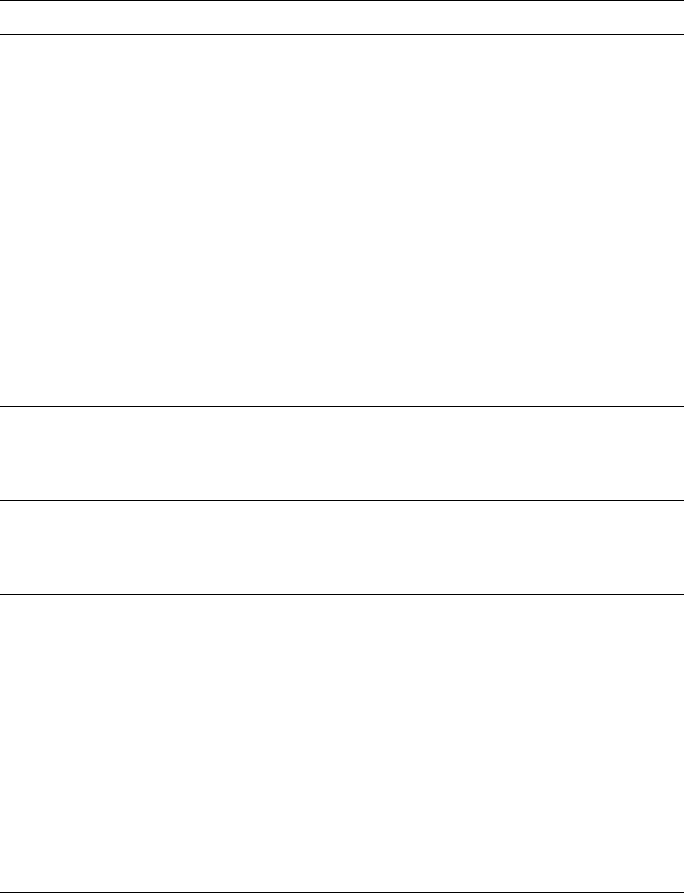
Troubleshooting
6
User Manual
6-13
The printer processes an
image but does not finish
printing (the printer times
out).
■ PC users: If you are using the serial or parallel port,
use the MODE command to set the PC’s
communication parameters. For example:
MODE LPT1:,,P (for parallel port LPT1)
MODE COM1:9600,N,8,1,P (for serial port COM1)
■ Windows users: Double-click on the Control Panel.
Double-click the Printers icon. Choose your Tektronix
printer. Click the Connect button. Change the
Transmission Retry to 850.
■ Parallel port printing: If you get a timeout from the
Connect dialog box, change the Ports selection from
LPTX to LPTX.DOS. (Some Windows installations
may say LPTX.OS2; X is either 1, 2 or 3.)
■ Load the error handler from the front panel and resend
the print job. Refer to “Using a PostScript error
handler” on page 6-27 for more information.
The file does not print or
it prints unexpected data.
Make sure that you have the printer set up to receive the
appropriate language (PostScript, HP-GL, or PCL5) for
that file. Refer to “Check the printer’s language mode” on
page 6-25 for more information.
The area of paper that
the printer prints on is
smaller than the media
size.
See “Margins and image area” on page 3-33 for more
details. To maximize the image area, you may have to
adjust the margins in your application software.
First print has smaller
than expected image.
Print appears to be
reduced to fit
Executive-size media.
Images on consecutive
prints are correctly sized.
Printer is unable to determine media size loaded and is
defaulting to a small image size. During first print, printer
measures paper size and scales image to correctly fit
paper on subsequent print jobs.
■ Be sure the correct media size is specified within the
printer driver.
■ Move the paper guides inside the media tray or at the
manual feed slot and ensure the guides lock into
position.
■ If your application uses additional printer description
files, be sure these are selected from within the
application and the correct media size is specified
within the printer driver.
Printing and installation problems (cont'd.)
Symptom Solution