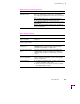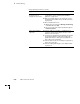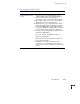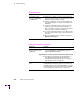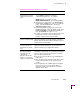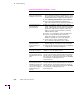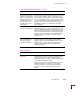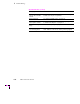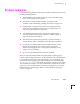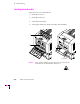Printer User Manual
Table Of Contents
- Copyright
- Warranty
- Safety Summary
- Table of Contents
- Introduction
- Getting Set Up
- Printing Basics
- Overview
- Printing from a PC
- Using Windows printer drivers
- Using the printer’s front panel
- Using the AdobePS 4 and Microsoft drivers with Windows 95
- Using the Tektronix driver for Windows 3.1
- Using the Adobe PostScript driver for Windows 3.1
- Using the Windows NT 3.51 PostScript driver
- Using the Windows NT 4.0 PostScript driver
- Printing from DOS
- Printing from a Macintosh
- Printing from a workstation
- Printing from specific applications
- Selecting print features
- Print quality modes
- Color corrections
- All about media
- Media trays
- Printing on letterhead
- Printing transparencies
- Manual-feed printing
- Duplex printing
- Printer languages: PostScript, HP-GL, PCL5
- Fonts
- Printing: Beyond the Basics
- Caring for Your Printer
- Overview
- Adding ink
- Emptying the waste liner (A)
- Replacing the maintenance tray (B)
- Replacing the media tray separator pad
- Cleaning the printer
- Cleaning pages
- Cleaning supplies
- Using isopropyl alcohol
- Identifying cleaning procedures
- Cleaning for light stripes: printhead
- Cleaning for upper tray jams: media pick roller
- Cleaning for jams and ink smears: media-feed rollers
- Cleaning for lower tray jams: paper pick roller
- Cleaning for lower tray jams: paper-feed rollers
- Cleaning for ink smears and transfix problems: internal paper path
- Cleaning for ink smears: paper-exit path
- Cleaning the maintenance tray blade (optional)
- Moving your printer
- Troubleshooting
- If you need help
- Receiving email update notices
- Using the automated fax systems
- Front panel messages
- Problems and solutions
- All about media jams
- If your file doesn’t print
- PostScript printing errors
- Printed colors are not what you expected
- Selecting page sizes in Windows applications
- Fonts printing incorrectly from Windows
- Sharing the printer on a network
- Using the Front Panel
- Supplies, Accessories, and Expanding Your Printer
- Tektronix supplies: the mark of quality
- Customizing your printer
- Ordering printer supplies
- Extended Features upgrade
- Lower Paper Tray Assembly (recommended)
- Printer Station (recommended)
- Media tray
- Memory upgrade
- Font upgrade
- 600 x 300 dpi upgrade
- PhaserShare network cards (recommended)
- Phaser Copystation
- SCSI hard disk
- PhaserPrint for UNIX software
- PhaserSym
- Regulatory Information and Specifications
- Index
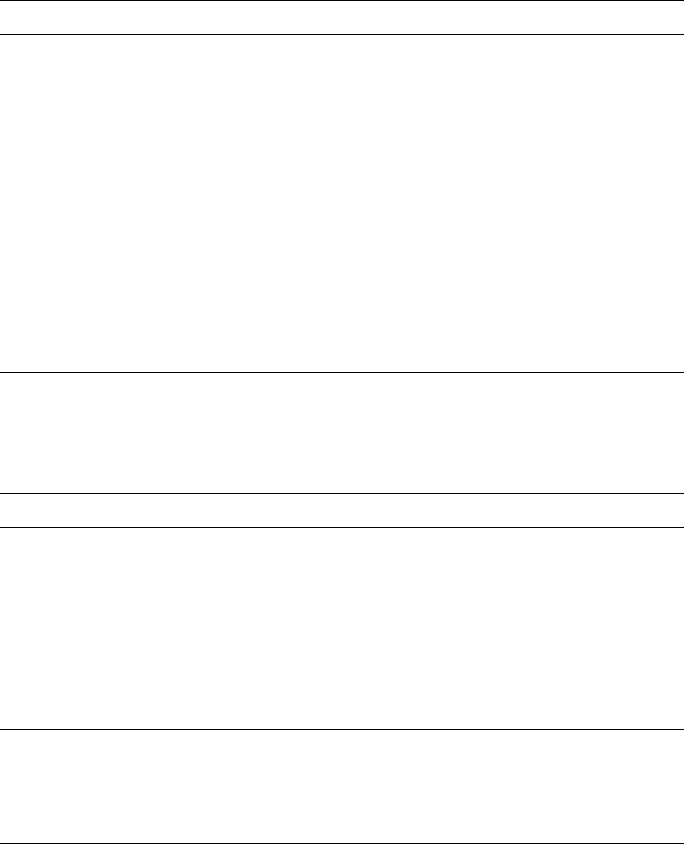
6
Troubleshooting
6-12
Phaser 380 Color Printer
Network problems
Symptom Solution
The printer doesn’t
appear in the Chooser
on a Macintosh.
■ Always make network connections before turning on
the printer. Turn the printer off, wait at least 15 seconds
and turn the printer’s power on again.
■ Check the termination; refer to the documentation for
your network adapter or connector for information on
termination.
■ Check the configuration page to get the zone name
and printer name. Refer to “Printer Help Pages” on
page 7-6. Make sure that the correct zone and printer
name have been selected in the Chooser.
■ If you have changed the printer’s name, did you make
it a unique name (not the same as any other printer in
the zone)?
■ Make sure that the correct network is selected in the
Network Control Panel.
Printing and installation problems
Symptom Solution
You have problems
printing from a specific
application.
■ You can get tips on printing from specific applications
(such as QuarkXPress and PageMaker) from the
Tektronix World Wide Web site:
http://www.tek.com/Color_Printers/userdoc/introduction.html
■ Information on printing from specific applications is
also available by contacting HAL, the Tektronix
automated information system. Refer to “Using the
automated fax systems” on page 6-3
Text prints in Courier
font.
The font you have specified is not available. The
standard Phaser 380 printer supports 39 resident fonts.
An additional 30 fonts are optionally available, for a total
of 69 fonts. Other fonts must be downloaded or available
on a SCSI font disk. Refer to “Fonts” on page 3-46.