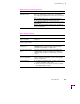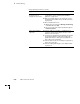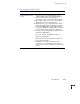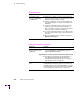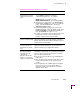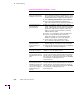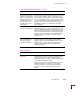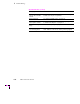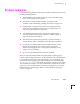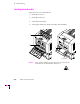Printer User Manual
Table Of Contents
- Copyright
- Warranty
- Safety Summary
- Table of Contents
- Introduction
- Getting Set Up
- Printing Basics
- Overview
- Printing from a PC
- Using Windows printer drivers
- Using the printer’s front panel
- Using the AdobePS 4 and Microsoft drivers with Windows 95
- Using the Tektronix driver for Windows 3.1
- Using the Adobe PostScript driver for Windows 3.1
- Using the Windows NT 3.51 PostScript driver
- Using the Windows NT 4.0 PostScript driver
- Printing from DOS
- Printing from a Macintosh
- Printing from a workstation
- Printing from specific applications
- Selecting print features
- Print quality modes
- Color corrections
- All about media
- Media trays
- Printing on letterhead
- Printing transparencies
- Manual-feed printing
- Duplex printing
- Printer languages: PostScript, HP-GL, PCL5
- Fonts
- Printing: Beyond the Basics
- Caring for Your Printer
- Overview
- Adding ink
- Emptying the waste liner (A)
- Replacing the maintenance tray (B)
- Replacing the media tray separator pad
- Cleaning the printer
- Cleaning pages
- Cleaning supplies
- Using isopropyl alcohol
- Identifying cleaning procedures
- Cleaning for light stripes: printhead
- Cleaning for upper tray jams: media pick roller
- Cleaning for jams and ink smears: media-feed rollers
- Cleaning for lower tray jams: paper pick roller
- Cleaning for lower tray jams: paper-feed rollers
- Cleaning for ink smears and transfix problems: internal paper path
- Cleaning for ink smears: paper-exit path
- Cleaning the maintenance tray blade (optional)
- Moving your printer
- Troubleshooting
- If you need help
- Receiving email update notices
- Using the automated fax systems
- Front panel messages
- Problems and solutions
- All about media jams
- If your file doesn’t print
- PostScript printing errors
- Printed colors are not what you expected
- Selecting page sizes in Windows applications
- Fonts printing incorrectly from Windows
- Sharing the printer on a network
- Using the Front Panel
- Supplies, Accessories, and Expanding Your Printer
- Tektronix supplies: the mark of quality
- Customizing your printer
- Ordering printer supplies
- Extended Features upgrade
- Lower Paper Tray Assembly (recommended)
- Printer Station (recommended)
- Media tray
- Memory upgrade
- Font upgrade
- 600 x 300 dpi upgrade
- PhaserShare network cards (recommended)
- Phaser Copystation
- SCSI hard disk
- PhaserPrint for UNIX software
- PhaserSym
- Regulatory Information and Specifications
- Index
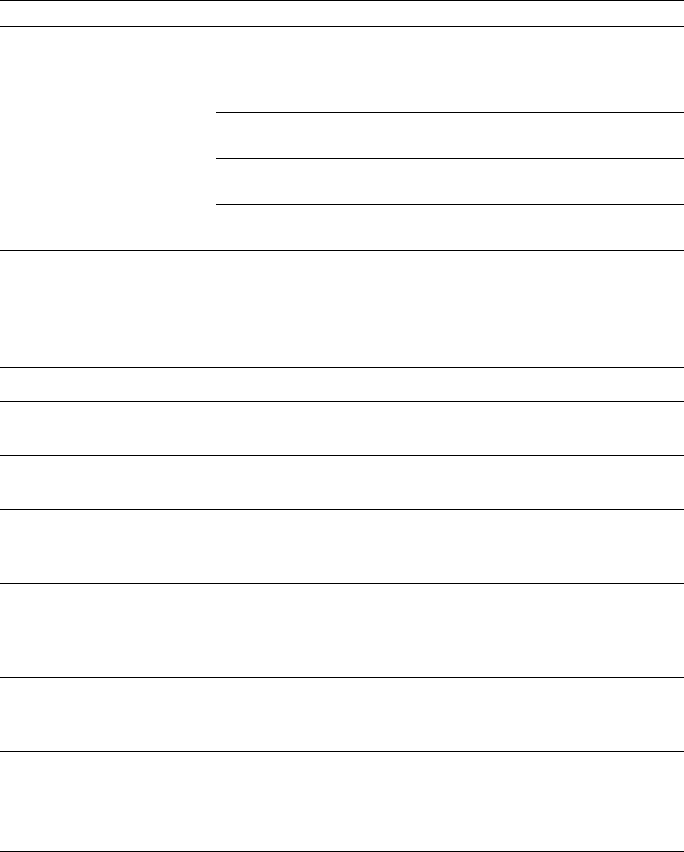
Troubleshooting
6
User Manual
6-9
Paper jamming at
manual-feed slot.
Wait for the front panel prompt before feeding paper.
Make sure that the proper page size is selected for the
slot. Align paper against the left edge of the manual-feed
slot.
Use standard weight paper or Tektronix transparency
media. Refer to “All about media” on page 3-28.
Select Manual Feed and the appropriate page size in the
printer driver.
Refer to “Cleaning for jams and ink smears: media-feed
rollers” on page 5-28.
Image quality problems
Symptom Solution
Missing or light color
stripes on prints.
Refer to “Cleaning for light stripes: printhead” on
page 5-17.
Ink streaks or oil on front,
back or edges of print.
Refer to “Identifying cleaning procedures” on page 5-16.
Transparency print
quality poor.
Use Tektronix transparency media. Specify
Transparency in a supported printer driver. Refer to
“Transparency quality tips” on page 3-40.
Envelope print quality
poor.
Envelope seams may cause minor print artifacts with
solid-fill images. Reduce the image color saturation or
adjust the image position to avoid printing on envelope
seams.
600 x 300 dpi prints look
like 300 dpi quality.
600 x 300 dpi mode is not included in the Phaser 380
printer’s standard configuration. Refer to “Print quality
modes” on page 3-26.
Print is wrinkled.
■ You may be using paper that is too thick or thin. Refer
to “All about media” on page 3-28.
■ Seams on envelopes can cause envelopes to wrinkle.
Try a lighter-weight envelope.
Media feeding or jamming problems
Symptom Solution