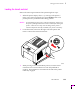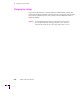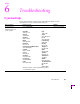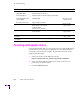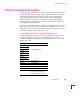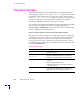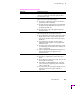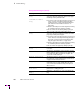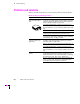Printer User Manual
Table Of Contents
- Copyright
- Warranty
- Safety Summary
- Table of Contents
- Introduction
- Getting Set Up
- Printing Basics
- Overview
- Printing from a PC
- Using Windows printer drivers
- Using the printer’s front panel
- Using the AdobePS 4 and Microsoft drivers with Windows 95
- Using the Tektronix driver for Windows 3.1
- Using the Adobe PostScript driver for Windows 3.1
- Using the Windows NT 3.51 PostScript driver
- Using the Windows NT 4.0 PostScript driver
- Printing from DOS
- Printing from a Macintosh
- Printing from a workstation
- Printing from specific applications
- Selecting print features
- Print quality modes
- Color corrections
- All about media
- Media trays
- Printing on letterhead
- Printing transparencies
- Manual-feed printing
- Duplex printing
- Printer languages: PostScript, HP-GL, PCL5
- Fonts
- Printing: Beyond the Basics
- Caring for Your Printer
- Overview
- Adding ink
- Emptying the waste liner (A)
- Replacing the maintenance tray (B)
- Replacing the media tray separator pad
- Cleaning the printer
- Cleaning pages
- Cleaning supplies
- Using isopropyl alcohol
- Identifying cleaning procedures
- Cleaning for light stripes: printhead
- Cleaning for upper tray jams: media pick roller
- Cleaning for jams and ink smears: media-feed rollers
- Cleaning for lower tray jams: paper pick roller
- Cleaning for lower tray jams: paper-feed rollers
- Cleaning for ink smears and transfix problems: internal paper path
- Cleaning for ink smears: paper-exit path
- Cleaning the maintenance tray blade (optional)
- Moving your printer
- Troubleshooting
- If you need help
- Receiving email update notices
- Using the automated fax systems
- Front panel messages
- Problems and solutions
- All about media jams
- If your file doesn’t print
- PostScript printing errors
- Printed colors are not what you expected
- Selecting page sizes in Windows applications
- Fonts printing incorrectly from Windows
- Sharing the printer on a network
- Using the Front Panel
- Supplies, Accessories, and Expanding Your Printer
- Tektronix supplies: the mark of quality
- Customizing your printer
- Ordering printer supplies
- Extended Features upgrade
- Lower Paper Tray Assembly (recommended)
- Printer Station (recommended)
- Media tray
- Memory upgrade
- Font upgrade
- 600 x 300 dpi upgrade
- PhaserShare network cards (recommended)
- Phaser Copystation
- SCSI hard disk
- PhaserPrint for UNIX software
- PhaserSym
- Regulatory Information and Specifications
- Index
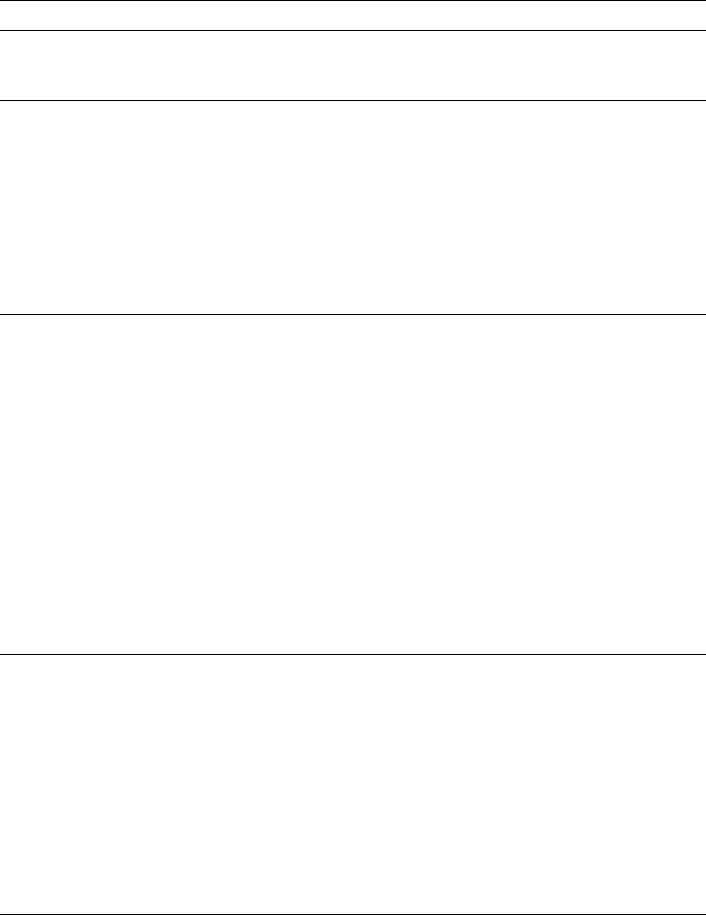
Troubleshooting
6
User Manual
6-5
Install New Tray (B)
Maintenance tray (B) is empty. Open the front cover,
remove the maintenance tray and replace it with a
new maintenance tray.
Jam At Exit Tray
Open the front cover, press the exit cover release
button and remove the jammed paper.
■ The printer’s output tray may be too full. Remove
your prints from the output tray.
■ The paper fed into the printer was shorter than that
specified or longer than 493.5 mm (19.5 in.). Use
an approved media size.
■ Feed the narrow edge of the paper first into the
manual-feed slot.
Jam:Open Front Cover
Open the front cover and remove the paper jam from
the manual-feed slot or behind the front cover.
■ The media may be too narrow to transfer the entire
image off of the drum. Check that the specified
page size in the printer driver matches the actual
media size.
■ The media may be skewed. Check for proper
adjustment of paper guides in the tray and at the
manual-feed slot.
■ You may need to clean the paper feed rollers. Refer
to “Cleaning for jams and ink smears: media-feed
rollers” on page 5-28.
■ If you are printing Tabloid Maximum transparency
from the media tray, try feeding it from the
manual-feed slot.
Jam:Open Exit Cover
Open the exit cover and remove the paper jam.
■ The printer’s output tray is too full; remove your
prints.
■ The media may too light or too heavy. Refer to “All
about media” on page 3-28.
■ If the printer is feeding multiple sheets of media,
refer to “Cleaning for upper tray jams: media pick
roller” on page 5-20.
■ You may need to clean the paper exit path; refer to
“Cleaning for ink smears: paper-exit path” on
page 5-43.
Front panel messages (cont'd.)
Message Explanation/Action