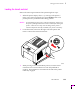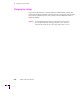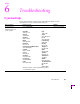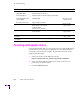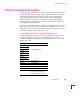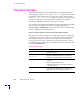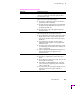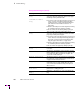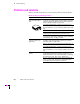Printer User Manual
Table Of Contents
- Copyright
- Warranty
- Safety Summary
- Table of Contents
- Introduction
- Getting Set Up
- Printing Basics
- Overview
- Printing from a PC
- Using Windows printer drivers
- Using the printer’s front panel
- Using the AdobePS 4 and Microsoft drivers with Windows 95
- Using the Tektronix driver for Windows 3.1
- Using the Adobe PostScript driver for Windows 3.1
- Using the Windows NT 3.51 PostScript driver
- Using the Windows NT 4.0 PostScript driver
- Printing from DOS
- Printing from a Macintosh
- Printing from a workstation
- Printing from specific applications
- Selecting print features
- Print quality modes
- Color corrections
- All about media
- Media trays
- Printing on letterhead
- Printing transparencies
- Manual-feed printing
- Duplex printing
- Printer languages: PostScript, HP-GL, PCL5
- Fonts
- Printing: Beyond the Basics
- Caring for Your Printer
- Overview
- Adding ink
- Emptying the waste liner (A)
- Replacing the maintenance tray (B)
- Replacing the media tray separator pad
- Cleaning the printer
- Cleaning pages
- Cleaning supplies
- Using isopropyl alcohol
- Identifying cleaning procedures
- Cleaning for light stripes: printhead
- Cleaning for upper tray jams: media pick roller
- Cleaning for jams and ink smears: media-feed rollers
- Cleaning for lower tray jams: paper pick roller
- Cleaning for lower tray jams: paper-feed rollers
- Cleaning for ink smears and transfix problems: internal paper path
- Cleaning for ink smears: paper-exit path
- Cleaning the maintenance tray blade (optional)
- Moving your printer
- Troubleshooting
- If you need help
- Receiving email update notices
- Using the automated fax systems
- Front panel messages
- Problems and solutions
- All about media jams
- If your file doesn’t print
- PostScript printing errors
- Printed colors are not what you expected
- Selecting page sizes in Windows applications
- Fonts printing incorrectly from Windows
- Sharing the printer on a network
- Using the Front Panel
- Supplies, Accessories, and Expanding Your Printer
- Tektronix supplies: the mark of quality
- Customizing your printer
- Ordering printer supplies
- Extended Features upgrade
- Lower Paper Tray Assembly (recommended)
- Printer Station (recommended)
- Media tray
- Memory upgrade
- Font upgrade
- 600 x 300 dpi upgrade
- PhaserShare network cards (recommended)
- Phaser Copystation
- SCSI hard disk
- PhaserPrint for UNIX software
- PhaserSym
- Regulatory Information and Specifications
- Index
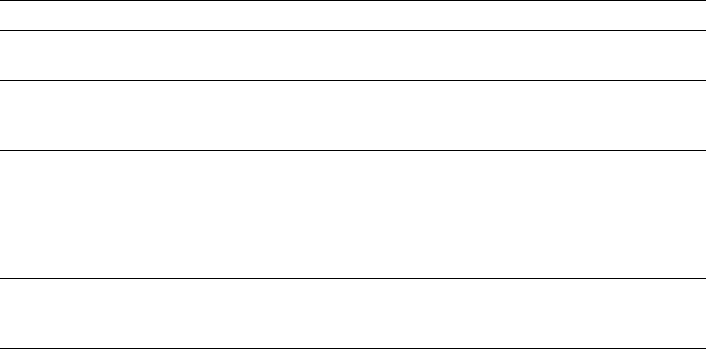
6
Troubleshooting
6-4
Phaser 380 Color Printer
Front panel messages
The front panel displays messages indicating the condition of the printer.
Some messages, such as Standby and Warming Up, simply provide status
information. These messages do not require user action. Error messages,
such as Jam:Open Front Cover, require you to perform some action such
as remove a paper jam. Use the information in the following table to
determine an appropriate action for each type of message.
You can learn more detailed information regarding the problem by checking
the associated seven-digit error code that is stored in the printerÕs
Service Support/Fault History front panel menu. Refer to the Phaser 380
printerÕs web page for more information:
http://www.tek.com/Color_Printers/userdoc/introduction.html
The printer may display a numeric error code when it detects certain types
of problems. If you see a numeric error code, Þrst write down the number.
Try turning off the printerÕs power and wait at least 15 seconds before
turning the power on again. If that does not solve the problem, call your
local Tektronix ofÞce for assistance or call Tektronix Service in the U.S. and
Canada at 1-800-835-6100.
Front panel messages
Message Explanation/Action
Check Print
The printer is waiting for confirmation of the print job
from the front panel.
Empty Waste
Liner (A)
The waste liner (A) in the printer’s maintenance
tray (B) is full. Open the front cover, remove the
maintenance tray and empty the blue waste liner.
Incorrect Media Size
The paper fed into the printer was shorter than that
specified.
■ Use an approved media size.
■ Feed the narrow edge of the paper first into the
manual-feed slot.
Ink Low/Out of Ink
The Ink Low message appears when ink level drops
to one-half stick. Open the top cover and add the
appropriate color of ColorStix solid ink stick.