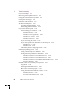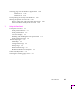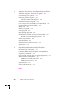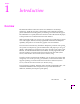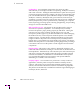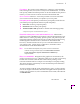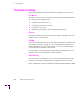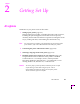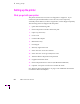Printer User Manual
Table Of Contents
- Copyright
- Warranty
- Safety Summary
- Table of Contents
- Introduction
- Getting Set Up
- Printing Basics
- Overview
- Printing from a PC
- Using Windows printer drivers
- Using the printer’s front panel
- Using the AdobePS 4 and Microsoft drivers with Windows 95
- Using the Tektronix driver for Windows 3.1
- Using the Adobe PostScript driver for Windows 3.1
- Using the Windows NT 3.51 PostScript driver
- Using the Windows NT 4.0 PostScript driver
- Printing from DOS
- Printing from a Macintosh
- Printing from a workstation
- Printing from specific applications
- Selecting print features
- Print quality modes
- Color corrections
- All about media
- Media trays
- Printing on letterhead
- Printing transparencies
- Manual-feed printing
- Duplex printing
- Printer languages: PostScript, HP-GL, PCL5
- Fonts
- Printing: Beyond the Basics
- Caring for Your Printer
- Overview
- Adding ink
- Emptying the waste liner (A)
- Replacing the maintenance tray (B)
- Replacing the media tray separator pad
- Cleaning the printer
- Cleaning pages
- Cleaning supplies
- Using isopropyl alcohol
- Identifying cleaning procedures
- Cleaning for light stripes: printhead
- Cleaning for upper tray jams: media pick roller
- Cleaning for jams and ink smears: media-feed rollers
- Cleaning for lower tray jams: paper pick roller
- Cleaning for lower tray jams: paper-feed rollers
- Cleaning for ink smears and transfix problems: internal paper path
- Cleaning for ink smears: paper-exit path
- Cleaning the maintenance tray blade (optional)
- Moving your printer
- Troubleshooting
- If you need help
- Receiving email update notices
- Using the automated fax systems
- Front panel messages
- Problems and solutions
- All about media jams
- If your file doesn’t print
- PostScript printing errors
- Printed colors are not what you expected
- Selecting page sizes in Windows applications
- Fonts printing incorrectly from Windows
- Sharing the printer on a network
- Using the Front Panel
- Supplies, Accessories, and Expanding Your Printer
- Tektronix supplies: the mark of quality
- Customizing your printer
- Ordering printer supplies
- Extended Features upgrade
- Lower Paper Tray Assembly (recommended)
- Printer Station (recommended)
- Media tray
- Memory upgrade
- Font upgrade
- 600 x 300 dpi upgrade
- PhaserShare network cards (recommended)
- Phaser Copystation
- SCSI hard disk
- PhaserPrint for UNIX software
- PhaserSym
- Regulatory Information and Specifications
- Index
Introduction
1
User Manual
1-3
Font support.
The printer accepts Adobe Type 1 and Type 3 downloadable
fonts, TrueType fonts, PCL5, and a variety of user-deÞned fonts. To extend
font capacity, additional PostScript fonts can be downloaded to the printerÕs
memory or can be stored on a SCSI-connected external hard disk.
Color corrections.
TekColor
ª
Correction provides several user-selectable
color correction modes that let you optimize your color prints.
Print quality modes.
The printer provides three print-quality modes that let
you balance print requirements between speed and quality.
■
Fast Color
mode for good print quality.
■
Standard
mode for better print quality.
■
*Enhanced (600 x 300)
dpi mode for the best text and image quality.
*
Requires the printerÕs Extended Features option.
PhaserLink software printer control and information access.
PhaserLinkª
software provides a breakthrough in printer control and information access.
Rather than use vendor-proprietary, printer-speciÞc, and platform-speciÞc
management utilities, PhaserLink software provides these functions using
HTTP (HyperText Transfer Protocol, the basis for World Wide Web
browsers). PhaserLink software lets you use a standard web browser to
view printer status, control printer conÞguration, and link to online
documentation via the World Wide Web.
Note
To use PhaserLink software, the printer must be connected to a
network running TCP/IP. Refer to the
PhaserShare Network
Cards and Software System Administrator Manual
for
complete details.
Easy to use and maintain.
Designed for the graphic arts environment, the
printer is fast and easy to use. When the printer is low on ink, you just drop
in Tektronix ColorStix
¨
solid-ink sticks and continue printing. Each
ColorStix solid-ink stick has a unique color and shape to simplify loading.
The printer produces consistently accurate and vibrant prints without the
need for user calibration.
To order ColorStix solid-ink sticks, transparencies, paper, or other supplies,
refer to the supplies information sheet that is shipped with the printer and
contact your local dealer or, in the United States and Canada, call Tektronix
at
1-800-835-6100
.