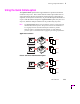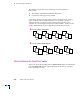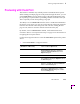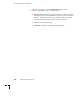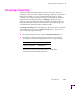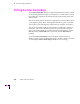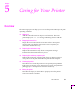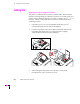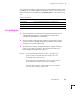Printer User Manual
Table Of Contents
- Copyright
- Warranty
- Safety Summary
- Table of Contents
- Introduction
- Getting Set Up
- Printing Basics
- Overview
- Printing from a PC
- Using Windows printer drivers
- Using the printer’s front panel
- Using the AdobePS 4 and Microsoft drivers with Windows 95
- Using the Tektronix driver for Windows 3.1
- Using the Adobe PostScript driver for Windows 3.1
- Using the Windows NT 3.51 PostScript driver
- Using the Windows NT 4.0 PostScript driver
- Printing from DOS
- Printing from a Macintosh
- Printing from a workstation
- Printing from specific applications
- Selecting print features
- Print quality modes
- Color corrections
- All about media
- Media trays
- Printing on letterhead
- Printing transparencies
- Manual-feed printing
- Duplex printing
- Printer languages: PostScript, HP-GL, PCL5
- Fonts
- Printing: Beyond the Basics
- Caring for Your Printer
- Overview
- Adding ink
- Emptying the waste liner (A)
- Replacing the maintenance tray (B)
- Replacing the media tray separator pad
- Cleaning the printer
- Cleaning pages
- Cleaning supplies
- Using isopropyl alcohol
- Identifying cleaning procedures
- Cleaning for light stripes: printhead
- Cleaning for upper tray jams: media pick roller
- Cleaning for jams and ink smears: media-feed rollers
- Cleaning for lower tray jams: paper pick roller
- Cleaning for lower tray jams: paper-feed rollers
- Cleaning for ink smears and transfix problems: internal paper path
- Cleaning for ink smears: paper-exit path
- Cleaning the maintenance tray blade (optional)
- Moving your printer
- Troubleshooting
- If you need help
- Receiving email update notices
- Using the automated fax systems
- Front panel messages
- Problems and solutions
- All about media jams
- If your file doesn’t print
- PostScript printing errors
- Printed colors are not what you expected
- Selecting page sizes in Windows applications
- Fonts printing incorrectly from Windows
- Sharing the printer on a network
- Using the Front Panel
- Supplies, Accessories, and Expanding Your Printer
- Tektronix supplies: the mark of quality
- Customizing your printer
- Ordering printer supplies
- Extended Features upgrade
- Lower Paper Tray Assembly (recommended)
- Printer Station (recommended)
- Media tray
- Memory upgrade
- Font upgrade
- 600 x 300 dpi upgrade
- PhaserShare network cards (recommended)
- Phaser Copystation
- SCSI hard disk
- PhaserPrint for UNIX software
- PhaserSym
- Regulatory Information and Specifications
- Index
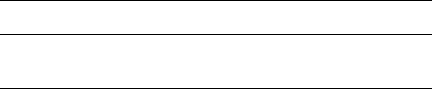
Printing: Beyond the Basics
4
User Manual
4-17
Using Image Smoothing
Image Smoothing blends the adjacent colors in an image so that color
transitions are less noticeable. Image smoothing is typically used when the
image being printed is at a lower resolution than the printerÕs output
resolution. For example, printing an image downloaded from the World
Wide Web at 72 dpi using the printerÕs Standard print-quality mode
(300 dpi). Images printed using Image Smoothing will appear with less
sharp detail but with smoother color transitions. Image Smoothing is not
recommended for printing 300-dpi or 600-dpi images.
The Image Smoothing feature that appears in the printer driver is enabled
and disabled in the front panelÕs Printer Defaults menu. There are two
ways of selecting Image Smoothing:
■ In a supported printer driver, check the Image Smoothing box on.
■ Download a PostScript utility Þle to the printer to turn on Image
Smoothing. Use the following utility Þles for your computer type:
Refer to the on-line manual on the printerÕs CD-ROM for
instructions on downloading utility Þles.
Macintosh file name PC file name
Image Smoothing On
Image Smoothing Off
SMOOTHON.PS
SMOTHOFF.PS