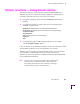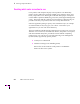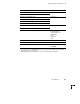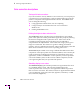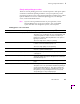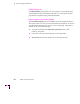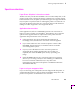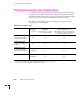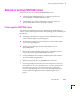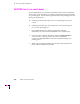Printer User Manual
Table Of Contents
- Copyright
- Warranty
- Safety Summary
- Table of Contents
- Introduction
- Getting Set Up
- Printing Basics
- Overview
- Printing from a PC
- Using Windows printer drivers
- Using the printer’s front panel
- Using the AdobePS 4 and Microsoft drivers with Windows 95
- Using the Tektronix driver for Windows 3.1
- Using the Adobe PostScript driver for Windows 3.1
- Using the Windows NT 3.51 PostScript driver
- Using the Windows NT 4.0 PostScript driver
- Printing from DOS
- Printing from a Macintosh
- Printing from a workstation
- Printing from specific applications
- Selecting print features
- Print quality modes
- Color corrections
- All about media
- Media trays
- Printing on letterhead
- Printing transparencies
- Manual-feed printing
- Duplex printing
- Printer languages: PostScript, HP-GL, PCL5
- Fonts
- Printing: Beyond the Basics
- Caring for Your Printer
- Overview
- Adding ink
- Emptying the waste liner (A)
- Replacing the maintenance tray (B)
- Replacing the media tray separator pad
- Cleaning the printer
- Cleaning pages
- Cleaning supplies
- Using isopropyl alcohol
- Identifying cleaning procedures
- Cleaning for light stripes: printhead
- Cleaning for upper tray jams: media pick roller
- Cleaning for jams and ink smears: media-feed rollers
- Cleaning for lower tray jams: paper pick roller
- Cleaning for lower tray jams: paper-feed rollers
- Cleaning for ink smears and transfix problems: internal paper path
- Cleaning for ink smears: paper-exit path
- Cleaning the maintenance tray blade (optional)
- Moving your printer
- Troubleshooting
- If you need help
- Receiving email update notices
- Using the automated fax systems
- Front panel messages
- Problems and solutions
- All about media jams
- If your file doesn’t print
- PostScript printing errors
- Printed colors are not what you expected
- Selecting page sizes in Windows applications
- Fonts printing incorrectly from Windows
- Sharing the printer on a network
- Using the Front Panel
- Supplies, Accessories, and Expanding Your Printer
- Tektronix supplies: the mark of quality
- Customizing your printer
- Ordering printer supplies
- Extended Features upgrade
- Lower Paper Tray Assembly (recommended)
- Printer Station (recommended)
- Media tray
- Memory upgrade
- Font upgrade
- 600 x 300 dpi upgrade
- PhaserShare network cards (recommended)
- Phaser Copystation
- SCSI hard disk
- PhaserPrint for UNIX software
- PhaserSym
- Regulatory Information and Specifications
- Index
Printing: Beyond the Basics
4
User Manual
4-9
Special considerations
If your Phaser 380 printer is shared on a network
Another user may use the downloadable color correction utility Þles, or the
printerÕs front panel, to change the printerÕs default color correction setting.
If this situation occurs, the prints you make through a non-supported driver
may not print as expected. Refer to ÒSharing the printer on a networkÓ on
page 6-38 for details on how the color corrections interact with the driver
settings for either supported or non-supported drivers.
Application color corrections
Some applications (such as CorelDRAW!) perform color corrections to
improve screen-to-printer color matching. The TekColor color correction
options in the supported drivers adjust colors in the printer after the
application has performed its color corrections.
■ If the application uses CIE (Commission Internationale de
lÕEclairage) colors, the TekColor corrections will not be applied.
■ If you select a TekColor color correction option in a driver other
than None, the selection may override the features of another
color management system.
■ If you try one of the TekColor color correction options in a
supported driver and the printed results are not what you
expected, then select the None option and try reprinting your
image.
■ Select the None TekColor color correction option in a supported
driver if you are using ColorSync color matching on a Macintosh,
host color correction in Windows 95, or any other color
management system (refer to the printerÕs CD-ROM or TektronixÕ
World Wide Web site).
If you are using an unsupported driver
If you are not using one of the printer drivers shipped with the printer, or
another PPD-driven driver, then use the downloadable utility Þles or the
printerÕs front panel to set the default color correction.