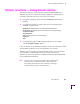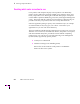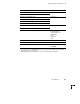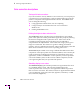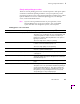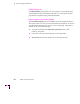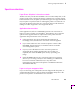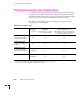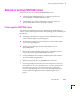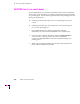Printer User Manual
Table Of Contents
- Copyright
- Warranty
- Safety Summary
- Table of Contents
- Introduction
- Getting Set Up
- Printing Basics
- Overview
- Printing from a PC
- Using Windows printer drivers
- Using the printer’s front panel
- Using the AdobePS 4 and Microsoft drivers with Windows 95
- Using the Tektronix driver for Windows 3.1
- Using the Adobe PostScript driver for Windows 3.1
- Using the Windows NT 3.51 PostScript driver
- Using the Windows NT 4.0 PostScript driver
- Printing from DOS
- Printing from a Macintosh
- Printing from a workstation
- Printing from specific applications
- Selecting print features
- Print quality modes
- Color corrections
- All about media
- Media trays
- Printing on letterhead
- Printing transparencies
- Manual-feed printing
- Duplex printing
- Printer languages: PostScript, HP-GL, PCL5
- Fonts
- Printing: Beyond the Basics
- Caring for Your Printer
- Overview
- Adding ink
- Emptying the waste liner (A)
- Replacing the maintenance tray (B)
- Replacing the media tray separator pad
- Cleaning the printer
- Cleaning pages
- Cleaning supplies
- Using isopropyl alcohol
- Identifying cleaning procedures
- Cleaning for light stripes: printhead
- Cleaning for upper tray jams: media pick roller
- Cleaning for jams and ink smears: media-feed rollers
- Cleaning for lower tray jams: paper pick roller
- Cleaning for lower tray jams: paper-feed rollers
- Cleaning for ink smears and transfix problems: internal paper path
- Cleaning for ink smears: paper-exit path
- Cleaning the maintenance tray blade (optional)
- Moving your printer
- Troubleshooting
- If you need help
- Receiving email update notices
- Using the automated fax systems
- Front panel messages
- Problems and solutions
- All about media jams
- If your file doesn’t print
- PostScript printing errors
- Printed colors are not what you expected
- Selecting page sizes in Windows applications
- Fonts printing incorrectly from Windows
- Sharing the printer on a network
- Using the Front Panel
- Supplies, Accessories, and Expanding Your Printer
- Tektronix supplies: the mark of quality
- Customizing your printer
- Ordering printer supplies
- Extended Features upgrade
- Lower Paper Tray Assembly (recommended)
- Printer Station (recommended)
- Media tray
- Memory upgrade
- Font upgrade
- 600 x 300 dpi upgrade
- PhaserShare network cards (recommended)
- Phaser Copystation
- SCSI hard disk
- PhaserPrint for UNIX software
- PhaserSym
- Regulatory Information and Specifications
- Index
4
Printing: Beyond the Basics
4-6
Phaser 380 Color Printer
Color correction descriptions
Turning off all color corrections
If you do not want to use any TekColor color corrections, you can specify no
corrections from a supported driver, with a PostScript utility Þle, from the
printerÕs front panel or through PhaserLink software. Select None when
you are doing the following:
■ Using applications that do their own color adjusting
■ Using ColorSync on a Macintosh or host color correction in
Windows 95
■ Printing PANTONE Colors
Printing the brightest colors and a truer blue
The Vivid Color option is the best choice for the brightest, most vibrant
prints. This option also makes printed blue appear less purple by reducing
the amount of magenta used to print blue colors. Other colors in the
cyan-blue-purple-magenta range in the image are also adjusted to
compensate for the adjusted blue. Colors in the red-orange-yellow-green
range are not affected. This selection is good for making presentation
graphics, such as overhead transparencies, and for bright-looking colors that
donÕt need to match the screenÕs colors or printing press colors.
Vivid Color adjusts CMYK colors using a method that adds black to other
components. This option prints more saturated (darker) colors and may be
useful for printing overhead transparencies for presentations from some
applications, such as CorelDRAW!. Use this option if you have speciÞed a
color in the CMYK system, and the color has a black component, and the
color appears lighter than you expected when printed.
Simulating display screen colors
The Simulate Display option makes printed colors approximate the colors
on a standard display screen. This selection should improve the
screen-to-printer color accuracy for most applications that donÕt perform
their own color corrections. This selection is best for applications that deÞne
colors as RGB (red, green, blue), HLS (hue, lightness, saturation), or HSB
(hue, saturation, brightness).