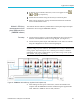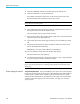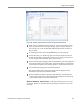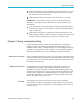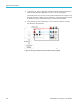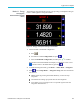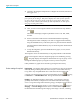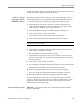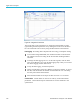User Manual
Application examples
4. Open the PWRVIE
W software by double-clicking the desktop icon.
5. Click the Add button to connect the PA3000.
All available instruments will be listed in the selection panel. Se l ect the
desired instrument (the PA3000) and then click Connect.
NOTE. There
are various default applications and compliance tests on the left
panel that you can select from.
6. Select PWM
Motor Drive Efficiency under the Applications/Test section on
the left panel and then click the Wizard button.
The wizar
d helps with wiring and shunt selections.
7. Select the three phase input and three phase output on the wizard and enter the
expecte
d current in the appropriate box.
8. Click Finish when done and the page will direct you to the Efficiency Setup
tab.
9. Verify that the instrument and group information and then click the check
box fo
r the Measurement Efficiency.
PWRVIEW is now ready to take efficiency measurements.
10. Go to the Measure tab and then click the blue Start button.
The measurements will start updating.
11. To add more measurements or change other settings, such as range and filters,
go to the Setup tab and select the desired settings.
NOTE. The measurements have to be stopped to make any changes on the Setup
page. Stop the measurements by clicking the Stop button on the bottom of the
Se
tup page.
Further settings if required
Torque and speed inputs. The overall efficiency of a motor drive system requires
measuring real-time speed and torque data. The PA3000 has four analog and two
counter inputs to enable various auxiliary input measurements such as torque
andspeed. Moreinformationonspecifications of this inputs can be found under
Auxiliary inputs and output s ection of this manual. (See page 149, Auxiliary
inputs/outputs.)
118 PA3000 Power Analyzer User Manual