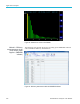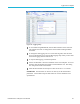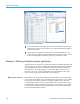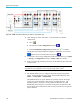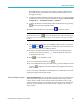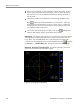User Manual
Application examples
Figure 4 3: Logging setup
To record data using PWRVIEW, click the Record button on the menu bar.
The software will start recording all the selected data including formulas
and limits.
To change the data logging rate or to set the total log time, click the down
arrow on the Record icon to open the data logging setup. Here you ca n select
the desired logging duration and interval.
To stop the data logging, click the Stop button.
All the recorded data is stored in a database on the local computer. To access
the data, click the Results tab and then click the Measure icon. The dialog
box will present all the archived data.
Select the desired data set and export to either an Exc el or a .csv format.
Custom limits. Custom limits can also be set with any of the measurement
pa
rameters. Custom limits help set limits based on various standards or test
specifications.
PA3000 Power Analyzer User Manual 111