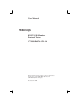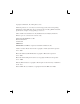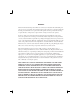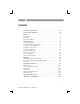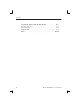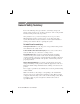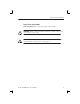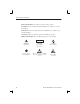User Manual K1297-G20 Monitor Protocol Tester C73000-B6076-C91-14 This document supports software version 3.
Copyright © Tektronix, Inc. All rights reserved. Tektronix products are covered by U.S. and foreign patents, issued and pending. Information in this publication supercedes that in all previously published material. Specifications and price change privileges reserved. Valid controlled documentation is only distributed electronically by Tektronix. Printed copies are considered for reference only. Tektronix Berlin GmbH & Co.
WARRANTY Tektronix warrants that this product will be free from defects in materials and workmanship for a period of one (1) year from the date of shipment. If any such product proves defective during this warranty period, Tektronix, at its option, either will repair the defective product without charge for parts and labor, or will provide a replacement in exchange for the defective product.
Contents General Safety Summary . . . . . . . . . . . . . . . . . . . . . . . . . . . . iii Service Safety Summary . . . . . . . . . . . . . . . . . . . . . . . . . . . . . vii Preface . . . . . . . . . . . . . . . . . . . . . . . . . . . . . . . . . . . . . . . . . . . . Prerequisites . . . . . . . . . . . . . . . . . . . . . . . . . . . . . . . . . . . . . . . . Assistance . . . . . . . . . . . . . . . . . . . . . . . . . . . . . . . . . . . . . . . . . Contacting Tektronix . . . . . . . . . . . . . .
Contents Appendix D: Windows XPe Troubleshooting . . . . . . . . . . . . Preventive Measures . . . . . . . . . . . . . . . . . . . . . . . . . . . . . . . . . Repair Measures . . . . . . . . . . . . . . . . . . . . . . . . . . . . . . . . . . . . E-1 E-1 E-7 Abbreviations . . . . . . . . . . . . . . . . . . . . . . . . . . . . . . . . . . . . . . F-1 Index . . . . . . . . . . . . . . . . . . . . . . . . . . . . . . . . . . . . . . . . . . . . .
General Safety Summary Review the following safety precautions to avoid injury and prevent damage to this product or any products connected to it. To avoid potential hazards, use this product only as specified. Only qualified service personnel should perform service procedures. While using this product, you may need to access other parts of the system. Read the General Safety Summary in other system manuals for warnings and cautions related to operating the system.
General Safety Summary Use Proper AC Adapter. Use only the AC adapter specified for this product. Do Not Operate Without Covers. Do not operate this product with covers or panels removed. Do Not Look into the End of a Fibreglass Cable. Never look into the end of a fibreglass cable or a single fibre which could be connected to a laser source. Laser radiation can damage your eyes because it is invisible and your pupils do not contract instinctively as with normal bright light.
General Safety Summary Safety Terms and Symbols Terms in this Manual. These terms may appear in this manual: WARNING. Warning statements identify conditions or practices that could result in injury or loss of life. CAUTION. Caution statements identify conditions or practices that could result in damage to this product or other property.
General Safety Summary Terms on the Product. These terms may appear on the product: DANGER indicates an injury hazard immediately accessible as you read the marking. WARNING indicates an injury hazard not immediately accessible as you read the marking. CAUTION indicates a hazard to property including the product. Symbols on the Product.
Service Safety Summary Only qualified service personnel should perform service procedures. Read this Service Safety Summary and the General Safety Summary before performing any service procedures. Do Not Service Alone. Do not perform internal service or adjustments of this product unless another person capable of rendering first aid and resuscitation is present. Disconnect Power. To avoid electric shock, switch off the instrument power, then disconnect the power cord from the mains power.
Service Safety Summary viii K1297-G20 Monitor User Manual
Preface The Protocol Tester K1297 and K1297 Compact analyzes wide area communication networks with SS#7 (CCS#7), ISDN D channel, V5.x, GSM 900, DCS 1800, PCS 1900, CDMA, NMT 900, GPRS and internet protocols. You can simultaneously monitor up to 16 PCM interfaces and 32 signalling links using this Protocol Tester. It can automatically capture the signalling channels and the framing when monitoring PCM routes. E1/DS1, ISDN BAI S0, and U2B1Q, as well as V./X.
Preface K1297 and K1297 Compact. The Protocol Tester is available in two variants: The K1297 Compact is a fairly small, portable device. The K1297 is a slightly bigger benchtop device. If both variants do not differ from each other the term Protocol Tester is used throughout this manual. Differences between K1297 Protocol Tester (device type 7KK1200-B) and K1297 Compact Protocol Tester (device type 7KK1200-P) are marked specially.
Preface Fields of Application The K1297 / K1297 Compact has been designed for various purposes: H to detect interferences in individual network segments H to support the integration of different network elements H to develop integration tests and to test new software versions The Protocol Tester is a passive monitoring device which will not interfere with the network. Due to the auto restart mechanism, error-free, long-term measurements are possible after a power outage.
Preface Prerequisites You should have the following qualifications to work with the Protocol Tester: H Knowledge of PC and Windows-XPe H Experience with communications test applications H Familiarity with the safety requirements for electrical equipment for measurement, control and laboratory use 4 K1297-G20 Monitor User Manual
Preface Assistance To help you use the Protocol Tester, the following documentation is provided: H The User Manual assists you when starting the Protocol Tester. The User Manual is also available as a PDF online manual. H The online help system is the detailed reference documentation. To open the Help window with the context-sensitive descriptions, press from within an application window. H The Protocol Assistant is the detailed protocol reference documentation.
Preface About the User Manual The User Manual gives you an overview on how to work with the Protocol Tester: H The most important part of the introductory chapter is the safety instructions. H Getting Started tells you how to make the device ready for start-up, for example how to set up the device and how to establish the measuring connection, how to exchange modules, how to configure and start applications. H Examples describes some applications step by step.
Preface Training Information Contact your local sales office or our service support staff for information on training for the communications test technology with the K1297 / K1297 Compact. Third-Party Products To offer you complete solutions, it is sometimes necessary to buy products - such as modems and remote operation software - from third-party suppliers, and sell them together with our products.
Preface Contacting Tektronix Address Tektronix Berlin GmbH & Co. KG Wernerwerkdamm 5 13629 Berlin GERMANY Web site www.tektronix.com Technical support For hotline service support, call: +4930-386-22200 (8:00 a.m. – 00:30 p.m. GMT + 01:00 and 1:30 p.m. – 6:00 p.m. GMT + 01:00) or 1-800-833-9200 (This phone number is toll free in North America. After office hours, please leave a voice mail message.
Getting Started This chapter tells you how to prepare the Protocol Tester for start-up, this means how to set up the device, how to exchange the measuring modules, how to connect the data line, and how to switch on the device. Information on switching off the device and how to prepare the Protocol Tester for transport is included at the end of this chapter. NOTE. The device has been delivered according to your requirements.
Getting Started Device Description Each K1297 and K1297 Compact Protocol Tester consists of a basic device and the individual measuring modules (interface boards) which are for fitting the basic device according to your individual application purposes. The basic device is equipped with a powerful PC board, a hard disk of 2 GB and VME bus. H With K1297 seven slots are available for the measuring modules. H With K1297 Compact four slots are available for the measuring modules.
Getting Started K1297: Setting-up the Device Proceed as follows when setting up the device: 1. Pull the dark-gray release handle above the logo forward and fold the keyboard down. 2. Remove the gray cable box from the monitor frame by pulling it away from the device until you hear a loud click: Place both hands at the sides of the cable box and pull the cable box away from the monitor frame. Or place one hand between cable box and monitor frame and press the cable box away from the monitor frame.
Getting Started 3. Take the cable out of the cable box and fold the cable box underneath the keyboard. The keyboard is now positioned in a working angle in front of you. 4. Pull on the lower monitor frame to position the monitor in a working angle. The mains cable must be supplied to the non-heating appliance socket on the rear of the K1297. The mains plug must be plugged into a socket with protective ground. Changing the Fuses for K1297. Spare fuses can you find in the delivered accessories box.
Getting Started K1297 Compact: Setting-up the Device Proceed as follows when setting up the device: 1. Press in both of the lateral handle hinges (handle variant: push up hinges), fold down the handle and set the device in the desired position. 2. Pull the dark grey handle above the logo and lift the keyboard from the device. The handle can now be used as keyboard rest. The mains connector and the ON/OFF switch are both located on the right side of the device.
Getting Started 3. Fold the device cover (top) towards the rear until it locks at the back. The PC board is located in slot 1. The floppy disk drive and two PC card slots are also located underneath the device cover on the left side. You can connect modem or ISDN PC cards for remote control of the Protocol Tester or portable data carriers to the PC card slots. CAUTION. To avoid equipment damage, do not insert foreign objects into the disk drive or the PC card slots. Insert the 3.
Getting Started The following interfaces are located on the cover of the PC module in slot 1: H Socket for external PS/2 keyboard (KBD) H Serial interface (COM1) H Parallel interface (LPT1) H 10Base-2 and 10Base-T sockets for LAN connection H Socket for external monitor (VGA) For further information on the individual interfaces, please refer to Appendix A: Interfaces. To reset the Protocol Tester in an emergency, use a pointed tool and insert it into the RESET switch located on the cover of the PC module.
Getting Started 4. Push the front cover upwards and fold the cover towards you. The following interfaces are located behind the front cover and beneath the display: H Keyboard connection (KEYBOARD): If the keyboard interface on the PC module’s cover (KBD) is used with an external keyboard, the KEYBOARD connector must not be plugged in. H Connections for alarm triggering and for a programmable relay. The synchronizing sockets can be used for data or timestamp synchronization of several K1297s (option).
Getting Started Changing the Fuses for K1297 Compact. Spare fuses can you find in the delivered accessories box. If the fuses need to be changed, proceed as follows: 1. Switch off the device. 2. Disconnect the power cord. 3. The black fuse tray is placed on the right hand side of the mains switch on the right sight of the device. Use an appropriate tool, such as a flat screw-driver, insert it into the slot above the on/off switch. Open the tray, pull the red strip and exchange the broken fuse.
Getting Started Connecting an External Monitor The PC card of the K1297 provides a Video Graphics Array (VGA) port for connecting an external monitor. Using a PC-4 or PC-5 board, you can operate an external monitor in the following use cases: H Displaying the same information on both monitors H Expanding the display across both monitors H Operating only the external monitor Displaying the Same Information on Both Monitors. To display the same information on both monitors, proceed as follows: 1.
Getting Started Expanding the Display Across Both Monitors – Dual Display Mode. In this mode, the display is divided horizontally or vertically into two parts. One part is displayed on the build-in display, the other one on the external monitor. To set up your computer for dual–display mode, perform the following steps: 1. Connect the external monitor to the VGA port of the PC card. 2. Switch on both devices: the K1297 and the external monitor. 3.
Getting Started Operating only the External Monitor. Use this mode, if you want to work with more screen area. Connect a larger monitor and increase the display resolution. To operate only the external monitor, proceed as follows: 1. Connect the external monitor to the VGA port of the PC card. 2. Switch on both devices: the K1297 and the external monitor. 3. On the K1297 Desktop, open the context menu by clicking the right mouse button and click Properties. The Display Properties dialog box opens. 4.
Getting Started CD-RW Drive (Option) The external CD-RW drive (Plexwriter) from Plextor can be used to write CDs and as a CD-ROM drive. The CD-RW drive is delivered with the original Plextor manual. Read this manual carefully. Pay particular attention to the safety instructions. For using the CD-RW drive with K1297 Protocol Testers, you should adhere to the following instructions as well: H The SCSI-Bus-ID of the CD-RW drive should be set to a value between 2 and 6.
Getting Started H Before writing a CD, carefully study the Nero online manual. We recommend to close all K1297-G20 Monitor applications before writing. The running applications or the writing process might be disturbed or interrupted when running simultaneously. Use only high-quality CDs. H Do not insert CDs with Autostart mechanism into the CD-RW drive during the operation of K1297-G20 Monitor applications. Automatically started software may disturb or interrupt your running applications.
Getting Started Switching Off and Transporting the Device Before you switch off the Protocol Tester, shut down the operating system, and then switch off the Protocol Tester using the I/O switch. K1297. When folding the keyboard up, keyboard and cable box must be connected and the cable must be completely inside the cable box. 1.
Getting Started K1297 Compact. For transport purposes fold the cover over the slots. 1. The cover beneath the display is folded upwards and the keyboard is folded back in front of the display to protect it against damage. 2. Press the lateral handle hinges (variant handle: push up hinges) and put the handle into a vertical position.
Getting Started 3. Use the transport case in which the device has been delivered to transport the Protocol Tester over longer distances. Put the device into the transport case as shown below: Before closing the transport case make sure that the handle is pointed toward the rear edge of the device.
Getting Started Exchanging Measuring Modules E1/DS1, ISDN BAI S0, and U2B1Q, as well as V./X. and Ethernet interface boards are available as measuring modules. ATM modules will be available in the future. You can easily install and remove the measuring modules from slots 2 to 5 (behind the PC board). You can control the individual measuring modules and the interface sockets via applications. CAUTION. The device must be switched off completely. All modules contain electrostatically sensitive components.
Getting Started Which Board into which Slot? The measuring boards and the slots are marked with different colors. So exchanging the measuring modules is made easy for you. The colors of the boards have the following meaning: H GREEN stands for all measuring boards for WAN interfaces such as E1/DS1, S0, U2B1Q, V.X, Ethernet. Put green boards into green slots. H YELLOW stands for the AP-4 Board. You can put yellow boards in either green or transparent slots. H TRANSPARENT stands for the PC board.
Getting Started The following color assignment matrix gives you an overview of which measuring board you can put into which slot: Table 1: Which board into which slot? Slot GREEN TRANSPARENT Board GREEN yes no* YELLOW yes yes TRANSPARENT no** yes * Restrictions could occur with some applications due to the P2 backplane adapter. ** The “transparent” Ethernet board can be installed in a “green” slot.
Getting Started The following figures give you an example which measuring board you can put into which slot: K1297. Possible Board Combination PC Board PC Board BAI S0 Board (Power Feeding) AP-4 Board BAI S0 Board E1/DS1 Board E1/DS1 Board E1/DS1 Board E1/DS1 Board 8 7 6 5 4 3 2 1 0 K1297 Compact. Possible Board Combination PC Board PC Board AP-4 Board BAI Board Ethernet Board E1/DS1 Board 5 4 3 2 1 0 NOTE. K1297 and K1297 Compact.
Getting Started Setting the VME Bus Address You must adhere to the correct setting of the VME bus address using the hex switch when installing measuring modules. To avoid conflicts during initialization, the addresses must be clear. The same hex switch scale number must not appear more than once. The hex switch is yellow with the scale from 0 to F around it and it is located in the center of the upper third of the modules. The display can be set to the desired value using an appropriate tool.
Getting Started Before setting the hex switch, check which settings are already used for other boards. Therefore, open the K1297-G20 Monitor Status Window via the appropriate button in the tool bar. The hex switch of one board must be set on value 1. The values 0 and F are reserved for the AP-4 board. Do not use the values 0 and F for other boards and do not change the AP-4 settings.
Getting Started K1297. Make sure that the hex switches are set as follows: Table 2: Setting the VME bus address Board Slot Hex switch number PC board 1 9 AP-4 board 2 0 Interface board 1 8 1 Interface board 2 7 2 Interface board 3 6 3 Interface board 4 5 4 Interface board 5 4 5 Interface board 6 3 6 K1297 Compact.
Getting Started Installing Modules CAUTION. Make sure the VME bus address on the new module is set correctly (see page 30). If you install modules, proceed as follows: 1. Switch the device off and unplug the mains plug. 2. Remove the cover if necessary and put the module on the guide rails of the relevant slot. 3. Push the module completely into the slot. 4. Tighten the module with the two cross-head screws. NOTE.
Getting Started Removing Modules If you remove modules, proceed as follows: 1. Switch the device off and unplug the mains plug. 2. Unscrew the two cross-head screws of the module’s front cover. The screws must be completely loosened. 3. Use your thumbs to simultaneously press outwards the levers located beneath the screws. 4. Then pull the module carefully out of the device. Make sure that the spring strip on the long side of the module cover is not being damaged. 5.
Getting Started Connecting to the Data Line The Protocol Tester can be connected to the data line in the on or off state using the cables available as accessories. 1. Plug the right plug on the one end of the cable into a socket of the measuring module. In the K1297 they are located on the rear of the device. In the K1297 Compact the sockets of the measuring modules are located underneath the cover of the Protocol Tester. The individual cables available as accessories are listed in the data sheet.
Getting Started Switching on the Device Make sure that the keyboard cable is connected to the keyboard interface, the mains cable is supplied to the non-heating appliance socket and the mains plug is plugged into a socket with protective ground. 1. Switch the device on using the ON/OFF switch (see page 13). 2. The Protocol Tester is set ready-to-run upon delivery. The device automatically boots after switching on. The operating system is loaded and the application is then started automatically.
Getting Started Updating Expired Licenses. The K1297-G20 Monitor software will not start if a product license has expired. To help you avoid this situation, product license information is available from the Licenses option in the Help Menu in the Data Flow window. Product expiration warnings will also be displayed after the system start for products that have licenses, which will expire in 21 days or less.
Getting Started K1297-G20 Monitor Application The K1297-G20 Monitor application is started with an initial screen which shows the version number of your application on top of the screen and information on the load state of the software at the bottom. Data Flow Window. If you start the autoconfiguration, the autoconfiguration feature automatically detects the signalling channels and the framing of the connected data lines.
Getting Started Cards Overview. The Cards Overview tab provides an overview of the connected interface modules. Here you can define the setup settings of modules and ports or change existing configuration settings. These are assigning symbolic names to the ports and defining frame types and line codes. The left pane, Tester Overview , displays the interface modules, ports and the line configurations currently set.
Getting Started Measurement Scenarios. In the Measurement Scenarios tab of the Data Flow Window, configure your measurement task by defining data sources and parameters for the measurement. The Measurement Scenarios tab keeps you informed about the currently active parameter settings and system status at all times. The grey boxes in the pipelines represent measurement modules (processing elements) with the connecting lines indicating the data flow between the modules.
Getting Started NOTE. As soon as you are in the K1297-G20 Monitor application, the K1297-G20 Monitor online help is available: simply click Help in an application window using the trackball or mouse or press . The online help gives you context-sensitive assistance.
Getting Started Software Installation Important Hints The Protocol Tester is ready for use upon delivery. Windows XPe and the K1297-G20 Monitor application have already been installed. Base software, application programs, updates, and upgrades are supplied on CD-ROM, with a setup program and a readme.txt file located directly under the root directory of the CD-ROM. You should read the readme file before installing the software.
Getting Started Types of Installation. You have two options to install Protocol Tester software: H Installation of additional software packages: Install further software packages in addition to the already installed software version such as protocols, emulations, application programs. H Installation of a new software version: Install a complete new version of the base software and additional software packages. NOTE.
Getting Started Pre-Installation Checks 1. Ensure that the system date and time have been set to the actual date and time. Failure to do so may result in a situation where the software cannot be started. 2. Ensure that your boards meet the following memory requirements: H E1/DS1 Monitoring boards: 16 MB RAM minimum H BAI boards: 8 MB RAM minimum At least 16 MB (recommended 32 MB) of memory are required for interface boards that are installed with VME bus address 1.
Getting Started Pre-Installation Checks for K1297-G20 Monitor PC Software. The K1297-G20 Monitor PC Monitoring Software is supported for Windows XP Professional. It requires a dongle (aka. Aladdin Software Hardlock). For information on obtaining and configuring this special version contact your Tektronix representative.
Getting Started Installation of Additional Software Packages If you have purchased additional software packages you need to install them on top of your existing software installation. Therefore, do not remove the existing software or change its installation path (by default C:\K1297). NOTE. There are logical dependencies between single software packages and the base software package. Such information are provided in the order information and will be checked during the setup process.
Getting Started To install additional software packages, proceed as follows: 1. Close all applications. 2. Connect the optional external CD drive directly to your Protocol Tester or create an access to a network CD drive. If you install the software from a CD network drive, do not browse the network neighborhood to access this location. Map the share containing the CD to an unused drive letter instead, such as ”E:” or ”F:” 3. Insert the key disk into the floppy disk drive of the Protocol Tester.
Getting Started 5. In the product selection dialog box, installed software packages are indicated by their version numbers in the column State. DO NOT deselect any installed products. Check that all additional software packages that shall be installed are selected. Their selection might fail if: a. an incorrect or incomplete keyfile was selected before or b. not all necessary software packages were purchased or installed. In case a.
Getting Started Installation of a New Software Version Software products from different product CDs are NOT designed to be mixed. The Setup program has a security mechanism that will ensure that such version mixes cannot be installed. If you install a new software version on top of an existing software version, the existing version will be automatically removed.
Getting Started Back Up the Software. If you want to back up your existing K1297-G20 Monitor installation, proceed as follows: 1. Close all applications. 2. Use the Windows Task Manager to end the process dio.exe. 3. Rename the original K1297 directory C:\K1297 (for example, C:\K1297.vxxx), or move the directory to a different partition. 4. Rename the file C:\WINDOWS\UNINSTALL.K12xx.INI (for example, C:\WINDOWS\UNINSTALL.K12xx.INI.vxx) before you install the new K1297-G20 Monitor software. CAUTION.
Getting Started Installing the Software. To install a new software version, proceed as follows: 1. Close all applications. 2. Connect the optional external CD drive directly to your Protocol Tester or create an access to a network CD drive. If you install the software from a CD network drive, do not browse the network neighborhood to access this location. Map the share containing the CD to an unused drive letter instead, such as ”E:” or ”F:” 3.
Getting Started 5. In the product selection dialog, check that all software packages that shall be installed are selected. Their selection might fail if: a. an incorrect or incomplete keyfile was selected before or b. not all necessary software packages were purchased or installed. In case a. choose the correct keyfile using the button that indicates the currently used keyfile. In case b. install all software packages that you have purchased for this system.
Getting Started Removing the Software To remove K1297-G20 Monitor software, proceed as follows: 1. Close all applications. 2. Start the Tektronix K1297 remove program by selecting: Start / Settings / Control Panel / Add or Remove Programs: Tektronix K1297-Mon Protocol Tester and press Add/Remove. Remove the K1297-G20 Monitor software by selecting dedicated or all entries in the list of installed components. User Data will be preserved. 3. Reboot the system after removing has been completed successfully.
Getting Started Operating System The user interface application of the K1297-G20 Monitor runs under Microsoft Windows XPe. CAUTION. The K1297 Protocol Tester is delivered with a specially configured version of Windows XP Embedded (XPe). The Windows XPe installation is supported by Tektronix only. Microsoft Support Services do not support this installation. The risk of changes (software developments or expansions) which the customer undertakes is carried by the customer.
Getting Started Preconfigured Accounts, Automatic Logon Upon delivery, the device is configured with the following user accounts: Table 4: Account Data User name Password State Administrator-K12 xinortket12k on (default) Administrator xinortkeT21K on (built-in) Guest (none, left blank) off CAUTION. Do not rename the accounts and do not change the Group Memberships of the accounts, because this might make the device unusable.
Getting Started Autologon Account. Administrator-K1297 is pre-configured as autologon account. Use always this account when: H Operating the K1297 H Operating the Remote Desktop Client CAUTION. Do not change the pre-configured Administrator-K12 account, since password changes also require modifications of the automatic logon. For those changes, precise knowledge about the concept of user accounts and user groups in Windows XPe is required.
Getting Started Security Requirements Security Requirements for Stand Alone Systems. The pre-configuration of the device has been chosen for a stand-alone system without enhanced security requirements for ease of operation. Particular security measures are not necessary. Security Requirements for Network Operation. If you apply the Protocol Tester within a network or by way of a modem, then implement further and enhanced security measures.
Getting Started Ethernet Connection If you want to operate the protocol tester in a local Ethernet network, you can use the built-in network adapter of the protocol tester. To establish an Ethernet connection, connect your Ethernet cable to the 10BaseT / 100BaseTX connector of the K1297 PC board. The properties for the default connection can you see in the Local Area Connection Properties dialog box. To open this dialog box, proceed as follows: 1. Select Start / Control Panel / Network Connections.
Getting Started TCP/IP Protocol. The TCP/IP protocol is configured by default upon delivery. The IP address is automatically assigned to the network card by a DHCP server. If your network does not have a DHCP server, ask your network administrator for the necessary parameters, such as IP address and subnet mask. Type in the parameters as follows: 1. Open the General tab of the Local Area Connection Properties dialog box (see figure 1). 2.
Getting Started Remote Operation Remote Desktop The protocol tester can be remotely operated with the help of Remote Desktop. Using Remote Desktop you can connect each Windows computer to a K1297. This allows you to remotely control your K1297 without being in field or test laboratory. H Computers with operating system Windows XP Professional can be connected immediately to your K1297.
Getting Started Remote Assistance Use Remote Assistance if you need remote support on your K1297. Using this feature you can invite somebody to connect to your K1297. During Remote Assistance both of you can operate the K1297. To activate Remote Assistance, proceed as follows: 1. Click Start –> Control Panel –> System. The System dialog box opens. 2. Open the Remote tab and enable Allow Remote Assistance invitations to be sent from this computer. 3. Click Start –> Help and Support.
Getting Started Connecting Peripherals External devices can be connected to your K1297 in several ways. Some devices, such as keyboard, mouse, or USB devices, are connected to the front panels of the installed boards of your K1297. Other devices, like printers and external drives, are connected to ports on the rear panel of your protocol tester. For a device to work properly with Windows, a device driver must be installed on the system.
Examples The following chapter guides you step by step through the different aspects of working with the Protocol Tester. These are common applications relevant to many users. NOTE. The following chapter should help you get started by explaining the basic principles of the Protocol Tester in a clear and simple fashion.
Examples Online Monitoring in a Network You can use the Protocol Tester and E1/DS1 interface boards (PRIMO) to test the signalling in the following type of situations: H In mobile networks at Abis interfaces between base station controller (BSC) and base transceiver station (BTS) or at A interfaces between mobile switching center (MSC) and base station controller (BSC) H In fixed networks between switching systems or between subscriber and switching system. Preliminary Steps 1.
Examples 3. The following dialog appears for loading the configuration: 4. Click Autoconfiguration. The autoconfiguration feature automatically detects the signalling channels and the framing of the connected data lines. After the autoconfiguration has been carried out, the active signalling channels are available and you can start the measurement: the Data Flow Window appears. Make sure you are in the Measurement Scenarios pane.
Examples NOTE. The data line has not been connected properly, if the following message appears: “The initialization of PCM Check has been terminated! The previous configuration will be loaded.” In this case, check the connection between the Protocol Tester and the data line measuring sockets. If you get the message “No signalling detected on any ports”, please restart the autoconfiguration. Start it now via the menu Tools: Autoconfiguration.
Examples Starting Measurements The autoconfiguration feature automatically defines an online data source (Scenario) and generates an online measurement scenario as a pipeline which contains several branches for individual measurement tasks. An online data source is a group of logical links. A logical link consists of a channel and a channel data interpretation rule (assigned protocol).
Examples The right side of the window Measurement Scenarios contains the online measurement scenario as a pipeline with the two branches Monitor and Recording File. 5. To start online monitoring, click the ON/OFF switch of the Monitor pipeline branch to ON. The pipeline of the activated data flow is now green: the measurement is running. 6. To view the signalling data of the activated data flow switch to the monitor main window by clicking the processing element Monitor at the right end of the pipeline.
Examples Online Monitoring The monitor main window consists of three views (see each title bar). The Short View is shown in the upper part the window, the Frame View in the middle and the Packet View in the lower part. These three views display the data flow at different levels of complexity.
Examples The data in each view is constantly updated. In Live Mode (indicated in the main window title bar), you can read the data as it is measured. This mode is set by default when you switch to the monitor main window. If you click on a view and scroll the contents using the arrow keys (↓ and ↑), the system automatically switches into Freeze Mode (indicated in the main window title bar). The continuous display of new data frames is then suppressed.
Examples The Short View provides an overview and lists the detected data packets row by row in summary form. You can choose which infomation is important for your own overview. Select Monitor:Column Setup:Short View. The Frame View decodes the protocol parameters of a frame selected in Short View bit by bit and displays the results in plain text. The protocol parameters displayed depend on which protocol stacks are loaded. You can choose how detailed the information should be displayed.
Examples Recording and Reviewing Monitoring Data The signalling data of the active data flow can be recorded in a special recording file for subsequent evaluation and/or offline analysis. This recording feature can be used in conjunction with or as an alternative to online monitoring. Preliminary Steps The Protocol Tester has been properly connected to the data line and turned on. The modules booted without errors and the application has been started.
Examples 1. Click the processing element Recording File to create a recording file. The following window appears: Choose one of the indicated files or create a new one by writing a name in File name. The following dialog box appears: Storing all your recording files in c:\k1297\rec\ facilitates the search for individual files later on.
Examples Press Browse, if you want to locate an existing file. You do not need to enter the file extension “.rf5” for the recording files when entering the file name. The program appends it automatically. The remaining settings are optional. 2. Confirm your entries with OK. The name of the recording file appears in the processing element Recording File.
Examples 3. To start recording, click the ON/OFF switch of the Recording pipeline branch to ON. The signalling data of the activated data flow are written to the recording file until the file is full or until you terminate the process. The data in the recording file can be read after the current measurement is complete. You can stop recording by clicking the ON/OFF switch of the Recording branch to OFF. NOTE. In most cases, data are recorded and reviewed at different times.
Examples Reviewing Recorded Data Proceed as follows to view the signalling data stored in a recording file with the record viewer. 1. Start the record viewer by clicking the Rec View icon in the pipeline selection toolbar and and drag it in the green measurement scenario window . The pipeline of the Record Viewer appears in the Measurement Scenarios: 2. Click the left processing element (pipeline element) Recording File in the Record Viewer pipeline.
Examples 3. With the following dialog box you can then change the protocol stacks assigned to the logical links. Confirm your selection with OK. The name of the recording file is entered automatically into the Recording File processing element. The pipeline of the activated data flow is now green.
Examples 4. If you want to filter the signalling data according to certain criteria, such as error events, proceed as follows: First click the pipeline processing element Filter, then within the Filter Setup window click Error Event. The following figure shows the Filter Setup dialog for the Display Filter. Proceed with your settings and confirm your selection with OK. 5.
Examples Calltrace The Calltrace application can detect and trace one or several calls on the basis of complete or partial phone numbers. Calltrace analyzes protocolspecific data and produces a text output for any found hit. The Calltrace can be run in the following three modi: Calltrace only Mode.In this mode the calltrace searches for a frame that matches the user selected parameters. The analysis and the result can be seen at once. Sequenced Calltrace Mode.
Examples Preliminary Steps The Protocol Tester has been properly connected to the data line and turned on. The modules booted without error and the application has been started. Once the autoconfiguration has terminated successfully, the Data Flow Window appears (refer to “Preliminary Steps” in the previous section). Make sure you are in the Measurement Scenarios pane.
Examples Preparing and Starting a Calltrace 1. Click the processing element Application in the pipeline, which you will find either in the monitor branch or in the recording branch. The following dialog box appears: 2. Select CallTr/Seq from the list of available applications and confirm your selection with OK. Calltrace analyzes the data traffic of a variety of protocols. Therefore, you have to select the protocol to be tested before starting Calltrace. The Calltr/Seq_1 window appears.
Examples 3. Select the protocol from the protocol list on the basis of which the calltrace is to be performed. 4. Confirm your selection with Load. The CallTr/Seq_1: ISUP ITU-T White book window then appears (example). Depending on the Calltrace selected this window can slightly vary.
Examples 5. Enter the phone number you are looking for under Search for. You can enter up to four numbers divided by commas (,). The following wildcards for digits are allowed: + for exactly one digit or no digit, * for any number of digits, ? for exactly one digit. You can enter more than one asterisk (*) within a calling number (for example *123*678). One asterisk is always automatically entered at the end of the number. Thus, numbers that are too long can be found.
Examples 10. Click Start to start Calltrace. The results are displayed in the monitor main window. 11. Switch to the monitor main window by clicking the processing element Monitor at the right end of the pipeline under Measurement Scenarios in the Data Flow Window.
Examples Viewing the Results Click the Short View in the monitor window. Use the arrow keys (↓ and ↑) to scroll through the recorded data flow in the individual views. Detailed information is displayed in plain text in the Frame View on the right. Calltrace outputs the word text in the 2. Protocol column (Short View) and displays detailed information in the data frame context.
Examples Examples.
Examples Ending Calltrace You end the Calltrace application by clicking the processing element Application in the pipeline in the monitor window. The window CallTr/Seq-1: ISUP ITU-T White book appears. Click Close.
Examples 88 K1297-G20 Monitor User Manual
Appendix A: Interfaces K1297 and K1297 Compact. The location of the interfaces is shown in the following figure. K1297 K1297 Compact Location of interfaces K1297. Interfaces are on the rear of the device, on the PC module front panel and on the front panels of the measuring modules. K1297 Compact. Interfaces are on the PC module front panel and on the front panels of the measuring modules on top of the device underneath the device cover.
Appendix A: Interfaces System Unit The system unit contains the system processor PC as its main component. The processor coordinates control and sequence of the user processes. Further components are: keyboard, monitor, and floppy disk drive. A switched mode mains power supply and regulated fans serve for supply and ventilation of the modules. CAUTION. Two green LEDs on the front of device indicate the active operating state of the system processor and the SCSI connection.
Appendix A: Interfaces PC-4 Board / PC-5, 512 Board / PC-6 Board The Intel-based PC boards are VME bus boards with a Celeron or Pentium III system processor. Depending on the display, the K1297 is equipped with either a PC-4 (for NEC displays) or a PC-5 / PC-6 board (for Hyundai displays). The VGA graphics card supports flat screen, external monitor, and dual display mode.
Appendix A: Interfaces Reset. To reset the Protocol Tester in an emergency, use a pointed tool and insert it into the RESET switch located on the cover of the PC board. There is also an LED indicating the operating state of the hard disk (HD) and an LED indicating network operation.
Appendix A: Interfaces Keyboard Interface (KEYBOARD) K1297. The K1297 KEYBOARD interface is accessible from the bottom of the device. It is covered by a metal sheet which you have to remove first. K1297 Compact. The K1297 Compact KEYBOARD interface is behind the bottom cover of the device. NOTE. If the additional keyboard interface (KBD) is used with an external keyboard, the keyboard connector must not be plugged in.
Appendix A: Interfaces Additional Keyboard’s Interface (KBD) K1297. The interface of the external keyboard is on the rear of the device on the PC module front panel. K1297 Compact. The interface of the external keyboard is on top of the device on the PC module front panel. NOTE. If the additional keyboard interface KBD is used with an external keyboard, the KEYBOARD connector must not be plugged in.
Appendix A: Interfaces Serial Interface (COM1) K1297. The serial interface COM1 is on the rear of the device on the PC module front panel. K1297 Compact. The serial interface COM1 is on top of the device on the PC module front panel.
Appendix A: Interfaces Parallel Interface (LPT1) K1297. The parallel interface is on the rear of the device on the PC module front panel. K1297 Compact. The parallel interface is on top of the device on the PC module front panel.
Appendix A: Interfaces Table A–5: Pin assignment for interface LPT1 (Cont.
Appendix A: Interfaces Ethernet BNC Interface (10Base-2) K1297. The ethernet BNC socket is on the rear of the device on the PC module front panel. K1297 Compact. The ethernet BNC socket is on top of the device on the PC module front panel.
Appendix A: Interfaces Ethernet Twisted Pair Interface (10Base-T) K1297. The ethernet twisted pair interface is on the rear of the device on the PC module front panel. K1297 Compact. The ethernet twisted pair interface is on top of the device on the PC module front panel.
Appendix A: Interfaces External Monitor’s Interface (VGA) K1297. The interface for an external VGA monitor is on the rear of the device on the PC module front panel. K1297 Compact. The interface for an external VGA monitor is on top of the device on the PC module front panel. The External Monitor’s Interface supports a resolution of up to 1024x768 with 60 Hz.
Appendix A: Interfaces Serial Interface (COM2) K1297. The serial interface (COM2) is on the rear of the device next to the PC module front panel. K1297 Compact. The serial interface (COM2) is behind the front cover beneath the display.
Appendix A: Interfaces USB (Universal Serial Bus) K1297. The USB interface is on the rear of the device on the PC module front panel. K1297 Compact. The USB interface is on top of the device on the PC module front panel. 1 4 Table A–10: Pin assignment for the USB interface Pin Assignment Pin Assignment 1 Vcc 3 Data+ 2 Data- 4 Ground NOTE. The USB interface is not supported when using Windows NT.
Appendix A: Interfaces Alarm and Synchronising Option (RELAIS and CLK I/O) K1297. The alarm and synchronising sockets are on the rear of the device in the left bottom corner. K1297 Compact. The alarm and synchronising sockets are behind the front cover beneath the display. The following voltages are the maximum turn-off voltages that you may apply: 42 V AC peak with maximum turn-off current 5 A or 30 V DC with maximum turn-off current 5 A or 60 V DC with maximum turn-off current 1.
Appendix A: Interfaces The synchronizing sockets can be used for data or timestamp synchronization of several Protocol Tester and for clock synchronization of interface boards. 1 Table A–11: Pin assignment for interface CLK I/O Pin Assignment Pin Assignment 1 Rx 2 CDS (Signal ground) NOTE. The described options will need to be enabled by the appropriate software.
Appendix A: Interfaces SCSI Interface (SCSI I/O BUS) K1297. The SCSI interface is on the rear of the device in the right bottom corner. K1297 Compact. The SCSI interface is behind the front cover beneath the display. 25 1 50 26 Up to six peripheral devices can be connected to the controller of the system processor via the SCSI socket. Each peripheral device must be assigned an individual address (SCSI ID). The controller occupies address 7 as standard.
Appendix A: Interfaces Table A–12: Pin assignment for interface SCSI I/O A-18 Pin Assignment Pin Assignment 1 Ground 26 D0 2 Ground 27 D1 3 Ground 28 D2 4 Ground 29 D3 5 Ground 30 D4 6 Ground 31 D5 7 Ground 32 D6 8 Ground 33 D7 9 Ground 34 DP 10 Ground 35 Ground 11 Ground 36 Ground 12 Ground 37 Ground 13 Ground 38 TERMPWR 14 Ground 39 Ground 15 Ground 40 Ground 16 Ground 41 ATN 17 Ground 42 Ground 18 Ground 43 BSY 19 Ground 44
Appendix A: Interfaces Connecting Wide SCSI-3 Devices (68 Pins) It is possible to connect a wide SCSI-3 device (68 pins) to the K1297 Protocol Tester using the delivered SCSI adapter. The SCSI interface of your Protocol Tester is wired like a SCSI-1 interface. To connect a wide SCSI-3 device (68 pins) you need this specially qualified 50-to-68 pins SCSI adapter. CAUTION.
Appendix A: Interfaces PC Card Slots K1297. Two PC card slots (for type I or II or PCMCIA cards) are on the rear of the device on the PC module front panel. K1297 Compact. The PC card slots are on top of the K1297 Compact. You can connect modem or ISDN PC cards to the PC card slots for remote operation of the Protocol Tester or even portable data carriers using the appropriate plug. CAUTION. The power input of the PC card must not exceed 600 mA (with +5 V) or 60 mA (with +12 V).
Appendix A: Interfaces AP-4 and AP-4/256 Board The Additional Processor Board (AP-4) is a single slot card that increases the K1297-G20 Monitor’s processing power by a factor of 5 to 10 depending on the application. When using 3 or more measurement cards it is recommended to include the AP-4 card; it is necessary when using 5 or 6 boards in the K1297 benchtop device.
Appendix A: Interfaces Figure A–1: AP-4, AP-4/256 Board A-22 K1297-G20 Monitor User Manual
Appendix A: Interfaces K1297. For the K1297 the usage of an AP-4 or AP-4/256 board depends on the number of interface boards. K1297 Compact. For the K1297 Compact the AP-4 or AP-4/256 board is optional. For configurations with 1 or 2 interface boards an AP-4 or AP-4/256 board will only be needed for heavy demanding applications. Using an AP-4 or AP-4/256 board speeds up decoding approximately by factor 10. The disk throughput performance raises by at least factor 2.
Appendix A: Interfaces Working With Two AP-4 / AP-4/256 Boards. Upon delivery, AP-4 boards are set to ”0”. If you work with a second AP-4 board, make sure its VME bus address (CPU number) is set correctly. The VME bus addresses throughout the system must be unique. The AP-4 and Ethernet boards require an odd address number.
Appendix A: Interfaces The following interfaces are located on the front panel of the AP-4 / AP-4/256 board: H Serial interface H 10BaseT / 100BaseTX The SERIAL interface (RJ45 connector) can be used as asynchronous serial debug port for service purposes.
Appendix A: Interfaces In addition an RJ45 10-BaseT/100-BaseT connector is provided on the AP-4 or AP-4/256 front panel (for future use, not yet supported).
Appendix A: Interfaces BAI Board The BAI board (Basic Access Interface) is required for measurements on ISDN lines and connections. The BAI board can be fitted with up to two interface modules depending on the purpose of application. The interface modules establish the necessary different circuits dependent on the interface standard. NOTE. EN 60950, IEC 950, UL 1950: The interface boards are designed for connecting to a telecommunication network (TNV-1 circuits); the appropriate interfaces are provided.
Appendix A: Interfaces 8 1 S0 4 1 Supply module U2B1Q Figure A–2: BAI board with S0 and U2B1Q Interface A-28 K1297-G20 Monitor User Manual
Appendix A: Interfaces S0 Interface Module The S0 interface module provides three RJ45 connectors for line connection, which are designated as follows: H “TE A” or “TE M” (old: “to NT”) H “MON A B” or “MON M N” (old: “S-BUS MON”) H “TE/NT B” or “TE/NT N” (old: “to TE(NT”) Modes of Operation. To monitor lines with the S0 interface module, proceed as follows: 1. Deactivate the line and connect the S bus with connector “MON A B”/ “MON MN”. 2. Activate the line from the NT or TE. CAUTION.
Appendix A: Interfaces Line status. Two LEDs, “L1” (Layer 1 activated) and “PF” (Power Feeding), are assigned to each line connector. The LEDs indicate the line status, as shown in the following table. Table A–16: Line status S0 interface module A-30 L1 PF Meaning on on After booting: Reset of the interface. Else: Activated, normal power feeding alternating with PF alternating with L1 Port is initialized and deactivated: Activate.
Appendix A: Interfaces Pin Assignment.
Appendix A: Interfaces U2B1Q Interface Module The U2B1Q interface module provides two connectors for line connection, which are designated as follows: H “LT A” or “LT M” (old: “to LT”) H “NT/LT B” or “NT/LT N” (old: “to NT(LT)”) Modes of Operation. To monitor lines with the U2B1Q interface module, proceed as follows: 1. Deactivate the line concerned and separate it. 2. Connect the network to the socket labelled “LT A”/“LT M” and connect the NT to the socket labelled “NT/LT B”/“NT/LT N”.
Appendix A: Interfaces Line status. Two LEDs, “L1” (Layer 1 activated) and “PF” (Power Feeding), are assigned to each line connector. The LEDs indicate the line status, as shown in the following table. Table A–20: Line status U2B1Q interface module L1 PF Meaning on on After booting: Reset of the interface. Else: Activated, normal power feeding alternating with PF alternating with L1 Port is initialized and deactivated: Activate.
Appendix A: Interfaces Pin Assignment. The connectors of the U2B1Q interface module have the following pin assignment: Table A–21: Pin assignment for connectors LT A and LT M Pin Assignment Pin Assignment 1 TIP* 2 RING* Table A–22: Pin assignment for connectors NT/LT B and NT/LT N Pin Assignment Pin Assignment 1 TIP* 2 RING* * Either polarity is possible.
Appendix A: Interfaces Auxiliary Connections The modules also provide the following auxiliary connections: H Headphones: A 3.5-mm stereo jack is used as headphone connector. Software has not been not implemented yet but is coming soon: a B channel can be monitored bidirectionally via the stereo headphones. NOTE. Use a headphone with a ferrit part in order to fulfill EMC regulations.
Appendix A: Interfaces B Channel Access Adapter. B channel data is extracted using an optional accessories adapter cable, which features two connectors: a 10-pin mini plug for the interface module (“64k EXT”) on one end and a female 15-pin D-Sub plug on the other end with the following pin assignment.
Appendix A: Interfaces The signals are TTL level with an impedance of 75 W.
Appendix A: Interfaces V./X. Board The V./X. interface module contains two socket connectors per V./X. interface for line connection, which are designated as follows: H “to DCE” H “to DTE” The interface standards V.24, X.21 and V.35 are supported. The connection to the various interfaces is made with a special adapter cable. Since the V./X. board can be used in K1297-G20 applications it is shipped with monitoring and simulation cables. Be sure to use only the monitoring cables for V.35, X.21 and X.
Appendix A: Interfaces Figure A–5: V./X.
Appendix A: Interfaces Each terminal socket is equipped with two LEDs for displaying the line status. Each of the line connectors labelled “to DTE” and “to DCE” are assigned two LEDs. These display the line status as shown in the following table. Table A–24: Line status: V./X. interface module S0 S1 Meaning on on While booting: Reset of the interface off off After booting: Port not in operation alternating with S1 alternating with S0 Port initialized.
Appendix A: Interfaces Adapter Cables and Adapter Cable Interfaces V.35 Monitor Adapter Cable. V.35 Monitor Adapter Cable Interface. A B C Z NN AA Table A–25: V.
Appendix A: Interfaces Table A–25: V.35 Monitor (Cont.
Appendix A: Interfaces X.21 Monitor Adapter Cable X.21 Monitor Adapter Cable Interface 9 8 1 Table A–26: X.21 Monitor Pin Assignment Pin Assignment 1 Cable shield (connected with the connector housing) 9 B lead (IN) 2 T Tx data A (IN) –––9 10 B lead (IN) 3 C Control A (IN) –––10 11 B lead (IN) 4 R Rx data A (IN) –––11 12 B lead (IN) 5 I indic.
Appendix A: Interfaces Table A–26: X.21 Monitor (Cont.
Appendix A: Interfaces V.24 Monitor Adapter Cable V.24 Monitor Adapter Cable Interface 14 13 1 Table A–27: V.
Appendix A: Interfaces Table A–27: V.24 Monitor (Cont.) A-46 Pin Assignment Pin Assignment 9 Not connected 22 125 ring indicate (IN) 10 Not connected 23 111 clk select (IN) 11 116 select DCE STDBY (IN) 24 113 ext.
Appendix A: Interfaces E1/DS1 Monitoring Board Each E1/DS1 monitoring board (PRIMO: primary rate monitoring) has four independent PCM monitor interfaces and can receive eight signalling links with HDLC data. The Protocol Tester can be extended to simultaneously monitor 16 PCM interfaces and 32 signalling links. NOTE. EN 60950, IEC 950, UL 1950: The interface boards are designed for connecting to a telecommunication network (TNV-1 circuits); the appropriate interfaces are provided.
Appendix A: Interfaces The following overview shows the supported framing formats and the electrical specifications: E1 Framing Format E1 PCM30 2.048 MBIT/S HDB3 CRC4 ON/OFF HDB3 Receiver input: DS1 0 - 36 dB 75 ohms / 120 ohms / >650 ohms Framing Format DS1 F4 1.
Appendix A: Interfaces 9 5 6 1 Figure A–6: E1/DS1 monitoring board (PRIMO) K1297-G20 Monitor User Manual A-49
Appendix A: Interfaces 9-pin D-Sub connectors are available as interfaces. Table A–28: Pin assignment D-Sub connectors Pin Assignment Pin Assignment 1 RX– MON A, C, E, G 6 RX+ MON A, C, E, G 2 Not connected 7 Not connected 3 Not connected 8 Not connected 4 Not connected 9 RX+ MON B, D, F, H 5 RX– MON B, D, F, H In addition a headphone connector with a mini jack is provided for listening to audio data. NOTE. Use a headphone with a ferrit part in order to fulfill EMC regulations.
Appendix A: Interfaces Ethernet Board The set of Ethernet boards is equipped with two Ethernet single-wide PCI mezzanine modules for special applications such as GPRS and IP. The Ethernet modules comply with the IEEE 802.3 for 10 BaseT and 100 BaseTx. Both full duplex and half duplex modes are supported. NOTE. EN 60950, IEC 950, UL 1950: The interface boards are designed for connecting to a telecommunication network (TNV-1 circuits); the appropriate interfaces are provided.
Appendix A: Interfaces 8 1 Ethernet module 1 Ethernet module 2 Figure A–7: ETH board with two Ethernet PCI mezzanine modules A-52 K1297-G20 Monitor User Manual
Appendix A: Interfaces The SERIAL interface (RJ45 connector) can be used as asynchronous serial debug port for service purposes. 1 Table A–29: Pin assignment for the SERIAL interface (DTE) Pin Assignment Pin Assignment 1 DCD 5 RxD 2 RTS 6 Ground 3 Ground 7 CTS 4 TxD 8 DTR In addition an RJ45 10-BaseT/100-BaseT connector is provided on the front panel (for future use, not yet supported).
Appendix A: Interfaces The two switches on the front panel have the following function: ABT RST Abort (for future use, not yet software supported) Reset all onboard devices The four status LEDs on the front panel have the following meaning: BFL CPU PMC PMC A-54 Board failure CPU is accessing the bus Top PCI mezzanine card, if installed, is active Bottom PCI mezzanine card, if installed, is active K1297-G20 Monitor User Manual
Appendix A: Interfaces Ethernet Modules Two independant high performance Fast Ethernet interface controller ports (RJ45 connectors) are on an Ethernet module. 1 Table A–31: Front Panel I/O Pin Assignment Pin Signal Pin Signal 1 TX + 5 Not connected 2 TX – 6 RX – 3 RX + 7 Not connected 4 Not connected 8 Not connected Each Ethernet port provides a set of four LED status indicators on the front panel with the following information: Rx Tx Traffic is sensed on the network.
Appendix A: Interfaces Defining CPU Numbers The following section describes how to define CPU numbers (VME bus addresses) if you work with a second Ethernet board consisting of a Power-PC board plus hooked up mezzanines. Only an experienced service technician should perform this setting procedure. CAUTION. The following steps must be performed at an ESD approved workplace. Electrostatic discharge can permanently destroy components that have to be temporarily removed from your device.
Appendix A: Interfaces 2. To check the used CPU numbers, open the K1297-G20 Monitor Status Window via the appropriate button in the toolbar. Write down the CPU numbers displayed in square brackets in order to identify which numbers are free for addressing. Not all displayed and existing CPU numbers are free for defining new CPU numbers. Additional restrictions are listed in the Caution statement below. CPU #7 is the currently installed Ethernet board. 3.
Appendix A: Interfaces A-58 K1297-G20 Monitor User Manual
Appendix B: Keyboard After the device is switched on, the keyboard LEDs light up twice; the keyboard is now ready for operation. All keys are repeat-action keys; the character repeats automatically if you hold down the key.
Appendix B: Keyboard Alphanumeric Keypad The largest keypad is the alphanumeric keypad with keys for letters, numbers and special characters. The character arrangement mainly corresponds to a normal typewriter keyboard. In addition there are some keys that have certain special functions. The keyboard is international and labeled in localized form. Keyboard assignment Shift Unshift localized ...
Appendix B: Keyboard The special keys in the alphanumeric keypad have the following functions: Table B–1: Special keys Key Function |<– –>| The tabulators move the cursor to the left or right according to the tabulator positions. CAPS LOCK If the caps lock key is pressed, an LED display lights up. Capital letters are used; all other characters remain normal. If you want to enter lowercase letters, you must press the SHIFT key.
Appendix B: Keyboard Table B–1: Special keys (Cont.) Key Function PAUSE This key holds up the program session in most of the applications. NUM K1297 benchtop device: The numeric keypad switches from cursor control to numeric keys via this key; an LED lights up. Pressing the key again clears this function. Function Keys Twelve programmable function keys are arranged in the top row of the keyboard. The assignment of these keys depends on the software.
Appendix B: Keyboard Cursor Keys The following cursor keys are available: Table B–3: Cursor keys Key Function HOME This key moves the cursor to the beginning. PAGE This key scrolls backwards and forwards. END This key moves the cursor to the end. These keys moves the cursor: up, down, left, right. Numeric Keypad, Numeric Keys To switch on the integrated numeric keys, press Fn+Num. Press any other key, to clear this function.
Appendix B: Keyboard Language Support The device is pre-configured with two selectable keyboard layouts: H EN English (United States), Layout: US H DE German (Standard), Layout: German, IBM In the corner opposite of the Start button of the taskbar you either see EN or DE for the active keyboard layout. The German IBM layout is different from the usual German PC keyboard layout. The key only shifts the alphabetic character keys and no decimal digits or punctuation characters.
Appendix B: Keyboard Trackball The trackball is used to control the cursor and the menu. The cursor can be moved to any position on the screen by moving the trackball. Characters or words are highlighted by pressing the left trackball key. The assignment of the right trackball key depends on the user program. Using the trackball, you can select objects, edit menus and trigger functions. The trackball is covered by a housing that usually protects the ball and the transmission mechanism from dust.
Appendix B: Keyboard Switching the Trackball Off or On (PC-3 Board only) CAUTION. In the following you find descriptions on how to change certain parameters of the PC BIOS of the Protocol Tester if you are using a PC-3 board). Follow the instructions and do not change other parameters in the PC BIOS as the device might become unusable or the performance might degrade. If you have opened a menu that is not described here, press the key immediately in order to leave the menu.
Appendix B: Keyboard Connecting an External Mouse If you want to connect an external mouse (serial mouse) and use it instead of the built-in trackball, proceed as follows: 1. Shut down and switch off the device. 2. Connect the external mouse to the COM1 interface. 3. Switch on the device. The system restarts. PC-3 board only: During this restart you can switch off the trackball, proceed as described in the section Switching the Trackball Off or ON. NOTE.
Appendix B: Keyboard Deactivating an External Mouse If you connected an external mouse and you want to use the trackball again, proceed as follows: 1. Shut down and switch off the device. 2. Disconnect the mouse from the serial port. 3. PC-3 board only: Switch the device on and make sure that the trackball is enabled in the PC BIOS as described above (section Switcing the Trackball Off or On).
Appendix B: Keyboard Switching the Trackball Off or On (PC-3 Board only) CAUTION. In the following you find descriptions on how to change certain parameters of the PC BIOS of the Protocol Tester if you are using a PC-3 board). Follow the instructions and do not change other parameters in the PC BIOS as the device might become unusable or the performance might degrade. If you have opened a menu that is not described here, press the key immediately in order to leave the menu.
Appendix B: Keyboard B-12 K1297-G20 Monitor User Manual
Appendix C: Specifications The K1297/K1297 CompactProtocol Tester is a portable protocol analyzer with integrated TFT color display and keyboard. The K1297 Protocol Tester consists of an AT compatible PC system and a VME bus system in a single housing. Various measurement interface modules can be plugged to the VME bus system.
Appendix C: Specifications Table C–3: K1297. Overall dimensions and weight Width 400 mm Height 321 mm Depth 275 mm Weight Approximately 14 to 18 kg (depending on configuration level) Table C–4: K1297 Compact.
Appendix C: Specifications Table C–5: Hardware Central computer Intel Pentium CPU 133 MHz 64 MB RAM Connections 2 x serial 1 x parallel (Centronics) Keyboard SCSI VGA (external monitor) With Pentium Processor PC card: Ethernet (10Base-2, 10Base-T) or With Celeron Processor PC card: Ethernet (10BaseT), USB Display TFT (Thin Film Transistor) External screen interface Mass memory SCSI hard disk drive ( 1 GByte formatted total capacity, access time < 11ms or better) 3.5’’ floppy disk drive (1.
Appendix C: Specifications Table C–6: Interface boards C-4 VME-bus backplane Layers with automatic daisy chain and 5 VME slots: slot 1, system computer; slots 3, 4, 5, interface modules Interface modules (except Ethernet) CPU 68EC040 (25 MHz) with up to 32 MByte RAM Application Processor AP–4 Power PC 750, 350 MHz, 1 MB L 2 Cache, 64 MB RAM with the following connectors: 1 x RJ45 Serial 1 x RJ45 10-BaseT/100-BaseTx Ethernet Application Processor AP–4/256 Power PC 750, 350 MHz, 1 MB L 2 Cache, 256
Appendix C: Specifications Table C–6: Interface boards (Cont.) Ethernet K1297-G20 Monitor User Manual The Ethernet modules comply with the IEEE 802.
Appendix C: Specifications Table C–7: Certifications and compliances Category Standards or description EC Declaration of Conformity – EMC* Meets intent of Directive 89/336/EEC for Electromagnetic Compatibility. Compliance was demonstrated to the following specifications as listed in the Official Journal of the European Communities: EN 61326 EMC requirements for Class A electrical equipment for measurement, control and laboratory use.
Appendix C: Specifications Table C–7: Certifications and compliances (Cont.) Category Standards or description U.S. Nationally Recognized Testing Laboratory Listing Only for devices with UL symbol on the back of the housing: Canadian Certification Only for devices with UL symbol on the back of the housing: Installation (Overvoltage) Category Overvoltage Category II (as defined in IEC 61010-1, Annex J) Pollution Degree Pollution Degree 2 (as defined in IEC 61010-1). Note: Rated for indoor use only.
Appendix C: Specifications CAUTION. To reduce the risk of fire, use only No. 26 AWG or larger telecommunications line cords for the K1297 Protocol Tester. Use only the telecommunication line cords designed and specified for the K1297.
Appendix D: Windows XPe Troubleshooting Preventive Measures This Appendix describes how you can protect yourself against unexpected system failures and how you can deal with them. The best preventive measure you can take is having a current backup. We recommend to backup your system on a regular basis as follows: H Perform regular system backups for your Windows XPe configuration using the System Restore tool. H Perform regular system backups for your K1297-G20 user data using the Backup tool.
Appendix D: Windows XPe Troubleshooting System Restore System Restore is a component of Windows XPe that you can use to restore your operating system to a previous state, if a problem occurs, without losing your personal user data. NOTE. System Restore is installed and activated at the factory. It needs at least 200 MB of disk space available to work properly. System Restore monitors changes to the system and automatically creates easily identified restore points.
Appendix D: Windows XPe Troubleshooting Creating Restore Points. Follow these steps to create restore points: 1. Exit all applications. 2. Select Start / All Programs / Accessories / System Tools / System Restore. The System Restore Wizard opens. Follow the instructions in the wizard. 3. Click Create a restore point, and then click Next. 4. In the Restore point description box, type a name to identify this restore point.
Appendix D: Windows XPe Troubleshooting Restore the K1297-G20 by Restore Points. Follow the following steps to restore states of your operating system by restore points: 1. Exit all applications. 2. Access the System Restore Wizard via Start / All Programs / Accessories / System Tools / System Restore. Click Restore my computer to an earlier time, and then click Next. 3. Select the date when the restore point was created from the calendar in the Select a Restore Point dialog box.
Appendix D: Windows XPe Troubleshooting Backup Tool Windows XPe includes Backup, a tool that backups and restores your K1297-G20 user data. We recommend to backup your K1297-G20 user data each time you make significant changes to your K1297-G20 software. Backup the K1297-G20 User Data. To backup your K1297-G20 user data, proceed as follows: 1. Exit all applications. 2. Select Start / All Programs / Accessories / System Tools / Backup. The Backup or Restore Wizard opens. 3.
Appendix D: Windows XPe Troubleshooting Restore the K1297-G20 User Data. To restore your K1297-G20 user data, proceed as follows: 1. Exit all applications. 2. Select Start / All Programs / Accessories / System Tools / Backup. The Backup or Restore Wizard opens. 3. Click Next to start configuring the restore process. 4. In the second wizard window (Backup or Restore) select Restore Files and Settings and click Next. 5.
Appendix D: Windows XPe Troubleshooting Repair Measures The following pages describe how to repair or reinstall a damaged Windows XPe installation on the K1297. NOTE. For general troubleshooting tips read the Windows online help. To open the online help, click Start: Help and Support on the taskbar. Under rare circumstances, the K1297 may not start (boot). These circumstances include: 1. Installation of faulty third-party drivers 2. Erroneous changes in the Registry 3.
Appendix D: Windows XPe Troubleshooting Recovery Disk New devices always contain a K12 Recovery CD. Using this CD you can reproduce the user accounts and the driver configuration that existed when the device was produced. The reproduction of the user accounts is necessary if the passwords have been lost (after being changed). This CD can be used to restart the device in case of a major hardware or software failure. It contains the state of the device at the time of production without K1297-G20 software.
Appendix D: Windows XPe Troubleshooting Repair the K1297 by Recovery Disk. To repair the K1297 by the recovery disk, proceed as follows: CAUTION. Make sure that the protocol tester and the external CD-RW drive are both powered off! 1. Attach the SCSI cable of the CD-RW drive to the SCSI I/O BUS connector of the instrument. The SCSI connector is located on the front of the K1297 compact and on the rear of the K1297. 2. Turn on the CD-RW drive . 3.
Appendix D: Windows XPe Troubleshooting 9. Confirm by pressing and . The instrument boots from CD-ROM and the Recovery CD Welcome screen will appear. See Figure D–1. Figure D–1: Recovery CD Welcome screen 10. Continue by pressing and then . The EasyRestore program starts.
Appendix D: Windows XPe Troubleshooting 11. Follow the instructions in the EasyRestore wizard and start the recovery process. The recovery process may take some minutes. A progress indicator displays the percentage of the process that has been completed. 12. Wait until completion and remove the Recovery CD from the CD-RW drive. 13. Press to restart the device. H Windows XPe starts. The initialization phase takes some minutes.
Appendix D: Windows XPe Troubleshooting E-12 K1297-G20 Monitor User Manual
Abbreviations ATM Asynchronous transfer mode ATS Abstract test suite BSC Base station controller BSS Base station subsystem BSSAP BSS Application part BTS Base transceiver station CIC Circuit identity code EIR Equipment identification register ETSI European telecommunications standards institute GMSC Gateway mobile service switching center GPRS General radio packet service GSM Global system for mobile communication K1297-G20 Monitor User Manual F-1
Abbreviations HLR Home location register IMSI International mobile subscriber identity IN Intelligent network INAP Intelligent network application part IP Internet protocol ISDN Intergrated serviced digital network ISO International standards organization ISUP ISDN User part ITU TS International telecommunication union, telecommunication standards section LU Location update MAP Mobile application part MOC Mobile originating call MS Mobile station F-2 K1297-G20 Monitor User Manual
Abbreviations MSC Mobile services switching center MSISDN Mobile subscriber ISDN address MSRN Mobile station roaming number MTC Mobile terminating call MTP Message transfer part (SS#7) O&M Operation and maintenance OMC Operation and maintenance center OSI Open systems interconnection PCM Pulse code modulation PDU Protocol data unit PLMN Public land mobile network PRIMO Primary rate monitoring: E1/T1 interface board PSTN Public switched telephone network K1297-G20 Monitor User Manual F-3
Abbreviations SMS Short message service SPC Signalling point code SS#7 Signalling system number 7, also: Common channel signalling system number 7; ITU Q.700 series SSN Subsystem number SSP Service switching point SSS Switching subsystem TCAP Transfer capability application part TMSI Temporary mobile station identity TUP Telephone user part V..., X...
Index A C Accessories, 29, 35 Connecting accessories, 62 Account, 55 Addresses, Hex switch, 30 Alarm triggering, 16 Application, 38 Application processor, AP–4, A-21 Assistance, 5 Audio data, A-50 Auto Restart Mechanism, 3 Autoconfiguration, 38, 65, 67 Autologon, 56 Cables, 29, 35 Calltrace, 79 Tracing examples, 86 Cards, 39 CD-RW drive, 21 Certifications, C-6 COM1, A-7 COM2, A-13 Compliances, C-6 Connecting, the data line, 35 Connecting peripherals, 62 Connectors, A-50 For headphones, A-50 Contacting Te
Index E I E1/DS1 Monitoring Board, A-47 Environmental conditions, C-1 Ethernet Board, A-51 Ethernet connection, 58 External Keyboard’s Interface KBD, A-6 External mouse, B-9, B-10 Impedance, 35 Installation, Installing additional hardware, 62 Installing, Modules, 30 Interface boards (also see Boards and Modules), 26 Interfaces, 15 Alarm and synchronizing, A-15 B channel, A-36 Control of, 35 Ethernet BNC, A-10 Ethernet twisted pair, A-11 External monitor, A-12 K1297 keyboard, A-5 Parallel, A-8 USB, A-14
Index L O LAN operation, 57 Language support, B-6 LEDs, 15, A-3, A-30, A-33 Live Mode, 70 Logon, 36 LPT, A-8 Online Help, 41 Manuals, 5 Monitoring, 64, 69 M Packet View, 71 Password, 55 PC Card, 14 Card Slots, A-20 Module, 15 PCM Check, 66 Interfaces, 1, A-47 Routes, 1 Transmission rates, A-48 Power Supply, C-1 Prepare the Protocol Tester, 9 Prerequisites, 4 PRIMO (see Boards, E1/DS1), A-47 Protocol, 59 Protocol Assistant, 5 Protocols, 1 Manual, 5 Application, 5 Online, 5 User, 5 Markings, 6 Measurem
Index R Record Viewer, 76 Recording Data, 72 File, 72 Recovery disk, E-8 Release notes, 5 Remote operation, 60 Reset, 15, A-3 Restore K15 user data, E-6 Windows XPe data, E-4 Reviewing Recorded Data, 76 S S0 Interface Module, A-29 Safety, iii, iv, v, vii, 4, 6, 26 Symbols, v Terms, v SCSI, Interface, A-17 Security, 36, 57 Serial Interface (COM1), A-7 Setting-up the Device, 13 Setting-up, 11 Short View, 71 Sockets, also see Interfaces, 15 Software, Repair, E-7 Software Installation, 42 Special keys, B-2, B